How to Access Gmail with Third Party Apps or Software
For Accessing Gmail and G Suite with third party apps or software,you need to follow few steps like Generate App Password,Turn on Less Secure Apps or Enable IMAP option. Here you can check How to steps to access your Gmail account with any Third party Apps.
- How to Turn On Less Secure Apps Option in Gmail
- How to Enable IMAP Option in Gmail
- How to Access Third Party Apps when Gmail is Protected with 2 Steps verification
How do I Enable less secure apps in Gmail account?
For security reasons,less secure apps option in Gmail is generally disabled. But to use the feature of Gmail related tools,you have to enable less secure apps option in your Gmail account. Below is the guide to enable this feature.

Enable Less Secure Apps option is not available,Now you need to Follow these steps
Step 1. Login to your Gmail account. Click on Security.

Step 2. Go to the bottom of the page and Turn on access under Less Secure Apps.
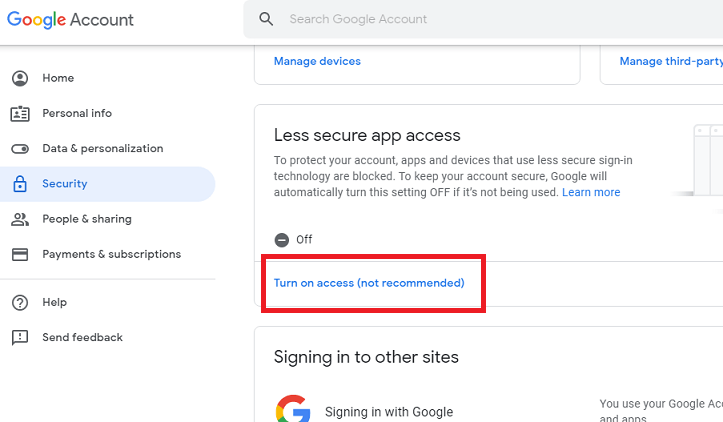
Enabling IMAP in Gmail account
IMAP setting should be enabled to access the features of Gmail related tools. Follow the steps to enable IMAP setting in Gmail account –
Step 1. Login to your Gmail account and click on the gear icon on the right side of the window.
Step 2. Click on Settings

Step 3. Click on Forward and POP/IMAP tab

Step 4. In IMAP Access,enable IMAP if it is disabled.

How to Access Third Party Apps when Gmail is Protected with 2 Steps verification
If you are enabled 2 step verification option and want to access third party apps,you need create app password to login with third party apps.
Step 1:Open Your Google Account Setting https://myaccount.google.com/and click on securitytab

Step 2:In security you will check App password option,click on "App passwords"

Step 3:- Then you need to select the appor devicetype

To access Windows mail apps,Choose "Mail" and then "Windows Computer"

Now you can use Generated App Password
