How to Access Yahoo Mail to Outlook Express Application?
Yahoo is a free and one of the largest email services used among users all around. There are various users and they have their own demands and expectations which may be not fulfilled by Yahoo email service.
If users wish to switch from Yahoo to Outlook Express client,it becomes a big challenge for users to access Yahoo emails into Outlook Express. We have elaborated some simple steps to perform the required procedure. All you need is to install Outlook Express on your local machine and make few changes in their settings.
How to Set up Yahoo in Outlook Express?
These are the steps to use Outlook Express to access Yahoo emails –
- Firstly,click Toolsand then Account Settings.
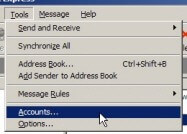
- Now,click on the Mail tab.
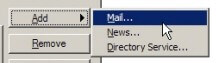
- Click on Addand then select Mail.
- When prompted,enter the following information –
- Display name>– Provide your name
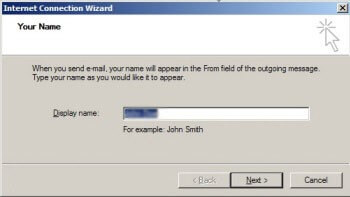
- Email address– Provide Yahoo address

- Server Type– POP3
- Server Info– Here you need to confirm settings with Yahoo Mail POP settings.
- Account name– Full Yahoo mail address
- Password– Yahoo account password
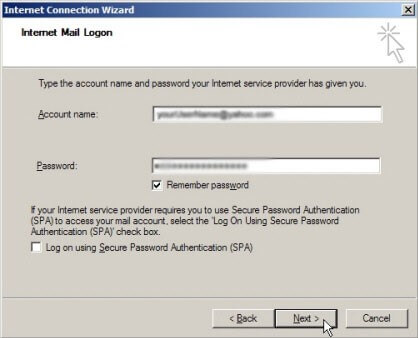
- Deselect Log on using Secure Password Authentication.
- Select your New Accountand click on Properties.
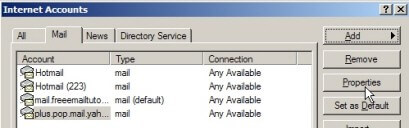
- Click on the Servers tab.
- Check option My server requires authentication

- Click on Apply
- Click on Advanced tab.
- Enter 465 in Outgoing Mail (SMTP)
- Select SSL
- Enter 995 in Incoming mail (POP3)
- Again,select SSL
- Tick mark Leave a copy of message on server
- Click OK
- Click Close
- Restart Outlook Express
- Select Send/Receiveto start getting mail from Yahoo account.
Second Alternate – Professional Tool
In case,non-technical users or other users who find the manual method complicated. They can use the second solution named SoftakenYahoo Backup Tool. The application helps users to save Yahoo emails into EML format and then these EML files are imported in Outlook Express.
Step by Step Guidance to Save Yahoo Emails into EML Format
- Download and launch the application on your system.
- Run the tool and it asks for adding Yahoo account username and password to connect to Yahoo Mail.
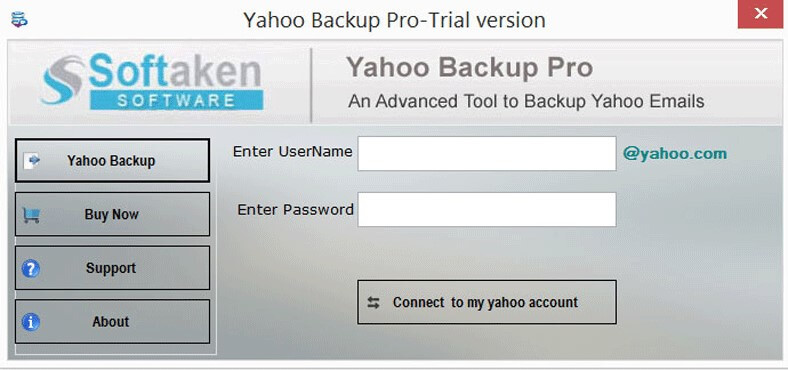
- Now,select a particular folderor all folders whom you want to export.
- After that,select EML format in Export Options.
- Then,provide an output destinationto save the conversion results.
- At last,hit the Process Nowbutton.
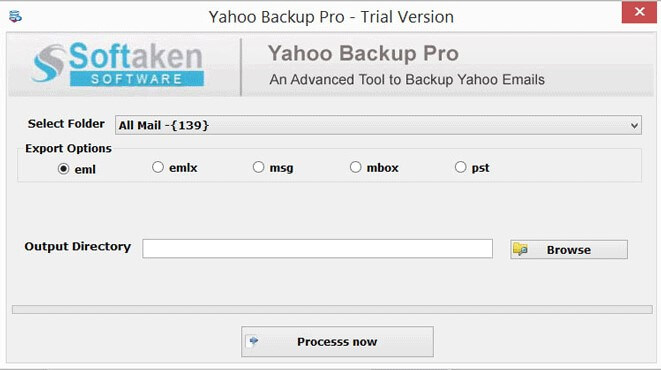
After that,users can transfer EML files into Outlook Express with these steps –
- Open Outlook Expressand Right-click on any folder to create a new folder.
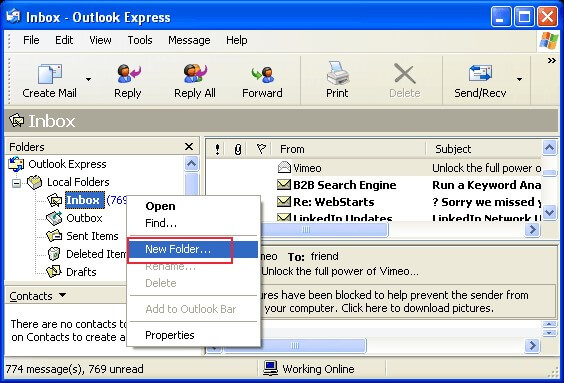
- Provide a name to that folder and click OK.
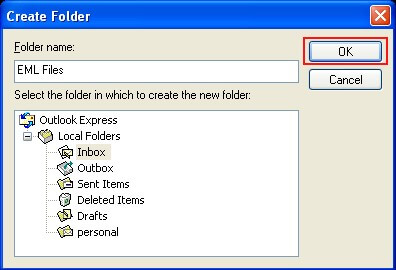
- Go to the folder location where you have saved EML files. Drag these EML files and drop into the newly created folder.
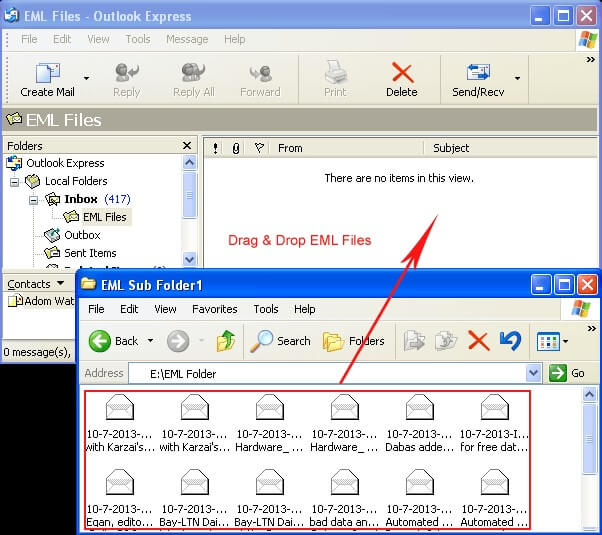
- You can see EML files imported in the given folder. Click on the email you want to open.
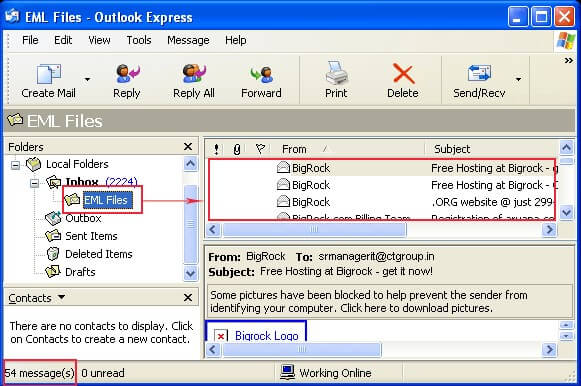
Ending Up
In case,you don't want to go for the manual method as it is a lengthy and little bit tricky then we have provided a software solution in the above write up by which users can easily move Yahoo emails into Outlook Express client without any technical expertise and can get immediate results.


