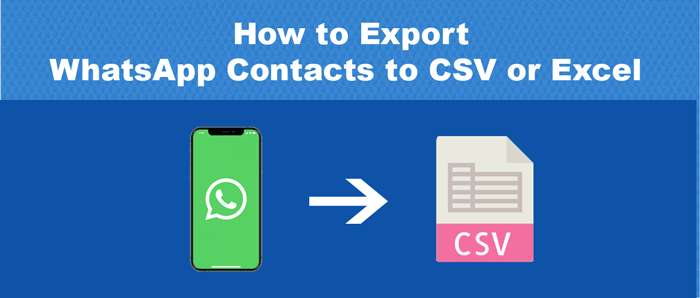Attempting to export contacts from WhatsApp to a CSV or Excel file but failed to do so? This article will assist you with the top methods to export WhatsApp contacts to CSV or Excel from Android and iPhone. We will also explore why WhatsApp contact lists are exported to CSV/Excel.
Introduction
As we know WhatsApp has become an indispensable part of our lives by which we can easily chat, and make audio/video calls to our friends and colleagues. Everybody is using this app for daily communication. The best part about WhatsApp is it works on both Android and iPhone. This app is mobile-friendly and also can be accessed on the computer. Users can easily create a business profile on WhatsApp and can send/receive daily updates to their clients.
Microsoft Excel supports CSV file format and allows users to save contacts it in an organized manner. CSV file can hold all details of contacts in a smart way. Thus, the majority of users wish to export WhatsApp contacts to Excel or CSV file format. Apart from this, after exporting contacts from WhatsApp to Excel, you can smartly share contact details to many platforms like Gmail, iCloud, Google Docs, Evernote, etc.
Top Reasons to Export WhatsApp Group Contacts to Excel or CSV
There are numerous reasons why users need to export WhatsApp contact items to Excel or CSV file format. In this segment, we are discussing them:
- Backup: The prime reason to transfer contacts from WhatsApp to MS Excel is to create a backup of the contacts. By saving contacts in an Excel file, you can easily restore them in case your phone gets lost or stolen.
- Removal of duplicates: Another reason is easy contact deduplication. By exporting contacts in an Excel sheet, you can easily remove duplicate contacts and edit them.
- Security of data: Due to security factors, users want to export WhatsApp contacts to CSV or Excel sheet. Excel offers benefits like workbook level protection, encryption, etc. to secure your contacts.
For these reasons, you can understand how crucial it is to export WhatsApp Group contacts to CSV or Excel. Now, we will understand the methods to export contacts to Excel or CSV from WhatsApp.
How to Export WhatsApp Contacts to Excel/CSV Manually?
Here we describe the manual (free) way to export WhatsApp contacts to an Excel sheet or CSV file.
Method 1. Export contacts using the Address Book App
Using the Address Book app, you can export contacts of WhatsApp into an Excel sheet or CSV file.
- Open the default contacts app of your phone.
- Now, hit on three dots and open the settings option.
- Select the Manage Contacts option.
- Pick the Import/Export option and select the Export
- Export the contacts list in your Phone with vCard format.
Drawback: This method only all the contacts even those which are not available on WhatsApp.
Method 2. Using WhatsApp web feature
This feature is highly popular to export WhatsApp contact lists to Excel or CSV format. Let us understand the steps of this method:
- Go to WhatsApp.com by opening any web browser.
- Open WhatsApp on mobile and hit the three-dots settings. Now, select the ‘WhatsApp web’ option.
- Scan the QR code using your WhatsApp device.
- Once you connect to WhatsApp web, open the WhatsApp group in the web version.
- Press the right-click and go to inspect or simply use the shortcut key ‘Ctrl+Shift+I’
- Then, in the inspect window, you will see a lot of numbers. Copy these numbers.
- Now, open your Windows Notepad utility and paste these contacts.
- Then, open MS Excel and click on the paste special button.
- After that, you will see all your WhatsApp contacts are exported in an Excel sheet.
Drawbacks: This method can be used to export contacts from only one WhatsApp group. If you have many numbers saved in your contacts list, you can’t quickly export the contacts, which will consume time.
Direct and Instant Solution to Export WhatsApp contacts to Excel or CSV
After checking the two free solutions to export contacts from WhatsApp to CSV or Excel file, if you think they are not your cup of tea and you want a direct and effective solution then you must use Softaken VCF to CSV Converter Tool.
This utility allows exporting WhatsApp contacts (.vcf) to CSV file format without any hassle. By exporting contacts in a CSV file, users can easily open the file in MS Excel. The software is capable of exporting any number of contacts from WhatsApp directly to CSV file format. The best thing about this utility is it allows a free trial edition which helps to judge the performance before you pay for it.
Process with the software to export WhatsApp group contacts to a CSV file:
- Download and launch the tool by following all instructions to install it on your Windows computer.
- Select WhatsApp contacts (.vcf) files by hitting the ‘Browse’ button.
- Now, get a preview of the added VCF files.
- Press the ‘Browse’ button and suggest a destination path to save the output CSV file.
- Finally, press the ‘Convert Now’ to commence the export process for contacts.
Some advanced features of WhatsApp to Excel/CSV Converter
Two options to add VCF files: This app offers dual options to upload single as well as multiple VCF files to export into CSV file format. Moreover, it is free from file size barriers.
Maintain Contact details: This utility retains the exact folder structure and contact details including name, email ID, phone number, profile, etc. while exporting from WhatsApp to CSV format.
Desired path for the output file: By using the given ‘Browse’ option, users can export WhatsApp contacts to the desired location of their system. The resultant CSV file can be easily saved at a user-decided path.
Show complete preview: Before exporting contacts to a CSV file, the software offers an instant view of the uploaded WhatsApp contacts. Here, users can verify the contact details.
Run on all Windows: Users can freely launch this utility on any Windows OS including Windows 11, 10, 8.1, 7, and other versions.
Also Read: How to Import VCF to Google Contacts
Conclusion
In this post, we have described the whole process of exporting WhatsApp contacts to CSV or Excel files. We have used manual (free) as well as third-party solutions to achieve that. Manual solutions are not easy and come with demerits hence professionals suggest using a third-party program that allows safe and quick export of contacts.