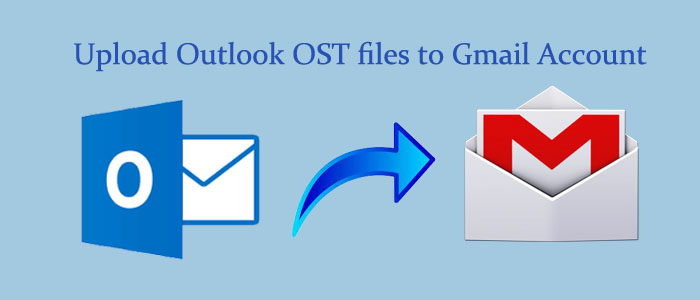Are you trying to find the best method for importing OST to your Gmail account? If so, then you shouldn’t worry. This blog post will go into great detail on a method for accurately uploading OST files to a Gmail account. Continue reading the blog to find the best answer to your question.
Manual Solution to Upload Outlook OST to Gmail
Remember, the manual solution we discuss here is a bit complex. It requires technical skills. We suggest you to keep a copy of the OST file that you want to backup in Gmail to protect data from any miss happening during conversion. The manual process requires 3 phases to follow promptly. There is no direct way to convert data of OST to Google Emails. Therefore, the foremost step is conversion of OST, Below is the table of contents to follow one by one for manual conversion.
Phase 1: Locate the Desired OST File
1) Access MS Outlook
2) From there, go to the File >> Account Settings >> Account Settings as you can see in the below image.
3) From the Account Settings, click on Data Files, select the OST File, and then hit Open File Location
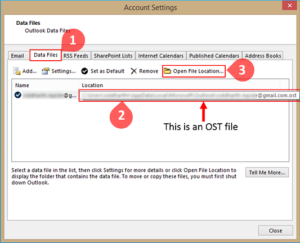
Note: This is the general step to follow. You can quickly know the location of your OST files. Locate your Outlook edition-
C:\Users\admin\AppData\Local\Microsoft\Outlook\justincener@gmail.com – justincener.ost
Phase 2: Export OST Format
1) Again open your Outlook
2) Go to the File Tab, from the drop-down, click on the Open & Export tab, and then hit Import/Export.
3) The Import/Export wizard will open, press the Export to a file and then hit Next.
4) From the Export to a File panel, select Outlook Data file and press Next.
5) After that, from the Export Outlook Data File, choose the folder that you want to convert and press Next.
6) From the Export Outlook Data File option, click on the Browse button to provide the save location of the file, choose any option that you find suitable, and press Finish.
This is how you can export OST to PST and then prepare the file for conversion into Gmail using GSMMO.
Phase 3: Import the PST File to Google Mail using GSMMO Tool
GSMMO is a desktop-based application to exports OST to a Gmail Account after converting OST to Google emails. Below are the steps to follow-
- In the initial step, install the GSMMO Tool.
- Once the tool is installed, open the app and provide login information and press the continue tab.
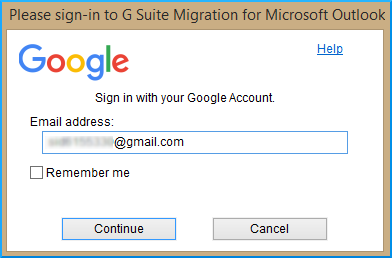
- After verification, you can access your google account. The confirmation message will appear.
- Choose the“From PST file” from the drop-down, select migrate only newly data and then hit Next tab.
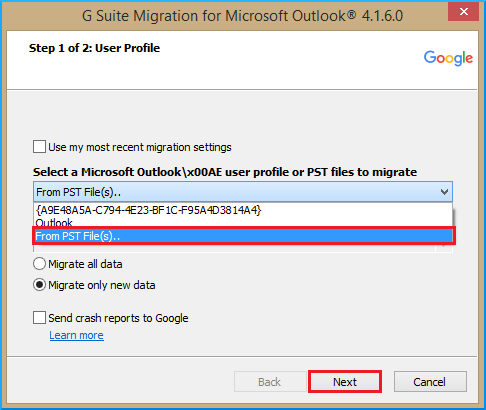
- Provide the file path in the address bar after that.
- Now, data can export to the GSMMO Dashboard. Press the Next button.
- Now, choose the data you want to export and hit the Migrate tab.
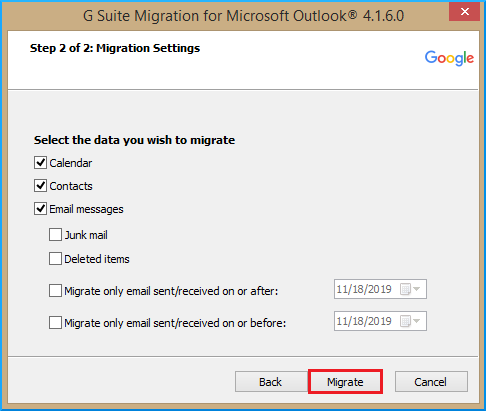
- Now, you can see the migration process starts. It is a time-consuming process. It may take hours. As it is over, a small message box will appear with the new of data conversion. Press OK here.
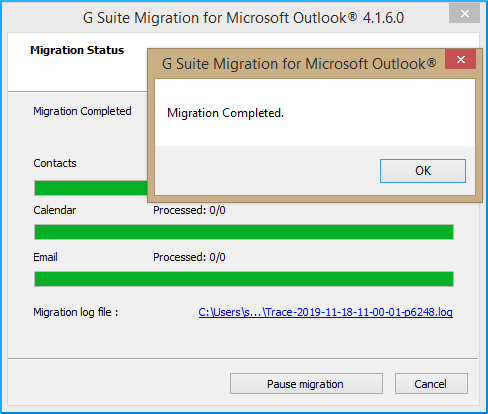
- Now, you can access Outlook data in Gmail.
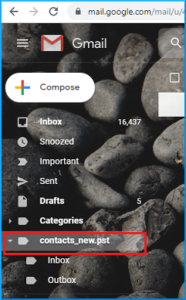
The process is time-consuming but is safe to practice. If you have adequate time you can practice it. If you want fast conversion, a third-party app is the best solution.
Softaken Software to Export OST data in Google emails
It is one of the advanced applications for conversion. The Softaken OST to Gmail Importer tool enables users to export data at fast speed. It exports selective OST files to Gmail. Users have full control over conversion results because the app offers advanced filtration.
The app interface is interactive. It exports data at fast speed and allows users to export entire email properties including attachments. Users can run the program singlehandedly. It manages to transfer data in bulk. In other words, users can choose the app to export data from selective OST files.
Steps to Run the Program
- Download and launch the application on your Windows system
- Select the mail source, Outlook Storage File (OST) and press Next
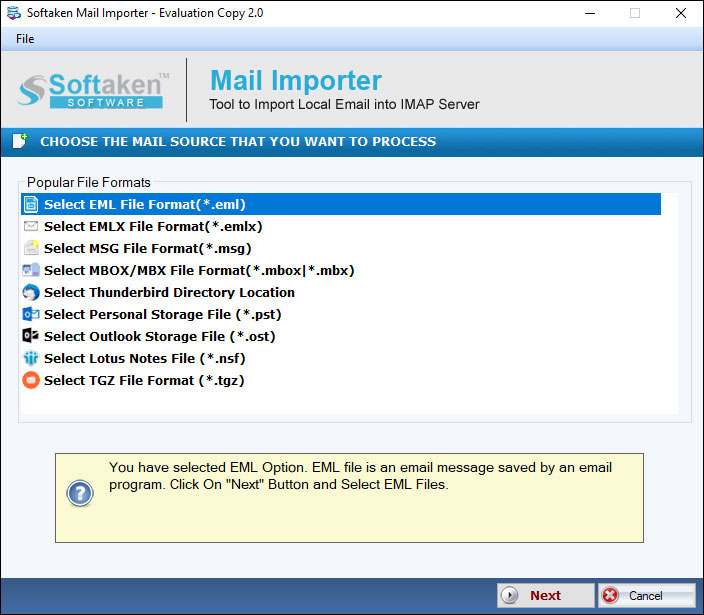
- Select the folder mode or file mode and hit the Browse tab, press the Next tab
- Now, choose Export to Gmail Account option
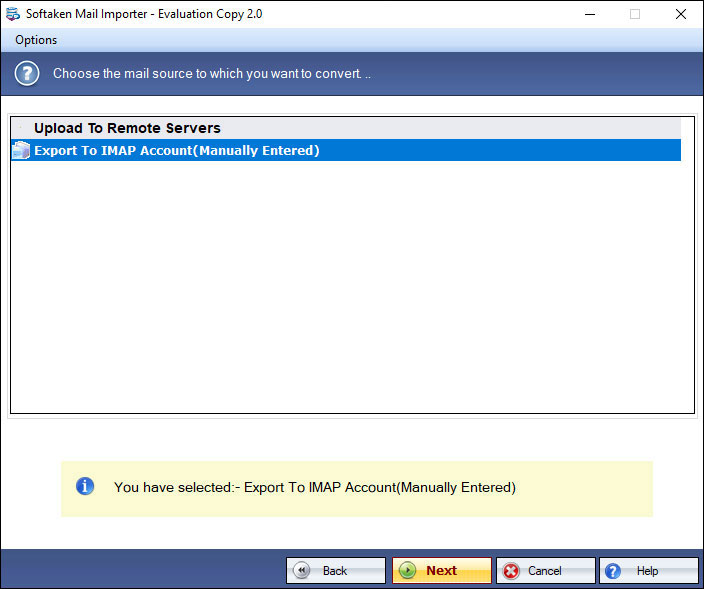
- Provide the User Name and the Password, press the Authenticate User button
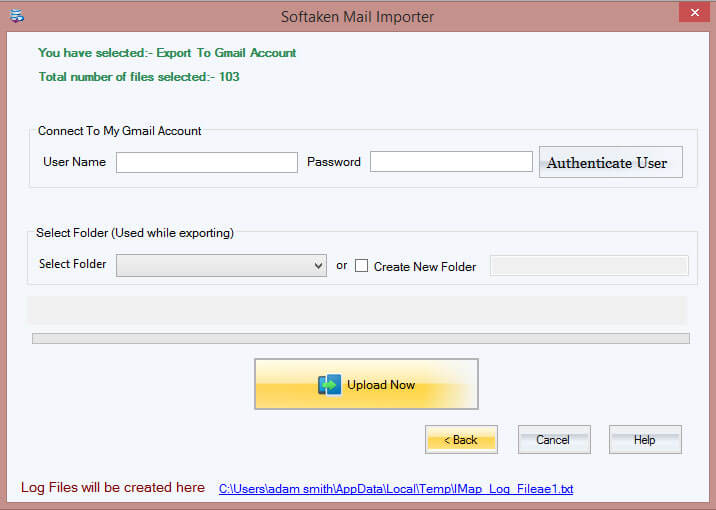
- Select the folder, or create a new folder
- Press the Upload Now button
Conclusion
Overall, you have two options to consider when it comes to converting OST files to Gmail. You can choose either manual or a third-party application for conversion. The tool makes the conversion process easy.