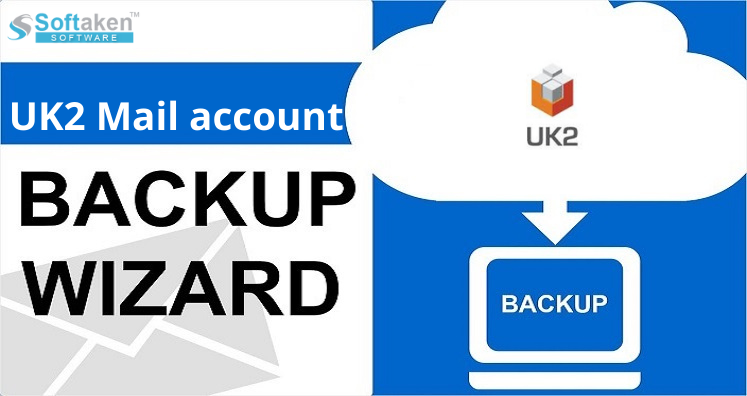This write-up comes with easy solutions to migrate/backup UK2 Mail account data. First, we will know about IMAP, SMTP and POP settings for UK2 Mail account so that the account can be configured in desired application to access UK2 Emails in that application. These email applications can be Thunderbird, Apple Mail, Outlook, Mac, iPhone, etc.
Also, we will discuss about UK2 Mail Backup program so that the emails can be easily moved to desired application file format.
In this blog, we will talk about the following topic:
- Email Settings for UK2 Webmail
- Enabling 2FA in UK2.net email account
- Create app password for UK2 Mail
- A recommended solution to Backup UK2.net emails to other file format
Email Settings for UK2 Mail Account
Find out important details about UK2 IMAP settings. You can simply copy the details to setup UK2.net webmail account.
| Email Settings | Port Number |
| Uk2.net IMAP Incoming Mail Server: imail.uk2.net | 143, requires SSL 993, non-secure |
| Uk2.net POP3 Incoming Mail Server: imail.uk2.net | 995, requires SSL 110, non-secure |
| Uk2.net SMTP Outgoing Mail Server: imail.uk2.net | 587, requires SSL 465, non-secure |
Two Factor Authentication And App Password Creation in UK2 Email Account
With 2FA, a high level of security for UK2 Mail account is applied that reduces risk of data loss by preventing access from attacker.
Steps to Enable 2FA in UK2 Mail Account
- Login to the account at chi.uk2.net.
- Go to Account picture on left side of the page and click on your Account Settings
- Click on Security tab on upper right side of the page
- Enter your mobile number
- Enable checkbox ‘Two factor authentication enabled’
- Click on update button
Once 2FA is enabled, it will ask to enter the token when you try to login the account.
- Now create one time password, you can use the same app password as of your account to login to the software.
Backup UK2 Mail Account to Other File Format With Professional Tool
Here is a quick and easy solution to backup UK2 emails. Use UK2 IMAP Mail Backup Tool and migrate UK2 emails in multiple formats like PDF, EML, MSG, PST, MBOX, EMLX, HTML, and MHTML. The software is very useful in creating a local copy of UK2 Webmail mailbox. The software does not depend on any external program to perform backup. It retains original mailbox structure after the migration.
You are free to backup all email folders or desired email folders of UK Mail account. It can be easily used by non-tech users without any difficulties due to its friendly interface. Use this program effortlessly on Windows 10, 8.1, 8, 7, XP, Vista, and others.
Steps to backup UK2 Mail Account:
- Launch UK2 Email Backup Software on your system.
- Enter UK email account login details.
- Choose all or required email folders that you want to download
- Select a file format and destination location.
- Click on Backup button to backup UK2.net emails to computer.
Bottom Lines
With the help of this blog, you can get Uk2 Mail IMAP settings for easy configuration of the account in your favorite application. Also, find a reliable solution to backup Uk2.net emails to desired email/file format. Users can evaluate the software by downloading a free trial first before activating the license version. Contact our support staff through live chat & resolve your issues immediately.