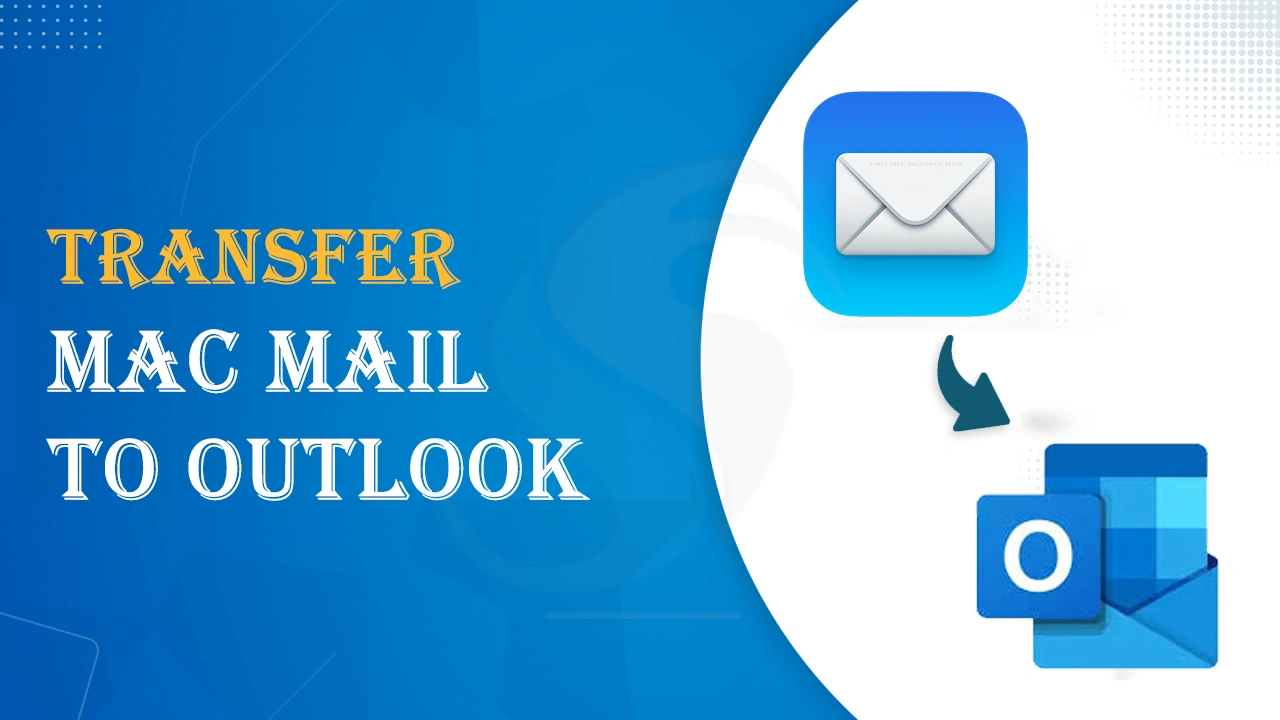Overview: Mac Mail and Outlook both email clients store mailbox items in different formats. Therefore, it is not easy to transfer Mac Mail data to Outlook. In this article, we will figure out the trusted way to transfer Mac Mail emails to Outlook.
Mac Mail or Apple Mail is the default email client on Mac OS systems. However, Outlook is available for Mac and Windows. The Mac Mail email client saves emails, attachments, etc. in MBOX format. However, Outlook for Mac uses OLM file and Outlook for Windows uses OST or PST format.
Now, let us come to the main question i.e. how to transfer Mac Mail files to Outlook. There is no direct way to complete this data transfer. However, by moving Mac Mail MBOX files to Outlook PST format, one can perform this conversion. Let us check out the complete procedure.
How to transfer Mac Mail to Outlook? – Complete Process
Here are the detailed steps to transfer Apple Mail emails to Outlook:
Find Mac Mail MBOX files
You can find Mac Mail MBOX files at this location: ~/Library/Mail/Vx
The Vx folder changes as per the version of Mac OS. On Mac OS Mojave, you will see the folder as V6. To know this location & copy MBOX files, use these steps:
- Open the Finder app and then press Command +Shift +G to view the ‘Go to folder’
- Type ~/Library/Mail and then go to the subfolder to find .mbox files
- Copy the .mbox files and transfer them to your Windows system where you have installed Outlook.
You can manually export each email folder from Mac Mail to MBOX file. Here are the steps:
- Open Mac Mail
- Right-click on the required email folder and pick Export mailbox.
- Set a location to save the email folder as an MBOX file.
- To save all folders as MBOX files, repeat these steps.
- Now, copy these MBOX files to your Windows system.
Convert Mac Mail MBOX files to Outlook-supported PST format
On your Windows system where Outlook is installed, use the professional Softaken MBOX to Outlook Converter.
Here are the steps to use this software:
- Install and open the software on your Windows computer.
- Add the desired MBOX files or MBOX folder.
- View the loaded MBOX files on your screen.
- Pick PST format from the export options.
- Set the preferred path to save PST files and press the ‘Convert’ button.
Import PST file in Microsoft Outlook
After getting the PST file, you can open it easily in Microsoft Outlook. Here are the steps to follow:
- Open MS Outlook 2021, 2019, 2016, or 2013.
- Tap on the File option – Open & Export and then pick the ‘Import/Export’
- Pick the Import from another program or file and hit the Next button.
- Pick the Outlook PST file option and hit the Next button.
- Add the PST file, pick the desired option, and press the Next button.
- Select the mailbox folder you want to import and press the Finish button.
The software discussed above has easy steps for migrating emails from Mac Mail to Outlook. It ensures smooth and safe migration of Mac Mail data items to Outlook.
Helpful features of the software
- Export Mac Mail (.mbox) files to Outlook PST file along with attached documents and email properties
- Maintains the actual folder series throughout the migration process
- Perform selective emails transfer to Outlook from Mac Mail
- Allow previewing of the added Mac Mail emails before moving to Outlook
- Safely transfer Mac Mail emails to Outlook 2021, 2019, 2016, 2013, 2010, and others
- Supports moving Mac Mail data to a single PST or into multiple PST files
- Offer transfer of Mac Mail emails into MSG and HTML file formats
- Full support to new and old versions of Windows operating system
- Free transfer of the first 10 items per folder from Mac Mail database to Outlook
Also Read: Delete Duplicate Emails from Mac Mail
Conclusion
In this guide, we have explained the entire process of transferring Mac Mail to Outlook. To complete this migration, we have used a professional tool that is fully safe and quick to provide accurate results. This software is also instilled with various powerful features. Furthermore, it offers a trial edition for testing purposes.
Frequent Question and Answers
Ques: What are the benefits of migrating Mac Mail to Outlook?
Ans: By migrating Mac Mail emails to Outlook, users can enjoy the superior security features of Outlook, advanced features for calendar management, and easily integrate with Exchange.
Ques: Can I get a free version of Apple Mail to Outlook Conversion Tool?
Ans: Yes, a fully free version of the license is available that processes the first 10 items per folder and helps users check the effectiveness of the software.
Ques: Can I transfer filtered Mac Mail emails into Windows Outlook with the software?
Ans: Yes, the software allows filtered email migration from Apple Mail to Outlook without any hassle.