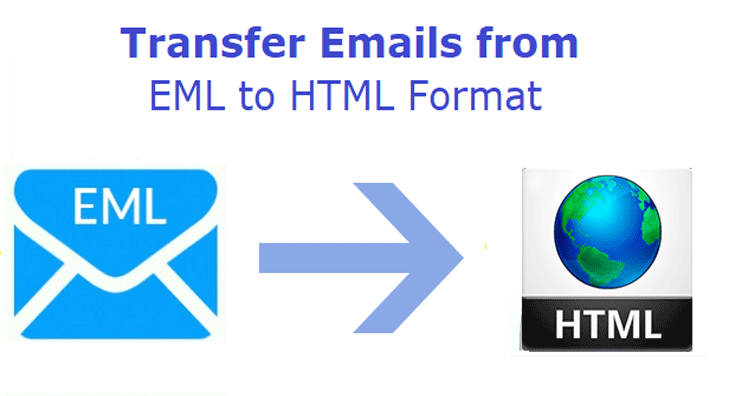The EML file extension is been used by many professional companies as well as personal users. One of the disadvantages of the EML file format is that this cannot be accessed without an email program. This means users must have an email client on their computer system for accessing emails. This problem can be solved by converting the EML file format to an HTML extension. Then only emails can be readable on any of the devices.
For the Outlook users, who wish to convert eml to mhtml in some simple steps. Then this blog can help you with recommended solutions.
Have a look at the manual method for Email to HTML converter Process
The Outlook users can follow the below steps which can be done as a manual method. Follow the same and achieve the goal of EML to HTML converter.
- Users need to choose the EML file format. Then try to click on the file by right-clicking on it.
- Then you need to rename the file.
- There will be a .eml extension which you need to replace with a .mht extension.
- Then there will be a prompt asking you whether you need to save the changes. Users have to select the yes option for saving the changes.
- Then, you can open the respective file via internet explorer.
- The internet explorer browser supports opening the MHT file easily.
- Then users can easily save the respective file by clicking ctrl+s from the keypad. This will enable you to save the file on your local machine.
- At the moment you save the file, choose the file type as HTML. Then apply to save the changes.
- After completing the above process successfully. Users can easily access the HTML file in any of the web browsers.
One of the important points to keep in mind. That the above manual method is successful for only a small amount of data. If in case you have a need with large size data then it recommends choosing the professional tool.
Professional Application is Trustworthy as well as Efficient for EML to HTML Converter Process
The professional tool is intelligently developed so that users can save their EML files in different formats as well. Thus, with the help of Softaken EML to PDF Converter tool. Outlook users can convert the EML file into PDF, HTML, and MHTML as per their need.
We will learn the simple steps and procedures for working with this software. One of the advantages that the company provided is to download the freeware version.
Demo version: The product is available free of cost to grab the complete knowledge and understanding of the software. Once users download the freeware version from the website. They can launch the application and follow the below steps. In case you get satisfied with the output of the software. Then it recommends choosing the licensed key version for unlimited usage with the application.
EML to HTML Converter Tool Steps – Easy to Understand and Simple to Follow
Outlook users can follow the below available steps to work with the professional application.
Step 1:
In the very first step, users need to download the software from the website. Then try to launch the application on your local machine. This can be done by double-clicking the icon available on your desktop after the successful installation of the software.
Once you install and launch the application. The following dialog box will appear on your computer screen.
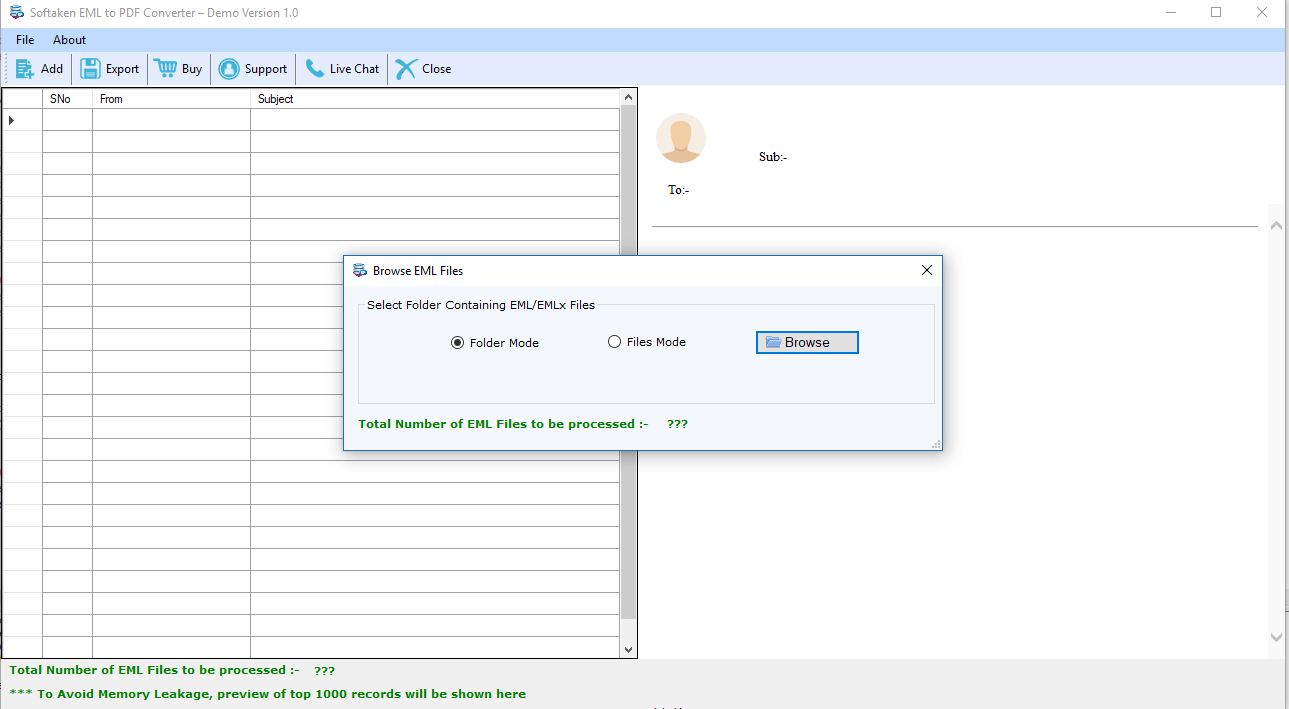
Step 2:
In the next step, you need to understand that there are two options available on your screen.
Folder mode and File mode. What does this mean? Let us understand.
- Folder mode – If you choose this option then you are applicable to add multiple EML files to the application.
- File mode – While for single EML file conversion, users need to choose this radio option from the screen.
Then, users need to hit the browse button. This will enable the EML database. Ultimately, the EML database gets selected from the computer machine to the software. This will start the conversion process.
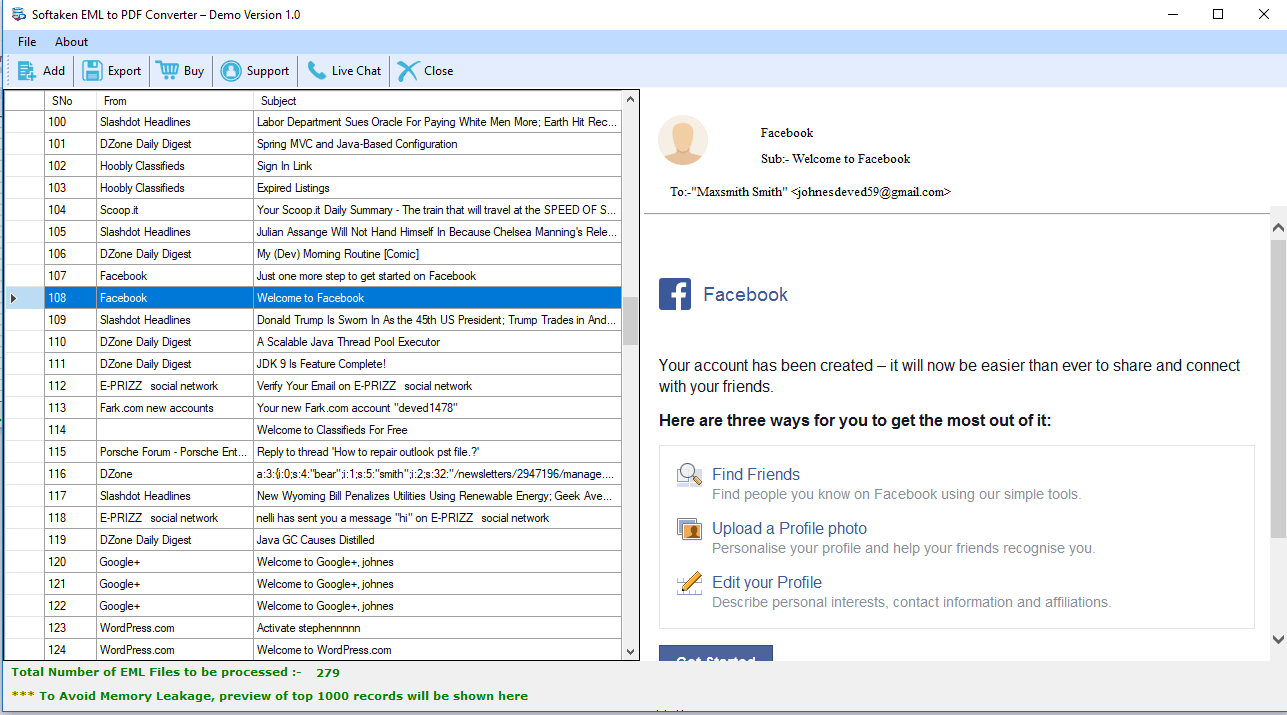
As shown in the above screenshot. Users can get a clear picture of EML files. At the bottom of the dialog box, users can check the total number of EML files available in the preview. This will give you a probability of accurate information of your EML files data that is going to get converted into another file format.
Step 3:
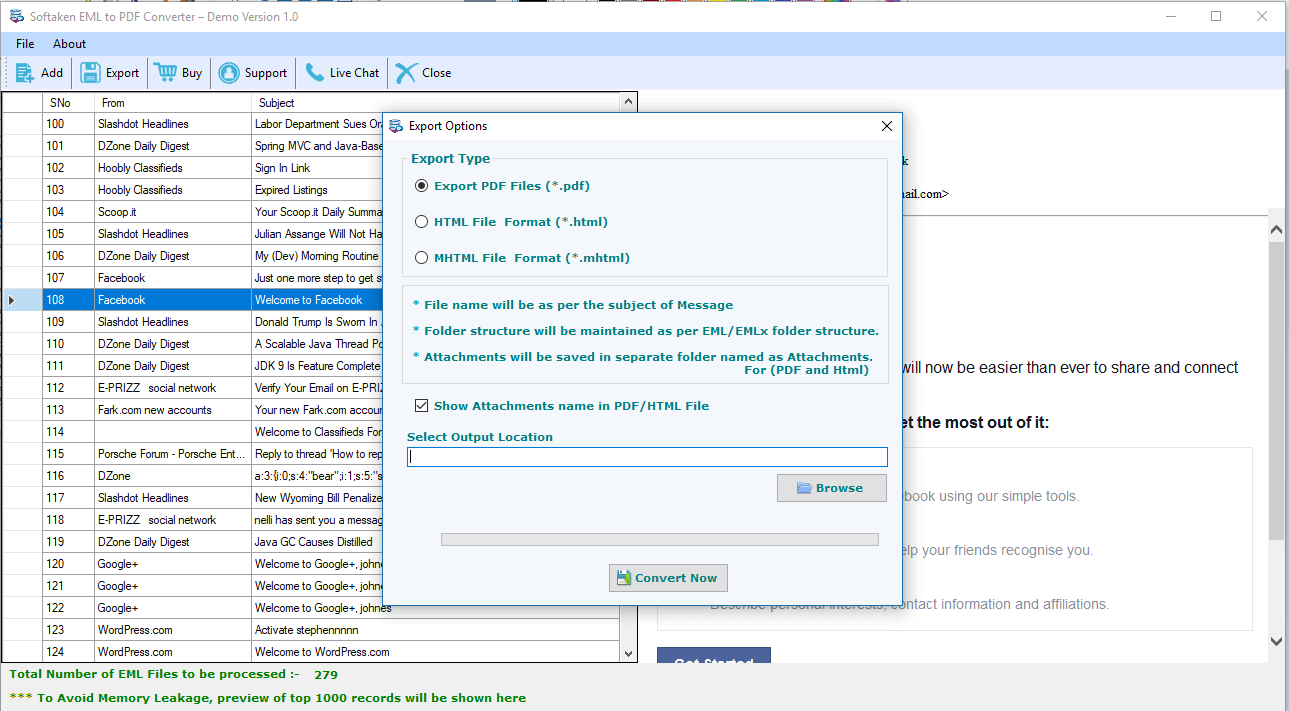
From the above picture, it can easily understand the working of the next step. Still, I will elaborate to clear the confusion for some users.
There are different file formats available in Export options. This is the complete user’s choice to choose the destination file extension as per their need.
The export options consist of three file formats:
- PDF file extension
- HTML file format
- MHTML file format
Choose the respective option in which you wish to save the email file format. Then you need to browse the output location. This will help you to save the converted EML file at the desired location that you choose in this option.
Once all the above process gets completed. The last step is to hit the convert now button. This will initiate the conversion process.
Thus choosing an Email to HTML converter is the best choice for Outlook users. This will convert EML files to HTML format in the small span of time as well as with accurate data. The application comes with tremendous features and benefits for Outlook users.