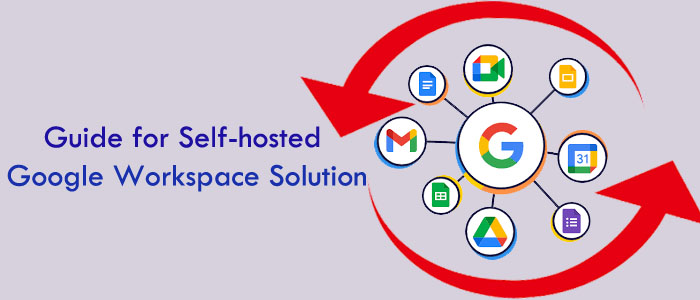A lot of users have queries regarding backup of self-hosted Google Workspace/G Suite account. To help users in it, this article speaks of the best solutions for Google Workspace backup.
Google Workspace/G Suite is developed by Google for personal, business and enterprise use. Basically, it is a collection of web applications. In case, you have a G Suite account, you can easily access your Gmail on the desired domain. With G Suite, you will get 30 GB storage per user account. This limit extends as per the type of G Suite account. With G Suite account, users can access applications like calendar, DOCX, Drive, contacts, chats, slides, etc.
Nowadays, users are adopting cloud platforms. Besides this, users are concerned about the security of data stored on cloud.
We can’t assure users about data security as it is the responsibility of user to backup their G Suite data so that they can restore them in case of any mishap.
In this reference, this post will help you to get reliable solutions to backup Google Workspace data items.
Top solutions for G Suite/Google Workspace Backup
You will find several solutions to backup G Suite email items. However, in this section, we provide you with top solutions suggested by experts. To carry out these processes, you have o be technically adept.
Solution 1. Google Data Export Tool for Admin
Every paid user of G Suite account get this feature called Data Export Tool. Before using it, users have to fulfil some conditions.
Pre-requirements:
- Must have a super admin account
- The domain must be 30 days old
- G Suite users must not be more than 2000
- Make sure to enable 2-step verification
Process:
- Open your G Suite account and enter the credentials. Make sure to provide super admin credentials.
- Open Admin Console and hit < button.
- Go to Tools and then on Data Export
- Hit the Start button to commence backup.
- This process may take up to 9 days to complete the backup.
- Then, you will get a confirmation link to export the data.
- Hit the Access Archive button to preview backup data.
- Finally, hit the folder one by one to download the backup on your local system.
Solution 2. Google Takeout
This is provided by Google and export Google account data for backup.
Process:
- Go to takeout.google.com and pick Deselect all. By default, Google Takeout picks all data and files.
- Select the data category for backup.
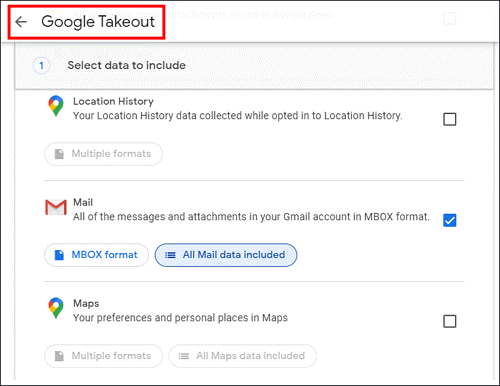
- Hit Next to select the delivery method as Add to drive and choose .zip in file type.
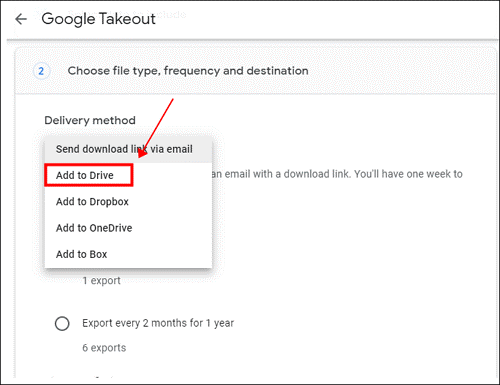
- Choose the size of the single archive you want. Make sure to choose 50 GB max. Hit the Create archive icon.
Finally, let the process finish.
Solution 3. Professional/Automated Tool
One of the simplest and best solutions for users is Softaken Google Workspace Backup Software. This is a highly advanced and smart tool to backup Google Workspace emails with attachments. Using this program, users get the chance to download G Suite emails to multiple file formats like PST, MBOX, MSG, EML, and EMLX on your local system. You need to simply provide G Suite account credentials and this utility automatically exports G Suite data items to local PC.
Reasons to choose this professional toolkit:
- Backup complete G Suite account data items without any size issues
- Safely backup emails and attachments of Google Workspace account
- Export G Suite to Outlook PST, MSG, EML, MBOX, and EMLX formats
- Only ask for credentials of G Suite account for backup, no additional tool is needed
- Filter option is available to backup G Suite data items
- Freeware facility to monitor the performance of the toolkit
- Fully suitable to use on all popular versions of Windows operating systems
Process:
- This utility is too simple. Here is the entire process to backup self-hosted G Suite account:
- Start and open the program on your local PC.
- After opening it, provide the asked details i.e. username and password of G Suite account.
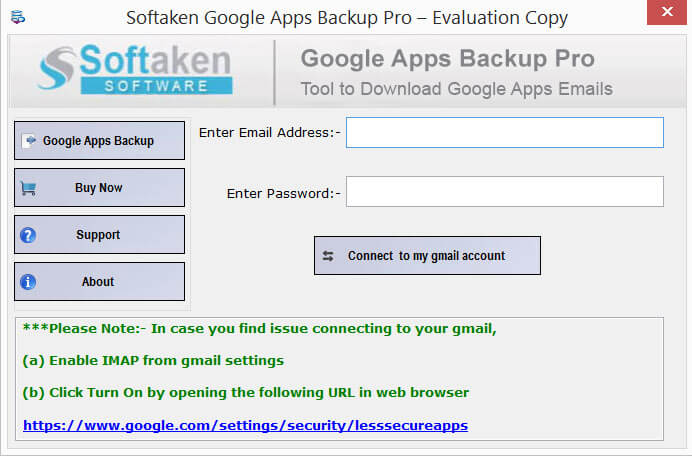
- Once you connect with G Suite account, get preview of data items inside G Suite account.
- Here, choose all or desired folders for backup. Then, pick the required format to export the data.
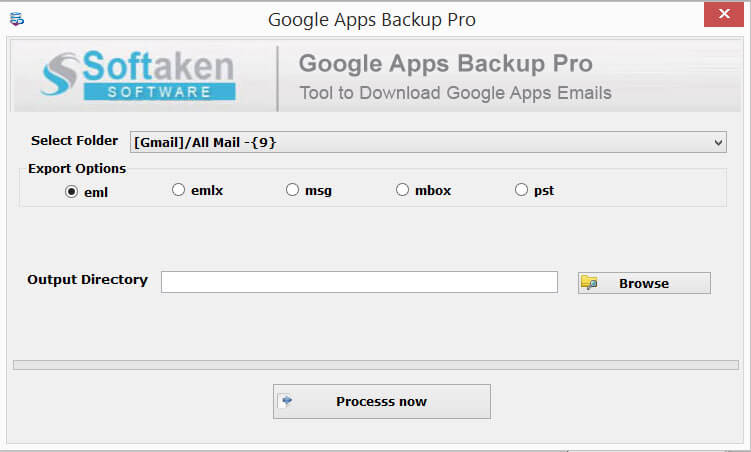
- Use the provided Browse button and specify a location to save backup.
- In the last, hit the Process Now button.
Just a few minutes wait and you can find the backup data of G Suite account on your local system.
Conclusion
In this guide, we have covered the best solutions to easily backup self-hosted G Suite/Google Workspace account. You can use the manual methods or simply go with the third-party solution if you want quick results. We highly suggest to go for the automated tool as it is very easy to use and provide you with instant results due to its advanced features.