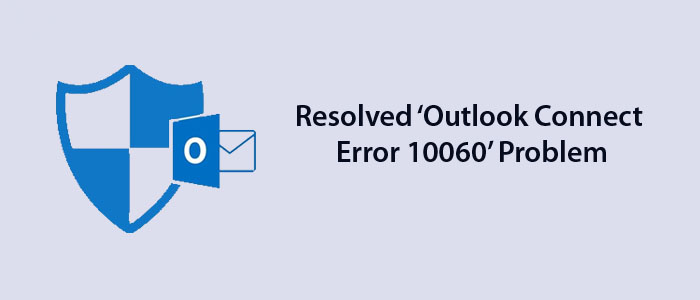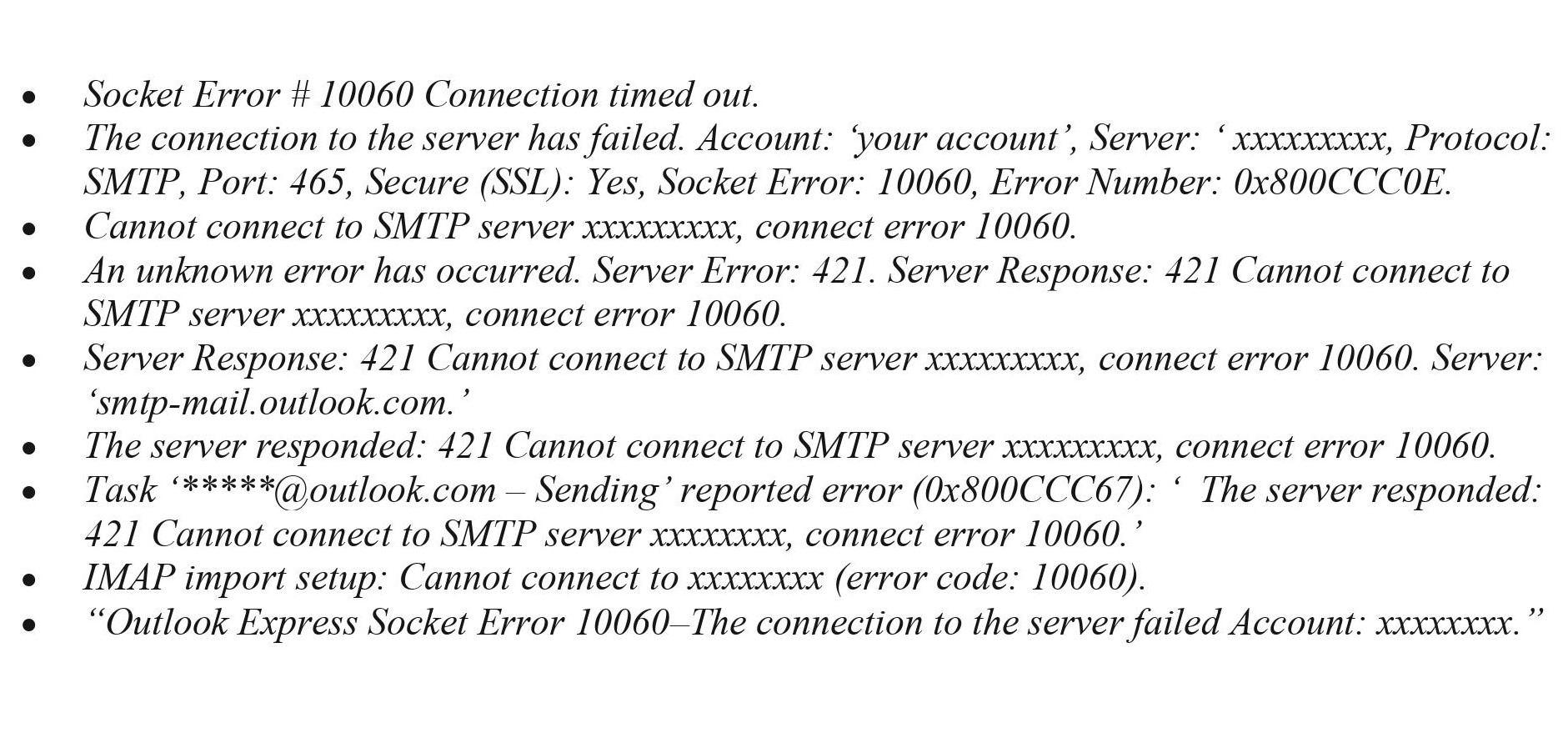Outlook is one of the most popular platforms for email management. Every time, the new version of MS Outlook introduces with improved features. However, some problems face by users every now and then such as missing emails, synchronization issues, etc. There is one more common issue with Outlook and that is “Outlook connected error 10060.” It is a common problem noticed by several Outlook users. It occurs when Outlook fails to connect with the mail server in the given time fame. At that time, Outlook shows connection timeout issue with the error code “10060.” Experts believe that it is associated with network problems.
If you have faced the same problem and want to fix on your own, you can continue to read this article.
Common Outlook Connect Error 10060 Messages
Remember, you receive the same error message in different ways. In other words, the same error message will represent in the different forms. Read it once so that you can identify you are dealing with the same Outlook Error 10060. These messages are:
Reasons for Outlook Connect Error 10060
Do you know why you are facing the problem? It has several reasons. We have outlined some of them here:
- Slow or interrupted network connection
- The firewall blocking the Outlook performance
- Proxy errors or network setting errors
- Issues with Email Server Configurations
- Incorrect port number of your mail server
- Your antivirus application interruption to Outlook
- The mail server is not running smoothly
- Outlook configuration is not correct
- Email account setting issues
- Corrupted Outlook profile
- Corrupted PST file
- Faulty Third-party Add-ins or Extensions
- Incompatible Outlook add-ins
Ways to Fix the ‘Outlook Connect Error 10060’
You can follow several different ways to fix the problem. Here we have listed some effective ways to fix the error from its root.
1. Check the Connection of Internet
The foremost step you can take is to check you internet connection. If you are internet connection is unstable, the problem may be because of this. All you need to stabilize your internet connection to fix the issue.
2. Configuration of Your Email Account
The Outlook Connect Error 10060 may be result of the email account configuration issue. So, you can check the configuration of your email account. If it is not done well, configure it.
The Outlook Connect Error 10060 occurs here are the steps to configure your email account:
- Open Outlook
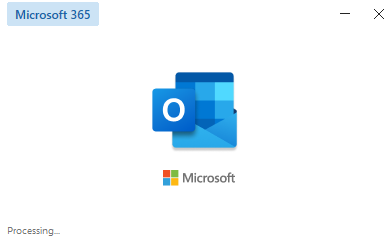
- Go to the “File” menu and then choose Account Settings > Account Settings.
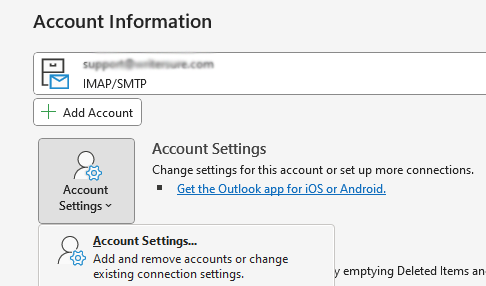
- Select your current POP3 account and click Change.
- Select More Settings and then Advanced.
- Check the “This Server requires an encrypted connection SSL” option for secure connection.
- Next, For a POP3 account setting, set the port of incoming 995 or to 993 for an IMAP account.
- Now, set up the encrypted connection you want to enhance your SSL security.
- Next, you require to setup the port 465 to make the sending of emails smooth
- Don’t forget to uncheck the “Leave a copy of the message on the server” box.
- Press OK tab to save the required setup.
Also Learn:- Fix “Outlook Enable to Connect to Server“
3. Server Authentication Configuration
It is one of the steps you can consider. Here you configure Outlook server for secure email access. Here are the steps you can follow.
- Access MS Outlook application.
- Go to the File menu and select Account Settings, and then Account Settings.
- Choose the POP3 account and press the Change tab.
- Select More Settings and then Advanced.
- After that, you will press the Outgoing Server tab
- Press the “My outgoing server (SMTP) requires authentication. checkbox”
- Now, select the option “Use same settings as my incoming mail server”.
4. Repair Outlook PST File
The problem can occur if your PST has corruption. In this situation you can use the ScanPST.exe in-built application. Here the steps you can take.
- If your Outlook application is open and then locate the repairing tool on your system.
- Hit the ScanPST.exe application.
- Now, in the next step you can select PST file that is inaccessible.
- Hit the “Start” button to start the scanning process.
- After this, press the “Repair” tab to fix the error that a current PST file is.
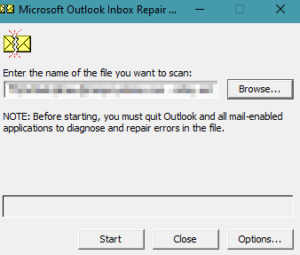
- Now, you can check whether the Outlook has solved the problem or not.
The ScanPST.exe doesn’t work if the PST file is deeply affected. You can use the Softaken Outlook PST Repair tool to fix the issue. It is an advanced application.
Conclusion
Overall, Softaken Outlook Repair tool is one of the best alternatives to repair PST files and send it to the desired file format. The tool can also create a new PST file.