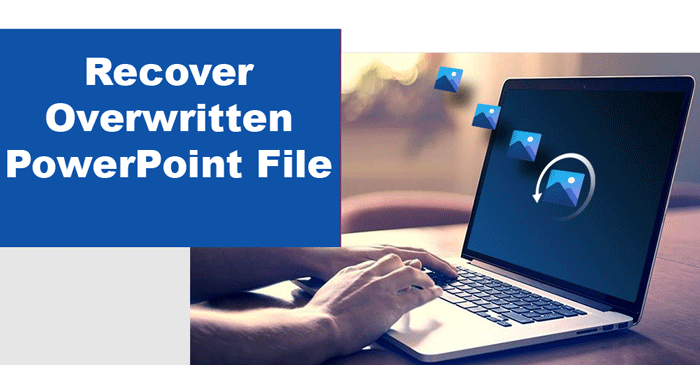Introduction: In the accelerating digital world, mishaps are bound to happen. One common mishap is the overwritten PowerPoint file.
It’s not unusual when you’re passionately designing your PowerPoint presentation, only to realize the next moment that you’ve accidentally overwritten the file.
Making the hours of effort put into the creation of the work go into complete oblivion. It’s not at all a pleasant experience to go through such lost phases, but the situation is still not utterly hopeless, as there are ways to recover an overwritten PowerPoint file.
So, if you want to recover an overwritten PowerPoint file, then below are some ways to achieve that.
What are Overwritten Files?
Before we get into the methods of recovering an overwritten PPTX file, let us first understand what an overwritten file exactly is. When you create a file and save changes to it, then the new data is written over the old data in your device. If the file is once overwritten, then it means that the original data is lost. But if you want to retrieve that data, there are still some tools and methods to get back the lost data.
Methods to Recover Overwritten PowerPoint Files
Below are some methods that can assist you in recovering overwritten PowerPoint files:
- By using File Versions
In this method, you need to reach out to the previous versions. Let us have a look at the steps:
- Type File Explorer in the Start menu and press Enter.
- Look for the desired PPT file and right-click on it. Now, select Properties.
- Go to the Previous version tab.
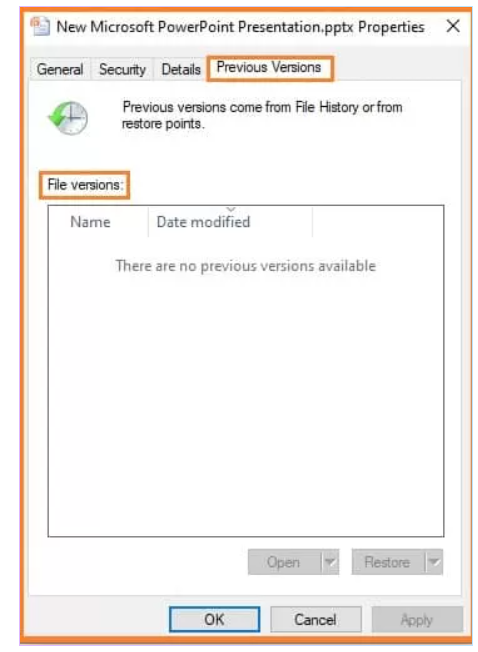
- Pick the files that you need to get the previous versions of. Hit Restore or Copy.
- Set a destination path where you need to save the restored previous version of the file.
- By using PowerPoint
You can also recover the files from the PowerPoint itself. For this, go through these steps:
- Open the PowerPoint application on your devices,
- Go to the menu bar, and then click on File. Next, go to
- In the manage presentations section, select the option called recover unsaved presentations.
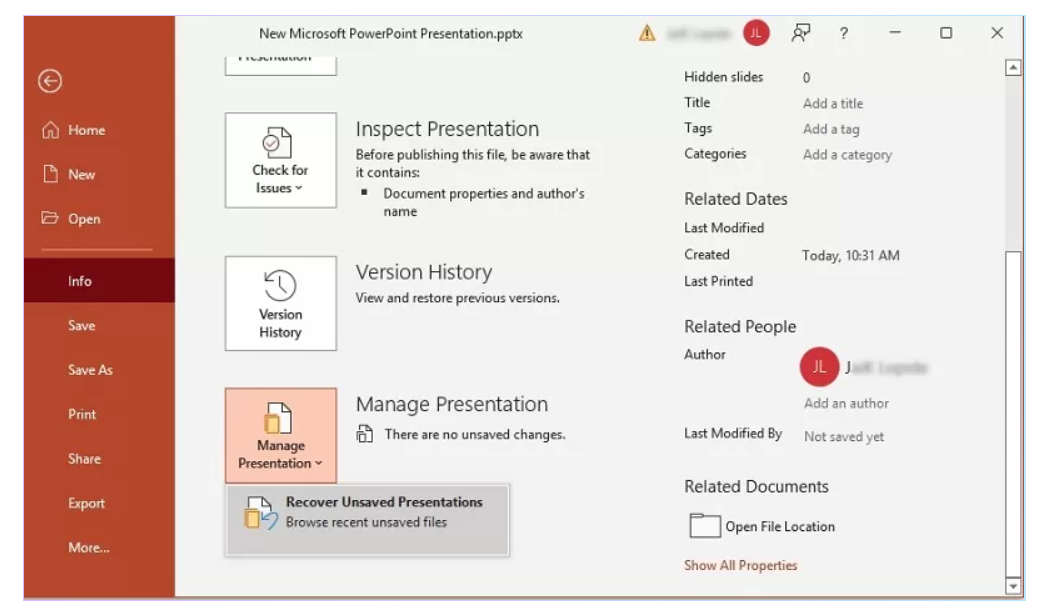
- If you find any unsaved presentations, then you can click on that file and restore that unsaved presentation.
- By using System Restore
By using this method, you have to consider these steps:
- Go to Start
- Open Programs – Accessories – System Tools and then System Restore
- This will open the ‘Restore your computer to the state as it was before’ window.
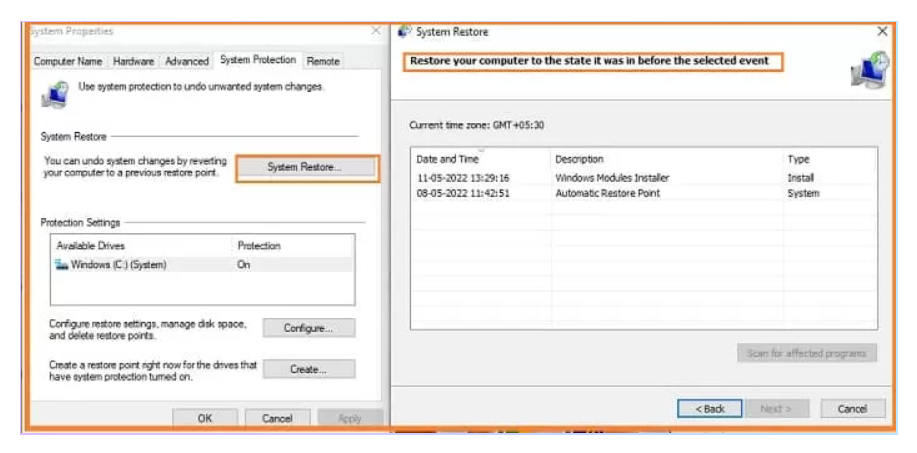
- Choose the relevant event and hit Next. Then, hit the Finish
- Now, restart your system and you will find the files are safely restored.
- Using the Volume Shadow Copy feature
In case, you don’t find any files in the previous versions, then go for the Volume Shadow Copy feature offered by Microsoft in Win 7/8/10. This feature creates copies of your files periodically on the same disk where the actual files were created, referred to as ‘Shadow copies’. So, if you ever modify or delete your current file, you can restore previous versions from shadow copies.
Note: To access Shadow Copies, UAC (User Account Control) must be enabled and you must have admin privileges.
- Recover Overwritten PPTX files from Temporary Files
Temporary files are PowerPoint creates automatically to store the progress as you work on the file. These temporary files may contain valuable data or information which also includes the previous versions of your presentation. So, one trick is to search the temporary files about PowerPoint and scrutinize them to see if that’s the data you’re looking for. This method is not a sure shot, but there’s no harm in trying if you are serious about finding those lost overwritten files.
Here are the steps:
- Open File Explorer and paste the path of the temp files.
- In Win 10, the default location is:
C:\Users\USERNAME\AppData\Local\Microsoft\Office\UnsavedFiles\
- Pick the file you want and save it to your preferred location.
- Taking the Aid of Third-party software
If the above manual solutions won’t work as they are not foolproof. Then, you can take the assistance of a third-party software tool to recover the overwritten files. One such tool is Softaken PowerPoint Recovery. This tool is extremely useful and simple to operate to recover PPT files in various scenarios like loss of data, inaccessibility of data, data corruption, etc. Irrespective of the degree of damage, this tool proves to be of utmost for recovering the overwritten PPT files.
In just 4 simple steps, this professional program repairs PPT/PPTX files:
- Install and open the program to recover overwritten PPT files.
- Upload the required PPT/PPTX files.
- Get the preview of repaired files.
- Set the required location to save the recovered PPTX files and press the ‘Repair’ button.
Preventive Measures to Avoid Overwriting PowerPoint Files
Besides employing the given tricks, you can also take some preventive measures so that you don’t have to encounter such a situation and have your data saved.
Use the AutoSave feature– The AutoSave feature is a feature that is in the PowerPoint application, and it saves on a periodic basis. Make sure to enable this feature and have your progress automatically backed up as you create your PowerPoint presentations.
Backup Daily– Apart from enabling the AutoSaving feature, you can have a strong backup strategy which includes the regular backup of files in both the internal storage, external drive, and even in the cloud storage services. So in that case, even if there is an overwritten file, you’ll have it back up in at least one of the storage systems.
Conclusion
Recovering an overwritten PPTX file is not at all an easy task, but with the right techniques and tools, one can easily recover the files. The above-mentioned are some of the easiest solutions to get back the overwritten PowerPoint files. You can try out the manual ways and if they won’t work, use the discussed third-party, which is a simple and safe method to recover overwritten PowerPoint files.