Summary: Who doesn’t know about PDF? It is the most common and one of the oldest file formats to keep data. It is also a good alternative to share data. If you want to protect PDF from copying, the best methods are here to follow.
PDF is a common file format. It is widely used by everyone including professional s to students. It is an excellent format for data sharing and storage to use whenever it requires.
Methods to Protect PDFs from Copying
In this blog, we provide four ways including one professional and the rest manual methods to prevent PDFs from copying. You can protect PDFs of any size. If you choose a manual method to protect PDFs, ensure that you are technically skilled. If you are not so tech savvy, practice the below methods under the guidance of technicians.
- Use WPS to Protect PDFs
- Adobe Acrobat to prevent PDFs from copying
- Web applications to prevent unauthorized copying
- Apply a professional tool to protect PDFs
Method 1: Taking Help of WPS Office
It is a manual method. You can use WPS to protect PDFs for free. It helps to apply restrictions. The interesting thing is that you can use the method for lifetime.
Below are the steps to follow:
Step 1. Select the desired PDF file
Step 2. Right click and select “Encrypt” option and then the “Encrypt” menu.
Step 3. Confirm the open password after applying it.
Step 4. Press the “Confirm” tab to apply restriction.
Note:- In this process, you can prevent maximum one PDF file from copying. Therefore, the process is time-consuming. If you have a countable number of PDF files to lock, you can use WPS.
Method 2: Adobe Acrobat Pro DC
If you are a PDF user, you might be well aware of Adobe Acrobat DC. It lets you protect PDF files within a few clicks. However, the method is not free. You need monthly subscription for this. Here are the steps to follow.
Step 1. Download and access the required PDF file in Adobe Acrobat DC Pro
Step 2. Navigate to the “Tools” option.
Step 3. Now, choose the “Protect” in the dropdown menu
Step 4. Here select the copy protection and other conditions. If you want to prevent unauthorized access, you can use the open password option.
Step 5. Make sure to select the password twice to activate the protection process.
Note:- The following method is helpful in protecting PDFs from copying, but it requires Adobe Acrobat DC subscription. If you want to save money or look for alternative methods, you can use other alternative options. The tool needs additional storage in your system. It can be an expensive approach.
Method 3: Using Websites to Protect PDFs
Do you know you can find a number of free websites for lock and unlock PDF files. These websites are not reliable enough. You can consider them but at your own risk. There is a risk of data loss. Therefore, it is a least recommended method. They seem simple but are difficult to approach. Here are the simplest methods they apply to lock PDFs from copying.
Step 1. Browse and locate a PDF website search “PDF Security”
Step 2. Click anyone of them that you find reliable
Step 3. Browse and upload the PDF file from your system
Step 4. Now, provide the desired password and press OK.
Step 5. In the end, download that protected restricted PDF file.
Note:- It is a least recommended method because it involves the risk of data loss. Such websites can hack your system. They can destroy the quality of PDFs.
Method 4: Using an Automated Tool to Protect PDF from Copying
It is a highly recommended method. In this method, you don’t need to be technically smart. AT the same time, the method is affordable than Adobe Acrobat DC because it requires one-time purchase of the application.
Softaken Adobe PDF Protector is a professional application that has been rated 4.5 over 5 for its quality and accuracy. The application is safe to use. It doesn’t need technical competency for conversion. The tool supports putting restriction to PDFs for printing, editing, and copying data. It means it offers three different ways for data security. The free trial version of the application is available to use by anyone including individuals and businesses.
Steps to Stop Copying Text from PDF Using This Software
- Download and launch the application on your system and select “Set Security” option
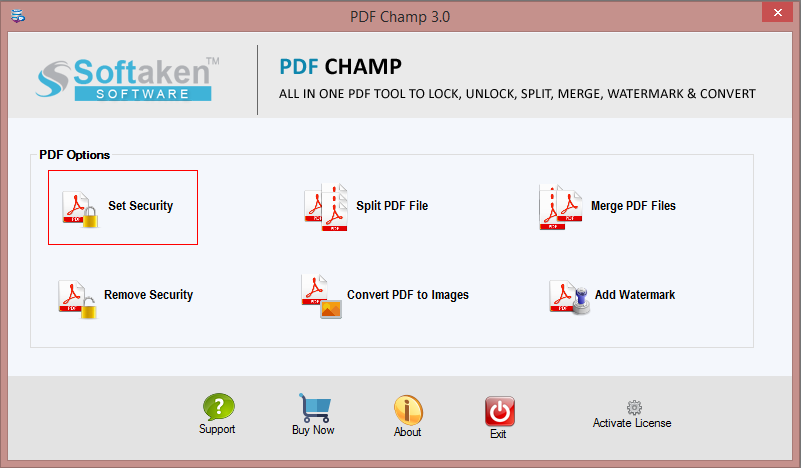
- Select the targeted PDF files by clicking on the “Browsing” tab
- Now set the restriction of your choice by checking “Restrict Users to Copy Text and Graphics”
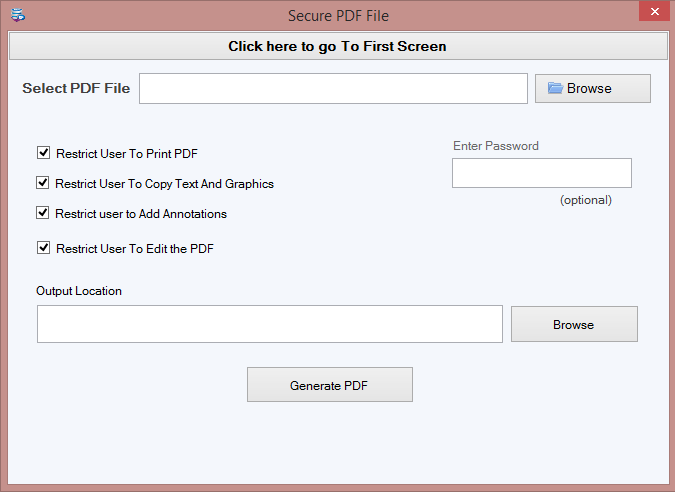
- Enter the password you want. It is an optional feature.
- Click on the Browse button to save the protected PDF file.
Final Thought
Overall, it is easy to use the application to Protect PDF from Copying and prevent copying of PDFs by unauthorized parties if you consider a professional approach. What approach do you like most? You can share your opinion in the comment box.
FAQs
Q-1 How many PDF files can I prevent to copy?
A- It allows you to lock one PDF file at a time.
Q-2 Can I use the app to lock editing of PDFs?
A- Yes, it has the option to prevent editing with copy of the PDF files.
Q-3 How long can I use this application?
A- The license validity of this application is unlimited. It means you can use the app as long as you desire.
Q-4 Does the app prevent file size restriction?
A- No there is no file size restriction to lock PDFs from copying.
