- Migration to new Exchange Server
- Migration to Office 365 and other cloud service
- Server experiences failure and you need to rebuild it
- The server experiences hardware failure and you want to clean active directory
Now, let us take an example like when you decide to migrate Exchange Server 2013, you are planning to decommission the server to migrate to Exchange Server 2016 or 2019. After this migration, one needs to perform the clean-up process of older version. Through this article, we will reveal the issues which users face while decommission Exchange Server.
Proper Uninstallation
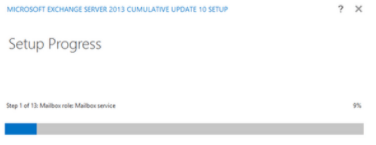
For smooth decommission, a lot is dependent on Active Directory. What is the meaning of this? It means you have to follow the decommission process for uninstalling Exchange Server so that the server and active directory are cleaned from settings.
Not only uninstallation is enough but you have to remove many things from Exchange Server.
Remove old connectors
For this, open Exchange Admin Center and go to Mail flow, then on send connectors & remove all connectors. These can be removed using PowerShell cmdlet – Remove-Send connector or remove-receive connector.
Disable arbitration mailboxes
You can do this with PowerShell command:
Get-Mailbox-arbitration | Disable mailbox arbitration – disablearbitrationmailbox allowed
Deleting all mailboxes
For this, use PowerShell command
Get-mailbox | disable-mailbox
If you don’t do above things correctly, the uninstallation process will be interrupted & show an error.
DNS & Schema
After migrating to another Exchange Server or Office 365, users face issues in decommission the server as decommission for them is just shut down the server. There are many things that can interfere with the new email service when you install new Exchange Server. For fixing them, you need to access ADSIEdit. However, complete care is taken care as you can’t go back after modifying or deleting anything.
You can search & delete entry CN = of class serviceConnection Point
Choose configuration naming context,
CN = Services\CN =Microsoft Exchange\ CN =\CN= administrative Groups\ CN= Exchange Administrative Groups\ CN =Servers\ CN = \ CN= Protocols\ CN = Autodiscover\
Mailbox Export
When migrating to new system, a common fault done is the users’ data which is moving is exported remaining mailboxes are either skipped or not exported. This includes Public folders, leaver’s mailboxes, etc. In case folders are missed, you have to re-export the mailboxes.
To export mailbox or public folder, you can use New-MailboxExportRequest PowerShell cmdlet but when Exchange Server is decommissioned, this will end up the database and you won’t be able to open any application. EDB file can’t be opened without appropriate application.
So, the best way is to export Exchange Server data to PST file before decommissioning. This will treat as backup. For this, use Softaken EDB to PST Converter Software. This will help you to export Exchange EDB file data items into PST, EML, MSG, HTML, etc. formats. Using this program, you will not face any problem in restoring old Exchange Server and data restoration after the decommissioning process.
You can freely use this software on all Windows versions. This software has capability of opening any large EDB file of any Exchange Server version. It facilitates export of entire data from EDB file without losing any items. Also, selected mailboxes from Exchange are directly exported into Live Exchange Server. Without dismounting the database, you can move data into another Exchange Server. In case you are moving to Office 365 cloud, this software lets exporting Exchange mailboxes into Office 365 tenants. With full ease, Exchange mailboxes migration to multiple known file formats is performed by this software.
The Closure
Once you go through this post, you will come to know about the problems which come across while decommissioning Exchange Server. Also, we have discussed a smart solution so that you will not find any trouble in decommissioning Exchange Server. By using the discussed software, Exchange data is exported into PST file that you can later import into new Exchange Server.
