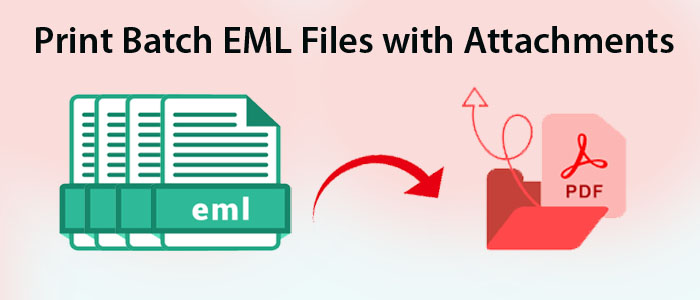EML is the file format of multiple email clients like Entourage, Thunderbird, WLM, etc. These email clients can create and open EML files. If you have orphaned EML files, you cannot open them until you download the supporting email clients.
In this situation, the best solution is to print out the emails of EML files and keep them yourself. Hardcopy is easy to distribute. It is easy to keep. If you have corrupted EML files, the hardcopy of these files allow you to read them whenever necessary.
Reasons for Printing Bulk EML Files
There could be several reasons for printing multiple EML files at once. It can be personal or professional. Here are the most probable reasons why users like to print multiple EML files. You can share your reasons for printing also in the comment box.
- Sometimes, hardcopy requires for sharing. Hence, users want to print attachments of emails.
- EML files are saved in the system. If the system meets with corruption, the following files can become inaccessible. Therefore, users like to keep the hardcopy of the data.
- Compatibility issue can be possible. EML files are compatible with Entourage, WLM, and Thunderbird. There may chances that you are not using the email client supporting by EML files. It means you cannot access the EML files.
- When there is a need to access data without accessing the system, the hardcopy can be the best alternative.
Manual Approach for Batch Printing of EML Files
The best solution you can use is Thunderbird email client. The third party application uploads emails to Thunderbird and making it ready to print.
Step 1: Import to Thunderbird
- Access your Thunderbird account
- Here, create a new folder
- Right-click on the new folder and select the ImportExportToolsNG option and then the Import EML Messages option.
- Browse the EML files that you want to import and press Save.
Step 2: Printing of EML Files Using Thunderbird
- For this process, restart the application
- Select and right click on the new folder holding the EML files
- After this, choose the ImportExportToolsNG option, then the Export All Messages in Folder and in the end, the PDF Format option as you can see in the below option
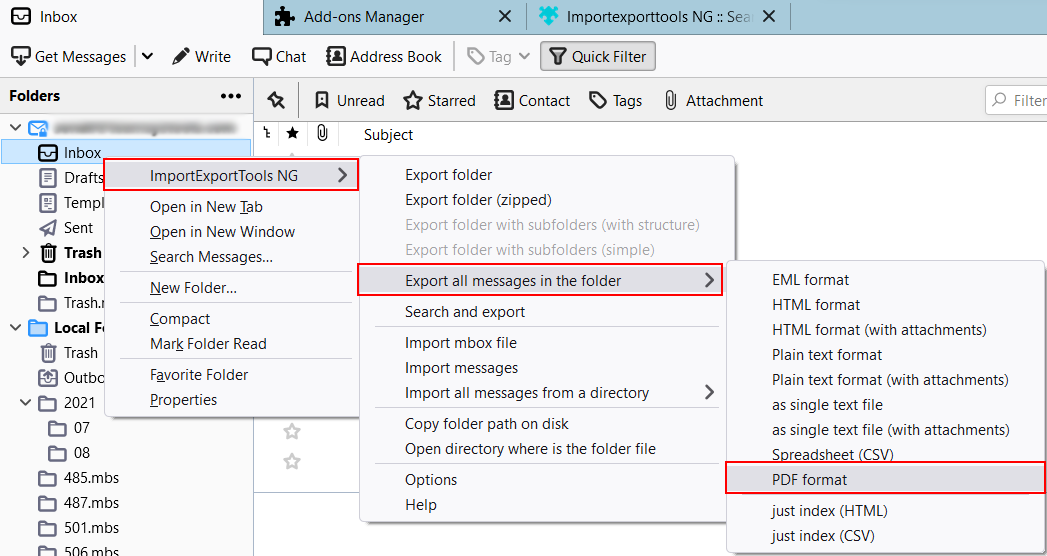
- Select the path of choice and hit the Save button.
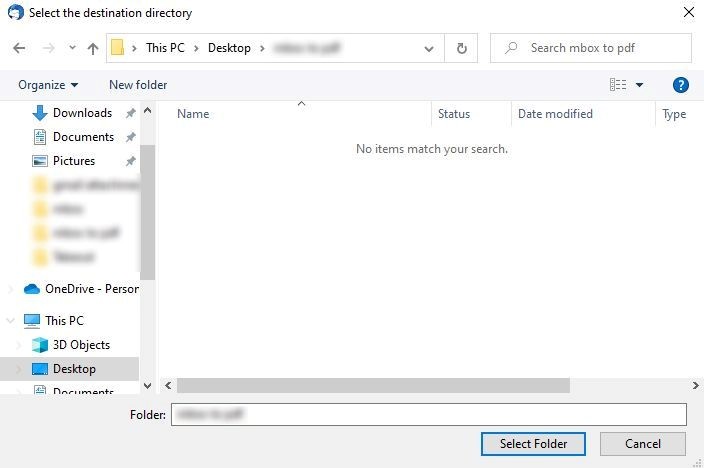
In this manual option, you can save multiple emails in the new folder. It allows you to get multiple copies. If you wish to print out a single email, open the email, press the More option and then the Save As… option. In the end, brows and save the email locally.
Drawbacks of Manual Methods
- It requires Thunderbird installation.
- You will have limitation get the desired results
- You require following multiple steps. Hence, it will be a time-consuming process.
An Automated Solution to Print EML Files in Bunch
Fortunately, automated solutions are available to make the printing task easy and quick. You can use the best rated automated tool that isSoftaken EML to PDF Converter. It is a straightforward application that allows you to print EML into PDF and then print the data on your system. It is easy like never before. You can print as many EML files as you want in one go. The application is user-friendly.
Steps To Print Bulk EML file Using the Softaken Tool
- Download the application and launch it on you system. It takes a few minutes to install.
- Now, select the “Folder Mode” or “File Mode” and click on the “Browse” tab to upload locally saved EML files.

- Next, get the preview of the uploaded data on its preview pane.

- Now, choose the “PDF Files” and “Save Attachments” feature. For custom conversion, select the date range, choose the naming convention, and tick the option “Remove Duplicate Content”.

- After this, click on the “Browse” to save the output.

- Press the “Convert Now” tab to complete the conversion task.
Features of the Softaken EML to Adobe PDF Converter
- It is a user-friendly application to download and run without technical assistance. A novice can operate the app independently.
- It exports single, double, and multiple EML files to PDF in one go. Hence, it lets you print out multiple emails in one time.
- The application maintains folder hierarchy and all elements of emails including attachments.
- Custom conversion is possible because of its filtration and conversion by date range.
- The tool is lightweight. It doesn’t affect the speed and performance of your system. It is completely bug free.
- The solution is a suitable choice for personal and business users. It retains data quality.
- The license validity is unlimited to export unlimited data from EML file to Adobe PDF.
Some User Queries
Q-1 Can I Print Bulk EML Files with Attachments in one go using this application?
A- Yes, you can print multiple EML files because it supports bulk conversion in one go where users can select multiple EML files for conversion.
Q-2 Do I need technical guidance to run the program?
A- It is an interactive application. It doesn’t need technical help for conversion. It is a self-descriptive program.
Q-3 How long can I use this program?
A- The application supports unlimited conversion for licensed users because the license validity is unlimited. You can use the app as long as you desire.
Q-4 Can I share data digitally instead of printing?
A- After EML files to Adobe PDF conversion, you can share data to any platform digitally.
Final Words
Overall, manual conversion methods sound interesting and catchy because they are free. But their downsides often encourage users to consider an alternative and safe method. In this way, a third party application is one of the best alternatives to Print Bulk EML Files with Attachments. What do you think about it? You can share your comment below.