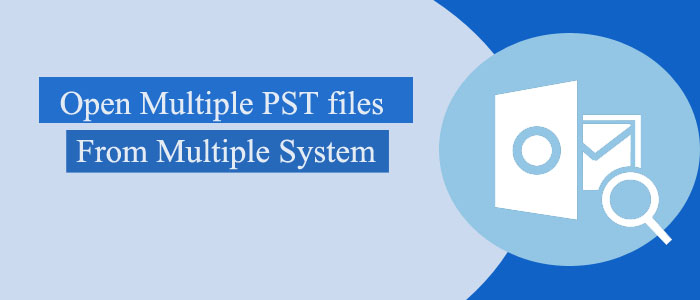Summary: MS Outlook is an advanced application. It lets you work in a productive and secure environment. Users can save MS Outlook data locally in PST file format. The format is accessible only on MS Outlook. PST is not device specific like OST. Hence, users can open a PST file without objection on multiple systems. The article covers challenges to opening PST files on multiple systems and provides effective solutions for this.
Can you open a PST file on multiple systems? The answer is yes if the system is compatible. In other words, if you have installed an application that supports PST files, you can open them.
PST or Personal Storage Table is a default file format when you work with Outlook outside the Exchange Server environment. A PST file can hold emails, contacts, notes, and a variety of folders. The file size of a PST can be up to 50GB.
If you plan to access a PST file on multiple systems, you should be careful not to make changes to the file simultaneously on different systems. Doing so could result in data conflicts and corruption of the file. Therefore, it is recommended to use a third-party application to view PST files on unlimited systems.
Manual Solutions to Open PST Files on Multiple Systems
Here is a method to fix the accessibility issue of PST files on different platforms. For this, you can use OST files that synchronize with Exchange Server. Else you can copy a PST file on several systems.
Since it is a manual approach, we cannot confirm how much accuracy you will get. We recommend you keep the backup of a PST file that you want to open on multiple systems manually. It is how you can save enough money.
Step 1: Synchronizing Offline Versions of PST Files
- First, select Tools and E-mail Accounts. After that, you choose View or change existing mail accounts. Press Next button.
- After that, open the Microsoft Exchange Server program and press Change
- Then, select More Settings and Advanced tab from the menu. After that, hit the Offline Folder File Settings option
- Now, enter the path where you desire your Offline file in the File field and press OK. It will set your file offline.
- In the end, choose Tools and hit the Send/Receive button.
- Next, select the Send/Receive All for synchronization of OST files with the server.
Step 2: Synchronize and Copy The PST Files
- Navigate the File menu, then New and Outlook Data File option
- Press the Personal Storable Table ‘PST’ file and press OK
- Enter a unique name to the file in Create or Open Outlook Data File box. Press Open.
- As you input a unique name, it features in the Display Name field and hit on OK
- After that, you can copy the PST file to a network destination or disk
- Press the File button and then hit the Import And Export option for the next step
- Select the Import from another program or file option and Next
- Select PST as your option and hit Next
- Now, locate the personal storage table ‘PST’ file that you have recently created and press Next
- Finally, press the Finish tab to copy the existing PST files. It is how you can synchronize data to multiple systems.
Automated Solution to Access .PST Files on Multiple Systems with Ease
Among several choices available for viewing PST files without MS Outlook on multiple systems, Softaken Free Outlook PST Viewer is one of the best-recommended applications. It allows users to view and open PST files without losing data integrity. It is an all-in-one program to view a PST file. The tool allows users to view the whole content of PST files on its preview pane, including emails, contacts, tasks, calendars, and other data items.
Data quality remains unmodified. The app is suitable for personal and professional users.
Significant Features of the Softaken Free PST Viewer include:
- User-friendly interface that makes it easy to use
- Supports viewing of both ANSI and UNICODE PST files
- Allows users to preview all email attachments, including images and documents
- Enable users to view a PST file that they want to view
- Supports multiple languages
The licensed version of the app offers an unlimited view of as many PST files as you desire Overall, Softaken PST Viewer is a user-friendly professional application to view MS Outlook 2003, 2007, 2010, 2013, and 2016, and its others latest versions’ data.
Softaken Free PST Viewer is a handy tool for users who need to open view and read PST files but do not have access to Microsoft Outlook. It is compatible to open and work on Windows 10, 8.1, 8, 7, and earlier versions.
Conclusion
PST is the default file format of MS Outlook. You can view PST files on multiple platforms without restrictions if you install MS Outlook or a third-party app.