Are you the one who is looking for ways to export Thunderbird to a new system? If yes, you have come to the right place. The blog discusses ways to access Thunderbird files on your system independently.
Mozilla Thunderbird is one of the most popular and favourite platforms used by Windows, Mac and Linux. It is a desktop solution to manage emails and contacts. Various add-on features are available to provide the best user experience with Mozilla Thunderbird. The email client utilizes a different place, away from Thunderbird, to store the data, best called as the profile folder.
It holds essential databases such as passwords, messages, and user preferences. It utilizes a distinct path for the program files and profile folder. Hence, even after deleting Thunderbird, emails are well preserved. To move Thunderbird data to new system, you only need to copy the profile folder and switch it to another system. Table of Contents
Solutions to Export Thunderbird to New Systems
Users have two different ways to export Thunderbird emails files to a new system. One is manual conversion, and third-party or automated conversion is the second option to choose. Here we first discover the manual solution. Below are the manual steps for the conversion of Thunderbird to new systems. Follow them without losing any step.
Method 1: Importing Thunderbird Profile on Your Source System
Follow the below technique to move Thunderbird to local folders on new computer. This way, you can easily move data from the hard drive to the new system.
- First, Connect a USB drive or a storage drive remote to transfer data
- Hit the Menu tab
- After that, choose Help and press Troubleshooting Information
- You will get Profile Folder Entry and select Open folder
- Now your Thunderbird Folder is ready to access on Windows Explorer
- Exist from Thunderbird and Right-click on the Thunderbird Profile and select Copy from the drop-down
- Paste the folder in the system that you want to use for migration
Trying the method above, users can create a backup of the Thunderbird profile folder on the
hard drive. You must execute more steps to transfer Thunderbird emails to a new computer.
Related Post:- Convert Thunderbird emails into Outlook with attachments
Method 2: Export Thunderbird to New Computer
Now, follow the steps below to export Thunderbird account settings to your new system.
- Connecting the transfer device you require in order to copy the Thunderbird folder from your source machine first.
- Copy the Thunderbird folder from the transfer device over here.
- Right-click the Thunderbird folder again and select Copy.
- Access Thunderbird and go to Menu
- After this, press the Troubleshooting details.
- Browse the Profile Folder and choose the Open Folder option.
- Your Thunderbird profile folder will open in Windows Explorer; close the Thunderbird tab
- Now, open the Thunderbird profile folder in Windows Explorer.
- Paste the data you have copied
- If a popup appears, select and replace it with the current data.
In this way, you can switch Thunderbird databases to a new system. The manual approach is complex but is free. It has some drawbacks. We are addressing some loopholes of the manual solution you may have noticed.
- In the above method, users can export Thunderbird data to a new system only when they have a backup of the Thunderbird profile.
- There is a persistent risk of data loss as it may not allow backup of the linked images and attachments.
- The process can damage or corrupt Thunderbird files.
- Technical skills are mandatory to have to transfer data successfully.
Automated Solution to Move Thunderbird Emails to New Computer
Luckily, automated solutions are available to make the conversion process fast, accurate, and easy. Softaken Mozilla Thunderbird mailbox to Outlook Converter is an all-in-one application for converting the required Thunderbird to your new system.
Here are some prominent key features of the application.
- Allow bulk conversion of Thunderbird
- Export only selective Thunderbird files to give accurate results
- Allow loading files from Thunderbird’s default location
- Display a preview of the selective Thunderbird files in the tabular format
- Save attachments in a separate folder
- Save Thunderbird to PST, EMLX, MSG, EML, and HTML
- Need basic technical skills to operate
Here are significant steps to follow for conversion.
- Download the application on your system
- Select the required mode to upload Thunderbird files
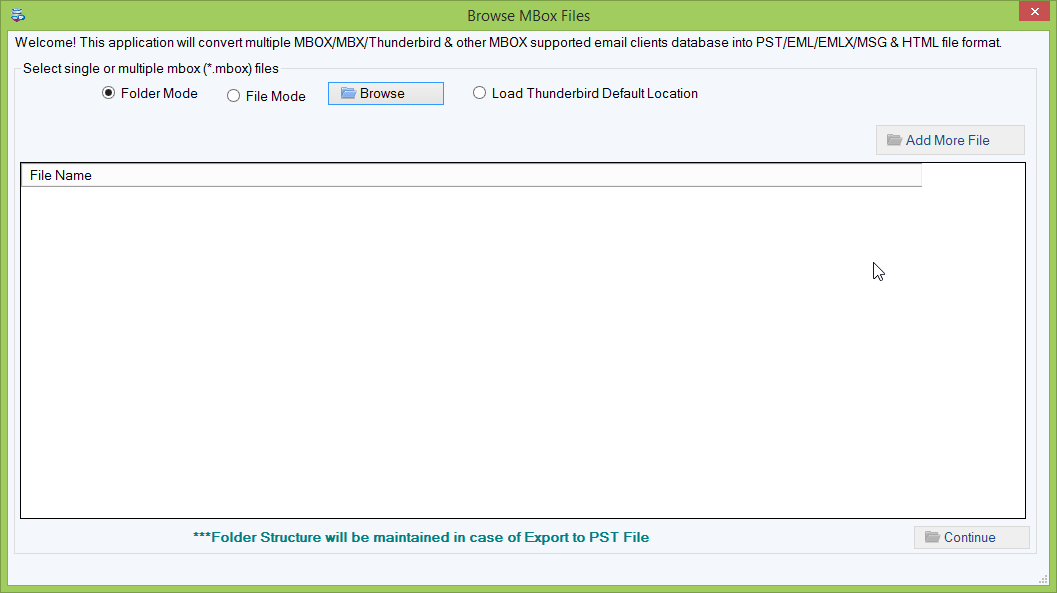
- Get the preview of the files
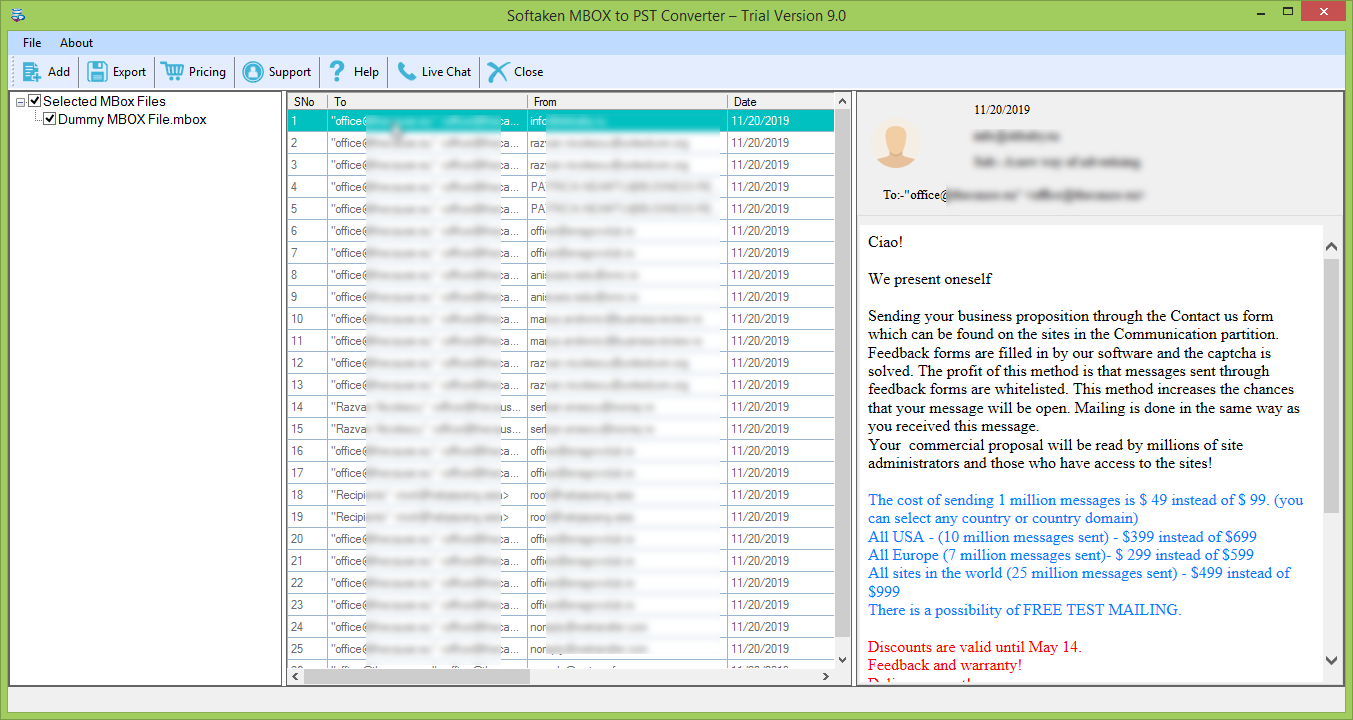
- Choose the appropriate file options to save data locally
- Set the custom name of the exported files
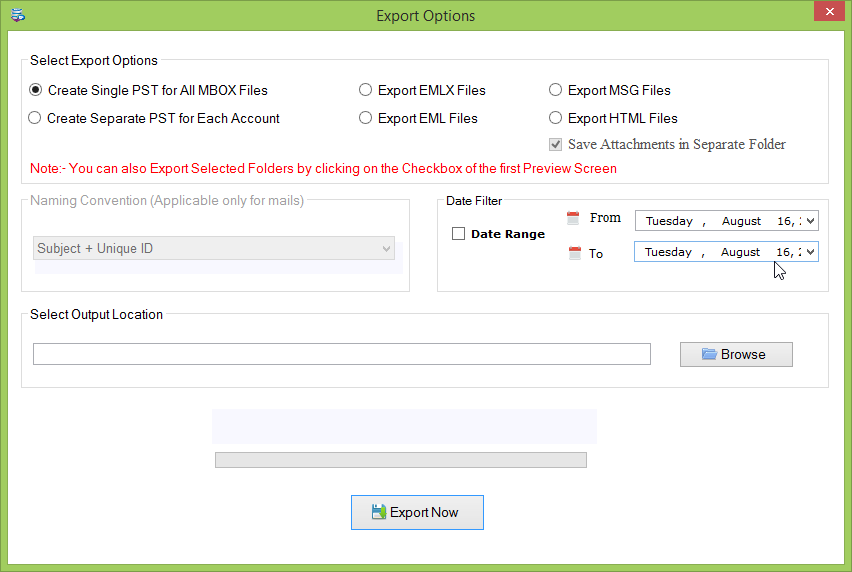
- Set the output location to save data
- Select the date range
- Hit the “Export Now” tab to convert the data
Final Verdict
In the above write-up, you get manual and automated ways to transfer Thunderbird files to new systems. You can choose any of these ways to transfer data successfully.
