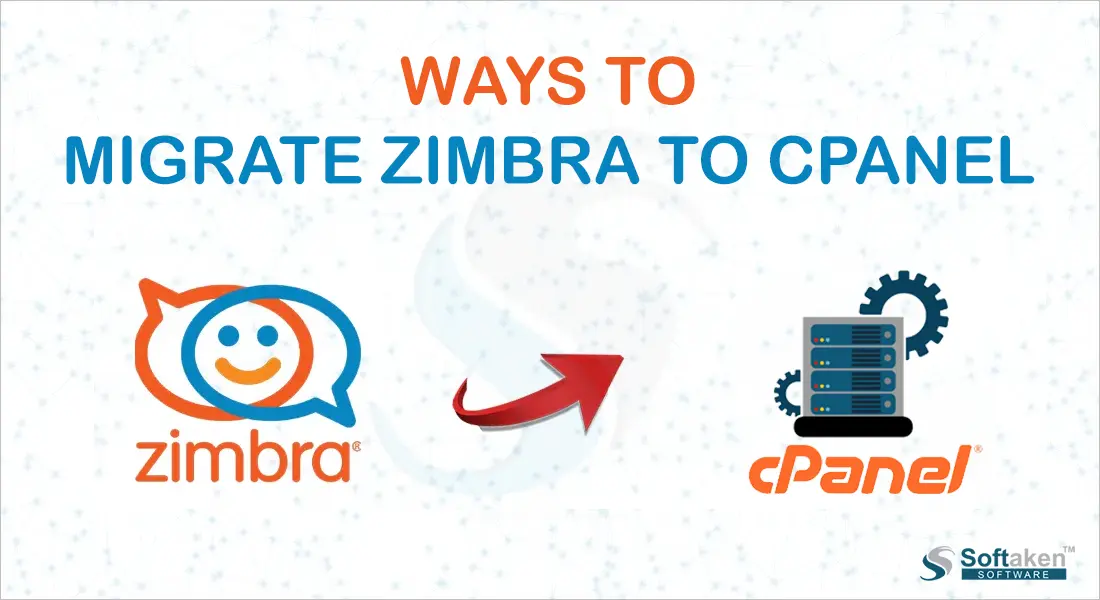Do you need a simplified way to migrate Zimbra to cPanel? If yes, this post will provide a solution to overcome your issues. cPanel is used by many website hosting providers. Users wish to transfer Zimbra data to cPanel to manage their emails under one control panel. Through this post, we will unveil both automated and manual approaches to answer this query.
Pre-requisites for Zimbra to cPanel Migration
Zimbra data backup: The prime step in this migration task is to create a backup of the existing Zimbra database. By this, you can freely recover the data in case of any mishappening. To backup data of Zimbra from the admin console, use this command: zmmailbox-z-muser@domain.com getRestURL ‘//?fmt=tar’ >/backup/user.tgz.
Collect user account login credentials: You have to add every Zimbra user mail account in cPanel. So, collect all user account login details to set the account in cPanel.
Check storage capacity: It is also important to check the storage availability in the cPanel. In case of insufficient storage, create it to perform seamless migration.
Make DNS Records ready: Make DNS records ready. Inspect MX, SPF, DMARC, and DKIM records. If you do the wrong configurations, this creates various issues like unavailability of email service, email bounce back, etc.
How to directly migrate the Zimbra mailbox to cPanel?
If you need a reliable method then go for the automated Zimbra TGZ Conversion Suite Tool. This advanced program allows smooth migration of Zimbra servers to cPanel. Using this smart tool, one can migrate selective Zimbra data items to cPanel. Based on the date filter, users can perform migration. Also, the friendliness of this app helps users to effortlessly complete this process. To know the step-wise process, check the below segment.
Steps to migrate Zimbra data to cPanel
- Initially, install and run the suggested software on your local system.
- Now, browse Zimbra data files.
- Preview the data items of Zimbra and then select items to migrate.
- Then, pick the saving option as IMAP and enter the cPanel IMAP details.
- Choose the required folder of the cPanel account to migrate Zimbra data.
- Hit the ‘Migrate Now’ button to commence migrating Zimbra files to cPanel.
Manual Method to Migrate Zimbra files to cPanel using Thunderbird
If you need a free solution, then you can execute this migration using the Thunderbird application. For this, you need to add Zimbra as well as the cPanel account to Mozilla Thunderbird using IMAP. Simply, drag and drop Zimbra emails to cPanel in Thunderbird. Now, repeat these steps for each Zimbra user.
Here are the detailed steps:
- Install the updated version of the Mozilla Thunderbird email client.
- Follow the instructions to complete the installation and then run Thunderbird.
- Go to the hamburger menu button and choose Add account – Email.
- Enter the Zimbra account login details into Thunderbird and hit Continue.
- Repeat the same step to add the cPanel account to Thunderbird.
- Now, drag and drop the Zimbra account email folders to the cPanel account.
- Repeat the same set of steps for Zimbra users to complete the migration.
Also Read: Transfer Emails from Zimbra to Gmail Account
Shortcomings of free technique
High risk of losing data: There is always a risk of losing emails with the free solution. A crash in Thunderbird can lead to complete data loss.
Lengthy process: The above-explained free solution is very laborious and time-consuming. It will take too much time to manually add each user account from Zimbra for migrating to cPanel.
Need Technical knowledge: Users should know the IMAP configuration for this migration. Without technical expertise, users can’t execute this migration.
Not suitable for bulk migration: The manual solution is not fit for migrating data in bulk.
Steps After Performing Zimbra to Cloud Migration
Check email functionality: After completing this migration, users must check the email functionality that the email service is running properly and data is well integrated.
Verify folder structure: Post-migration, you have to verify the Zimbra migrated data folder structure. Make sure that all folders have been moved properly.
Update users: Inform users about the successful completion of the migration process and the new email account login details. Also, train them about the email interface and functionality of cPanel.
Conclusion
By going through this post, you can discover two different techniques. Firstly, we have explained a free or manual method and then an automated program to accomplish the migration task. However, the manual solution has some shortcomings thus we advise users to go for the automated solution which is well-tested and safely migrate your Zimbra mailbox data to the cPanel account.