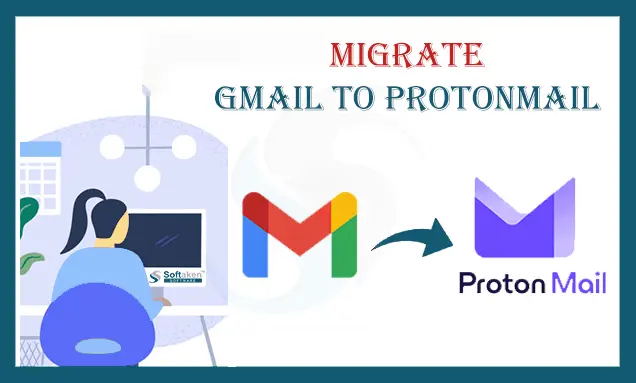ProtonMail has become the prime choice of users to protect their communications. Also, this email service offers multiple data security layers. Thus, a lot of Gmail users wish to switch to ProtonMail. In this guide, we will learn the highly recommended solution to migrate Gmail to ProtonMail easily.
Understand ProtonMail
ProtonMail is a free and secure email platform that not only offers large storage but multiple layers to secure the database of users. It has many advanced features like modern inbox design, anonymous email, etc. Due to this, Google Mail users are highly preferring this platform.
Need to switch from Gmail to ProtonMail
Here are the benefits of ProtonMail over Gmail due to which users need this migration:
- ProtonMail is a highly secure email platform and allows only users to access the mailbox and not others.
- ProtonMail delivers large storage space for emails and other items.
- ProtonMail has zero access encryption that keeps the information of users private.
- ProtonMail does not track the IP addresses of searches, emails, and more.
Also read: Migrate from Gmail to Zoho Mail
Possible methods to migrate Gmail emails to ProtonMail
Here, we will first look at the manual ways and then a professional utility for instant data migration from Google Mail to ProtonMail.
Migrate Google Mail emails to ProtonMail manually
1. By Gmail Forwarding
Gmail offers a forwarding feature to forward its emails to ProtonMail. Let us understand it:
- Open your Gmail account.
- Hit on Settings and then on See all settings.
- Now, go to Forwarding and POP/IMAP.
- Provide a forwarding address in the Forwarding section.
- Provide ProtonMail email and press Next.
- You will get a confirmation link on your ProtonMail account.
- Visit this link and verify it.
- Again, go to Forwarding and POP/IMAP sections.
- Pick forward a copy of incoming emails and choose the ProtonMail address.
- Then, press the Save Changes button.
2. By ProtonMail Import
With the Import option of ProtonMail, users can transfer Gmail emails to it.
- Login to your ProtonMail account and hit the Settings icon. Then, pick All Settings.
- In the new window, hit on Import via Easy Switch.
- Choose Google from the Import Message section.
- Pick items to import and hit on Start Import button.
- Then, choose Gmail, grant permissions, confirm the data to import, and hit the Start Import button.
- Once it’s done, you will get a message of successful data import.
3. By Google Takeout
Via Google Takeout, users can easily migrate Gmail email items to ProtonMail. Let us check the steps of this method:
Download Gmail emails:
- Visit Google Takeout
- Login using Gmail login details.
- Pick only the mail option and deselect other ones.
- After scrolling the page, pick the file type and the method of delivery.
- Now, hit on Create Export and by this Google will commence archiving emails.
- Once it’s done, you will get a download link.
Import Emails to ProtonMail:
- Configure your ProtonMail account in Thunderbird.
- Hit on Tools and then on Import.
- Then, select Mail and pick Import directly from MBOX files.
- Choose the MBOX files that you have downloaded from Google Takeout.
Demerits of Manual methods
- Needs Thunderbird and Google Takeout installation on your system for migration.
- The forwarding method will transfer only new emails and can’t forward old emails from Gmail.
- Both methods have many steps and this will take much time to complete the process.
Effortless Solution to migrate Gmail mailbox to ProtonMail
For immediate and safe migration of Gmail mailbox to ProtonMail, go for Softaken IMAP to IMAP Migration Software. This smart tool lets you instantly migrate Gmail email items to a ProtonMail account. Without any barriers, the software can migrate Google Mail emails to ProtonMail including attached documents. This app allows seamless migration of emails from Gmail account to ProtonMail, and multiple other IMAP-based accounts.
Here are some advantages of this professional toolkit:
- It directly migrates Gmail emails to a ProtonMail account within a few clicks.
- The software has an easy layout and 5 simple steps for migration.
- You can freely migrate all emails or selected Gmail emails to your ProtonMail account using this software.
- The program safely implements the migration and provides accurate outcomes.
- No extra app installation like Thunderbird or others is required to use the professional solution.
5 Easy Steps to Transfer Gmail emails to ProtonMail
- Launch the professional software on your Windows computer.
- Now, provide a Gmail ID and password.
- Similarly, provide a ProtonMail account ID & password.
- Choose data items from Gmail for migration.
- Pick the folder of the ProtonMail account and press the ‘Migrate’ button.
To verify, you can simply log in to your ProtonMail account & check Gmail emails there in the defined folder.
Conclusion
Migrating Gmail mailbox data to ProtonMail is very common. This article provided 5 steps easy solution to accomplish the migration task. Also, it shared manual workarounds but they have some demerits. Hence, the best method to switch from Google Mail to ProtonMail is the discussed professional solution.