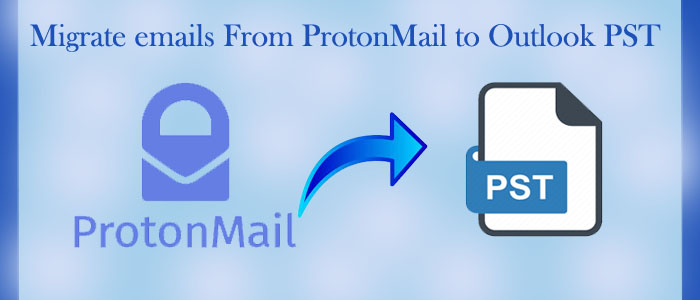What do you know about ProtonMail? It is a secure and encrypted email service provider based in Switzerland. A small team of scientists and engineers from the European Organization for Nuclear Research (CERN) discovered the application in 2013. When you compare with Outlook, it is a new application because Outlook was launched much before ProtonMail.
In terms of security, ProtonMail offers end-to-end encryption of emails, meaning only the sender and the recipient can read emails. Here the encryption takes place automatically, so you don’t need any additional setup. ProtonMail uses two-factor authentication for data security.
It offers a privacy-focused email service. The subscription of ProtonMail is available in free and paid versions. The paid plan of the service offers more storage and the ability to use custom domains.
Reasons Why Users Like to Switch from ProtonMail to MS Outlook
There are various reasons why users like to switch from ProtonMail to MS Outlook.
- Centralized Email Management: When users want to centralize their emails they prefer to swich from ProtonMail emails to MS Outlook because MS Outlook offers more centralized location than ProtonMail. It lets you manage data of more than one ProtonMail account.
- Backup and Archival: Conversion of ProtonMail emails to Outlook let you a backup of important emails or archive older emails for future reference.
- Easier Collaboration: If you want to share ProtonMail emails to someone who uses Outlook, export of data can be helpful in this situation.
- Familiar Interface: ProtonMail is not as famous as MS Outlook. The Microsoft product has an interactive interface that allows users to manage emails singlehandedly most of the time.
Also Read:- Convert Outlook to Thunderbird
Conversion from ProtonMail to MS Outlook Automatically
Without much discussion, we want you to focus on conversion from ProtonMail to MS Outlook with the help of a third-party professional utility. We have tried to look for free manual conversion options.
Here we are using two tools-
Unfortunately, ProtonMail does not offer an option to export emails to MBOX format directly. Therefore, we first export ProtonMail to EML file format and then EML to MBOX file format. Below are the steps that you can follow.
Export emails from ProtonMail
Log in to your ProtonMail account and choose the emails that you wish to transfer to MBOX. Press the “Export” button here and then choose EML format that ProtonMail supports to zip data. It will create a ZIP file holding EML files.
Extract EML files: In the next process, you will have to extract EML files from the current ZIP file with the help of archiving apps such as WinZip or 7-Zip.
Conversions EML to MBOX Format
For EML to MBOX conversion, we suggest you using a third-party application to save time and energy. You can use the Softaken EML to MBOX Converter. There are several third-party tools available that can convert EML files to MBOX format. The conversion program enables conversion of selective EML files to MBOX.
Here are the Steps Softaken EML to MBOX Converter follow—
- Download and launch the program
- Select specific EML files by Folder mode or File mode

- After that, get the preview of the file and click on the Export button
- After that, select MBOX File format on the left side of the window

- Choose one option- Import All EML Files into Single MBOX File or Create Separate MBOX According Folder
- Select content by range if it seems necessary and check the option Remove Duplicate Content
- Now, press the convert button
Softaken MBOX Converter to Create Outlook PST File
In the next step, you will use Softaken MBOX Converter. It is one of the most significant applications to export multiple MBOX files to PST. The conversion program can export unlimited MBOX files to PST if you have its license. The licensed version is valid for unlimited duration.
There is another benefit of the conversion utility. It allows you to export from Thunderbird, Entourage, and 25+ email clients to MS Outlook. MBOX is a common file format of multiple email clients.
Below are the steps to follow while using the Softaken Software for MBOX File
- Launch the program after downloading it
- Select Folder Mode or File Mode and then hit the Browse tab to select MBOX files

- Get the preview of the selected files
- Press the Export option from the top menu bar
- Select the export option Create Single PST for all MBOX files

- You can filter by date range if you wish
- Provide a unique name to the file
- Select the output location
- Press the convert now tab to complete the process
Conclusion
As you can see you can make ProtonMail to Outlook conversion with the help of two utilities.