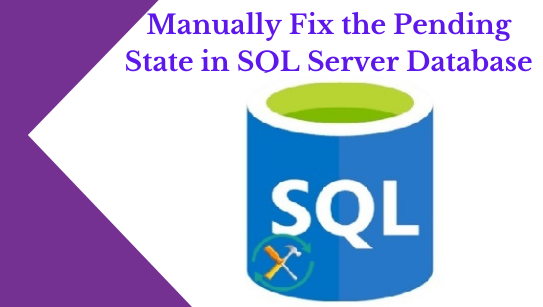One benefit that the SQL users take leverage is that the server hardly faces error when they are using the database content. In a simple manner, the server doesn’t get errors. But sometimes, users make the complaint of Recovery Pending error. If you often face the error, there is a need to check the size of the MDF file because the error develops when the size of the MDF file gets full. At this point in time, the SQL server becomes inaccessible to access the database and doesn’t follow the new command. Such a situation is similar when the database goes to the offline mode.
Top Reasons for the Pending State in SQL Server
Various types of reasons lead to the pending state in the SQL server database.
- Memory space is lacking or the database partition is getting full
- Hardware is not working
- The log file corruption
- Forcefully shutting down the system when some programs are running in the background
- MDF files corruption
- Starting the SQL Server without taking a break
Manual Ways to Fix It
Any manual technical steps are tricky to follow. They can put your data at risk. So, the best practice is to create a backup of the database. If you are fixing the error for the first time, backup is necessary. At the same time, getting technical help is also essential else you may lose your important data. Let’s follow some manual steps to fix the pending state in the SQL server.
1St Method
The method will teach you to repair the pending state forcefully by running the below-mentioned SQL queries.
- ALTER DATABASE (Database Name) SET EMERGENCY;
GO
ALTER DATABASE (Database Name) set single_user
GO
DBCC CHECKDB ([Database Name], REPAIR_ALLOW_DATA_LOSS) WITH ALL_ERRORMSGS;
GO
ALTER DATABASE (Database Name) set multi_user
GO - Only admin has the permission to log-in in the emergency mode. The following database will be marked in the Read-Only mode.
- As you follow these steps, the pending state error will be fixed and you can able to see the database online.
2nd Method
The following method is practiced in the Emergency mode only-
- ALTER DATABASE (Database Name) SET EMERGENCY;
ALTER DATABASE (Database Name) set multi_user
EXEC sp_detach_ db ‘(Database Name)’
EXEC sp_attach_single_file_db @Database Name = ‘(Database Name)’, @physname = N’(mdf path)’ - As you enter the following command, your PC will remove the corrupted logs automatically and create a new one.
- If you successfully try these 1st and 2nd methods, the error can be fixed. If you fail to fix the error, try for a safe solution. For this, you can take help from technicians or a third-party solution
Automated Method
Look for an automated way to recover back your data. Look for a branded automated recovery solution to recover back your SQL database.
Conclusion
SQL database is important to us. An error on the SQL server can put the data at risk. Therefore, it is necessary to get back the SQL databases as early as possible. The article aims at making you aware of the manual methods to recover back SQL server databases.