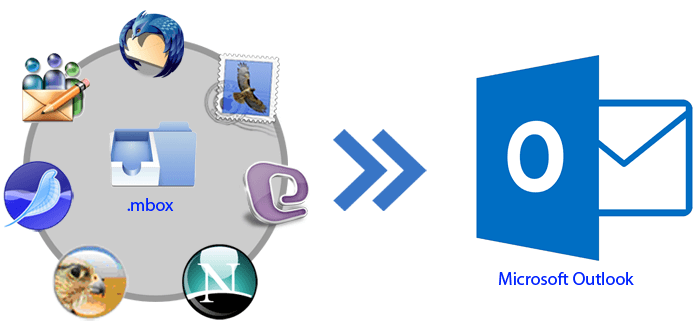Check out the Manual Procedures for Converting MBOX File and Create Outlook PST
Outlook users who are willing to convert their mailbox data from Mailbox file format. They can read the complete blog for getting effective solutions and output. In this blog, we will discuss the various manual methods to move mbox mailbox to pst file format.
MS Outlook is the best email client chosen by many of the companies. In spite of many email clients like Apple Mail, Eudora, Mozilla Thunderbird. Users sometimes get the need for exporting the MBOX file to PST. So, here we will discuss the solutions which can be done with the manual method.
How to Migrate MBOX from Thunderbird to Outlook Email Client
Users have different reasons for converting their emails from thunderbird to Outlook. We will discuss the different reasons in the below points.
- MS Outlook is a well-known email client and with its various advantageous features. Users are trying to move from MBOX format to PST file format. Some of the reasons for converting emails from Thunderbird to Outlook discussed below.
- MS Outlook comes with tremendous features for all Outlook users.
- MS Outlook email application is easy to install and configure by the users.
- The cost efficiency is good with the MS Outlook email clients in comparison with Thunderbird.
- MS Outlook emails can be accessed without having an internet connection. This is the main advantage because of which people wish to switch from MBOX file format.
- Many of the big companies have trust with MS Outlook email clients. They find it easy and secure while using their email data with Outlook. This is also a reason for converting the MBOX file to Outlook 2019, 2013, 2016 PST file.
- One of the major issues that MBOX users face is a restriction on email files. Often, it is been seen that the locked MBOX files are not easy to open and access the same. Thus, there is a huge need for converting the MBOX files from Thunderbird to Outlook,
- Outlook is much more secure than that of Thunderbird email client.
How to Convert MBOX Using Different Methods
People are trying to find the easy solutions for converting the file from MBOX File format Thus, here you can get manual as well as professional solutions to overcome the issues.
Use Email Clients for Conversion of MBOX to Create Outlook Data File
Step 1:
- Users need to first import the complete mailbox data into Apple mail.
- This can be done by following the below steps:
- Try to launch the Apple mail on your computer system.
- Now try to open the Import mailbox option. This can be found under the File tab.
- Users need to choose the respective MBOX file. After choosing the file, click on the continue button.
- Now select the MBOX file after clicking on the browse button.
- Now click the continue button.
- Now try to import the complete file.
Step 2:
Eudora can also help you for converting Eudora to PST
- Users need to add the mailbox data of the MBOX file. For better understanding. Change the extension of your file like abc.mbox to acmbox.mbx file format.
- Now copy the same file and move to another directory. The location is C: Documents and Settings user >> Application Data\Qualcomm\Eudora
- In the next step, you need to start the Eudora application. Then click on the abcmbox.mbx file to open. Now choose to close the application.
Step 3:
- Users can start this step by launching Outlook Express.
- Open the message option by clicking on the File tab. Then click on the Import option. There you will get to see the messages option.
- Now click to choose the Eudora option and proceed to next.
- Now select the respective .mbox file by clicking on the Browse button. Then proceed to the Next button and click to Finish button.
Manual methods come with various disadvantages. Like there is no surety of data. By following manual methods, can hamper losing your mail data. This can happen as of some error or corruption. The process of the manual method takes so much time. Thus, it is advisable to choose a professional application for effective output.
Understanding the Steps to Convert Using a Professional Application
Step 1:
Download the software from the website link available. Then install the same on your computer system. Try to launch the software. After the above step, you will be able to see the following screen on your computer desktop.
Now users will get to see the following options on their screen.
Folder mode – Choosing this option, thunderbird users can choose the complete folder with multiple files to convert in another file format.
File mode – With this option users can convert the single file at one time.
Step 2:
In the next step users will be able to see the following screen.
MBOX users for converting their emails to Outlook PST file. They need to upload the MBOX files by uploading the thunderbird files. This can be done by following methods:
Load thunderbird default location: The software will take the default location automatically to choose the file.
Load thunderbird by manual location: Users can choose the location by their own. This can be done manually.
The following mailbox preview will be shown to all by proceeding the above steps.
Step 3:
In the next step choose the respective export option for converting the MBOX file to desired file format.
MBOX users can choose any of the following format to convert MBOX file extension to PST, EMLx, EML, MSG, HTML file formats.
Then you need to click on the convert now button for processing the conversion. Once the process gets complete, try to check the following output at the location where you save the file.
In the last step screenshot, you will get an option to save the output file at your desired location. Thus, choose the same after clicking on the browse option to select the destination location