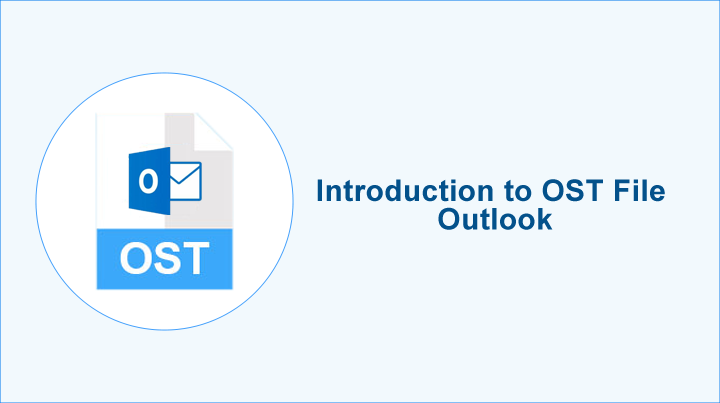Familiar with OST or Offline Storage Table
When it comes to keeping the email data well organized for Windows users, the name first appears in our mind is MS Outlook. The email management tool allows its users to save data in PST or OST file extensions. When users connect MS Outlook with Outlook 365, Exchange, or IMAP accounts, Outlook prompts users to use Offline Storage Table or Offline Folder that is OST.
The quality that makes OST one of the best choices over PST for MS Outlook is its seamless work experience. An OST file can work offline. If the server has any errors, you can still work on OST. Whatever changes made offline are saved to the Exchange Server as the connection is re-established. An OST file stores emails, notes, journals, events, address book, tasks, etc.
While working offline, OST doesn’t allow users to download emails, attachments, or send new messages but they can compose or read emails, schedule meetings, create appointments, delete or move emails, etc. An OST file is a cached copy of all data.
How to Access Offline Storage File (OST)?
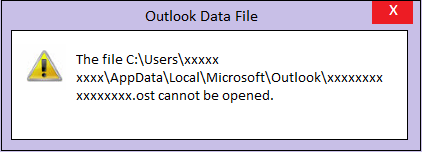
As your Outlook is integrated with an Exchange, IMAP, or Office 365 account, an OST file is automatically created and is saved to a default location. The file remains accessible unless it faces technical issues or is corrupted.
With the original MAPI profile, one can access the automatically created OST file. As you access MS Outlook, it first makes the authentication of the OST file with the connected profile. If the profile doesn’t match, the authentication will be incomplete.
The issue is faced when users try to open an Orphan OST file with a new profile. The problem can occur when the mailbox is disabled or deleted from the server. In these incidents, OST files are inaccessible or you find it hard to access them.
Reasons for Inaccessible OST Files
It is aforementioned earlier. An OST file becomes inaccessible when users change the profile or the mailbox is deleted from the server. If an OST file is overstretched, the enlarged file becomes inaccessible. The best solution for inaccessible OST files is the conversion of OST to PST. Look for the best conversion tool or consult a technician to repair the problem.
Taking help from technicians is sometimes not so reliable because no technicians can give assurance about the recovery of OST files. Therefore, the best way is to use a third-party tool.
Locating an OST file is not difficult. It is stored in the user profile. Below are the methods to navigate an OST file.
C:\Users\AppData\Local\Microsoft\Outlook
C:\Documents and Settings\Local Settings\Application Data\Microsoft\Outlook
For Outlook 2019/2016/2013 users, here are easy steps to find out the location of an OST file.
- Open your MS Outlook and straight go to the File menu
- From there, go to Account Settings and press the tab Account Settings’
- Press the Data Files button and choose the email and then ‘Open File Location…’
If you are using MS Outlook 2010, here are the steps to follow.
Open your MS Outlook, go to Tools>Account Settings and then click ‘Data File’ • choose the email and then ‘Open File Location…’
Changing the Location of OST Files
Users of MS Outlook often ask the OST file location change steps. Is it possible? The answer is yes. MS Outlook has the feature to relocate the OST file on the system. Here are the steps that you can follow.
There are some scenarios when you can change the OST file location. The file size is large and the drive’s volume is not enough to hold the storage. The drive has a technical issue or SMART errors. You are facing issues with MS Outlook because of reading/writing permissions.
Here are three steps to follow.
- First, it needs to disable the Cached Exchange Mode
- Locate a new OST file location
- Now, re-enable the Cached Exchange Mode
It is how a new OST file will create where you can choose a location. Don’t try to store your OST file on the Shared Folder. It may lead to an Outlook synch issue.
OST File Size Limitation
MS Outlook has introduced several versions of MS Outlook so far. It has upgraded OST and PST versions. Users who are using Outlook 2010 and other latest versions will get the benefit of maximum data storage. An OST file can store up to 50 GB of data. It creates a large file. Ensure that the file size is not increasing larger than the recommended size. It may lead to data corruption. An OST file becomes inaccessible.
Some safe practices are to watch the size of your OST file if you are using it for a long time. Outlook has the option to compact the file size. You can try the feature. You can also send some old files to PST file format.
Deleting Offline Storage Table
Some users want to know that deleting OST files is safe. It is not safe. You may put your data at risk. The chance of data loss can increase. However, OST files can recreate, they may fail to recreate. In this situation, there will be a huge data loss. Are you ready to take the risk?
Conversion from OST file is the best solution to practice. There is an easy way to achieve conversion and it is a third-party tool.
An Advanced Conversion Tool to Convert OST to Accessible File
It is one of the best applications to use on your Windows system. It is a reliable program and offers a bundle of advantages to its users.
- The application is straightforward and doesn’t need technical skills to handle.
- It allows users to export as many OST files as they desire.
- It supports bulk data migration to save time.
- No installation of MS Outlook is required to operate the app.
- It is an independent program.
- The tool gives users full control over the results.
- Users can customize the conversion result by exporting entire or selective OST files to PST
- It is a repairing tool to repair corrupted OST files