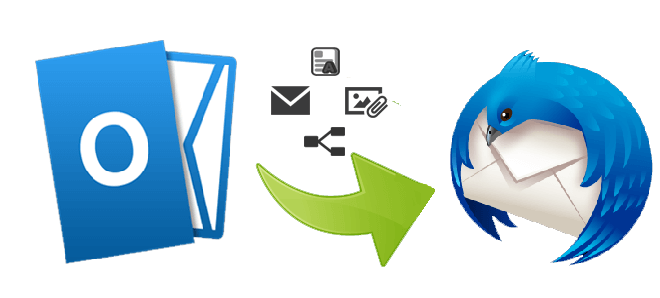Do you know what encourages users to move from Outlook to Thunderbird? They move because of several reasons. As an open-source email client Thunderbird (TBird) is available for free to users. Another big reason is its competency with Windows, Mac OS, and Linux. Moreover, the email client is safe to run. Even after a discontinued application of Mozilla, it is more advanced and reliable than its competitors, like WLM and Entourage. Users who want a conversion from Outlook to Thunderbird can confront several problems like invalid characters and missing folders. Steps for import are not easy for non-technicians.
Looking at the difficulties of importing Outlook to Thunderbird, the article has brought some well-proven ways that you may find helpful to shift Outlook databases to Thunderbird local folders.
Read How to Export Outlook to Thunderbird Step-by-Step Guide
Did You Know it is impossible to transfer PST files to Mozilla Thunderbird directly?
Thunderbird doesn’t support PST file format. In other words, none of the email clients in the world supports PST file format except MS Outlook for Windows. MS Outlook and Thunderbird have no in-built features for importing PST files. Thus, the import process may be complex if you choose a manual solution. However, some manual solutions are available claiming accurate conversion. If you want to go with a manual solution, it is essential to keep a copy of the PST file in your system. It will be a safe practice.
Why should you use any add-ons?
Outlook users like to use add-ons to get specific features. It is necessary to be careful while selecting an add-on. They may bring viruses or can breach your data privacy. Since there are no such add-ons for conversion, we will not recommend you consider the approach.
Do Not Worry – Just Take A Deep Breath!
In this article, we have introduced some well-proven solutions for conversion. They may help you without losing your precious data.
Using Native Thunderbird (TBird) Import
Several users are unaware of the Original Import option of Thunderbird. You can use the native Thunderbird option to import the Outlook database. Interested users can set Outlook as the default email to follow the next step. Go to Tools > Import > Mail in Thunderbird. The solution uses SimpleMAPI to call Outlook. However, don’t forget to add MS Outlook as a default email client. If you don’t do so, the solution will not work.
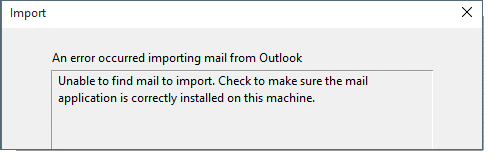
Using the Native Import Option to Import Outlook
Below are the steps users will follow to import Outlook databases-
- Access your Thunderbird account and go to Tools > Import
- Choose the content type to export as a mail and then press Next
- Choose Outlook & hit Next
- Take a look at the imported summary
- Get the preview of Outlook in Thunderbird
Please Keep Some Points in Mind before Conversion
- If you have Thunderbird with 32-bit, it is not capable of importing data from a 64-bit version of Outlook.
- Thunderbird only imports from the default identity or profile
- If you have more than one profile, you will have to make one as a default Outlook profile to initiate the import process
Simple Conversion Process
Import Outlook to Thunderbird in 4 Steps
Follow the given process to make the import process easy-
- Locate the location of PST/OST File
- Moves PST to MBOX
- Locate the “Local Folder” of Thunderbird and move the recent MBOX file
- Restart Thunderbird
Here are the Steps in Detail
Step 1: Locate Local PST Files – find the intended PST files you want to export from Outlook to Thunderbird from local folders. Once, the step is complete, move to the next one.
Step 2: Conversion of PST Files – Now, next is the conversion of the intended PST files to Thunderbird-supporting file formats like MBOX. For this, you can use a professional utility. Softaken PST to MBOX Converter is one of the best-rated applications for importing PST files to MBOX quickly and safely. It doesn’t modify the original data and performs batch conversion. Select the intended PST files by file mode or folder mode to make them ready for migration. The best thing about the app is that it doesn’t need pre-installation of MS Outlook and other applications.
Steps of Conversion with Softaken PST Converter
- Download and browse the application
- Select the target PST files
- Get the preview of the selected files
- Select the output format “MBOX” for conversion
- Ignore empty folders and choose the output location
- Press the “Convert Now” button to complete the process
Step 3: Locating Thunderbird ‘Local Folders’ Directory and Copy MBOX Files
- Start your Thunderbird app
- Take the cursor to local folders and right-click
- Choose Settings
- From the Account Settings, press the Local Folder Field: C:\Users \%username%\AppData\Roaming\ Thunderbird\Profiles\ 7l36jvtj.default\Mail\Local Folders
- Exist from Thunderbird and visit the local folder to drag and drop the recent MBOX files
Access Files in Thunderbird
After this step, you need to restart Thunderbird to access the imported data.