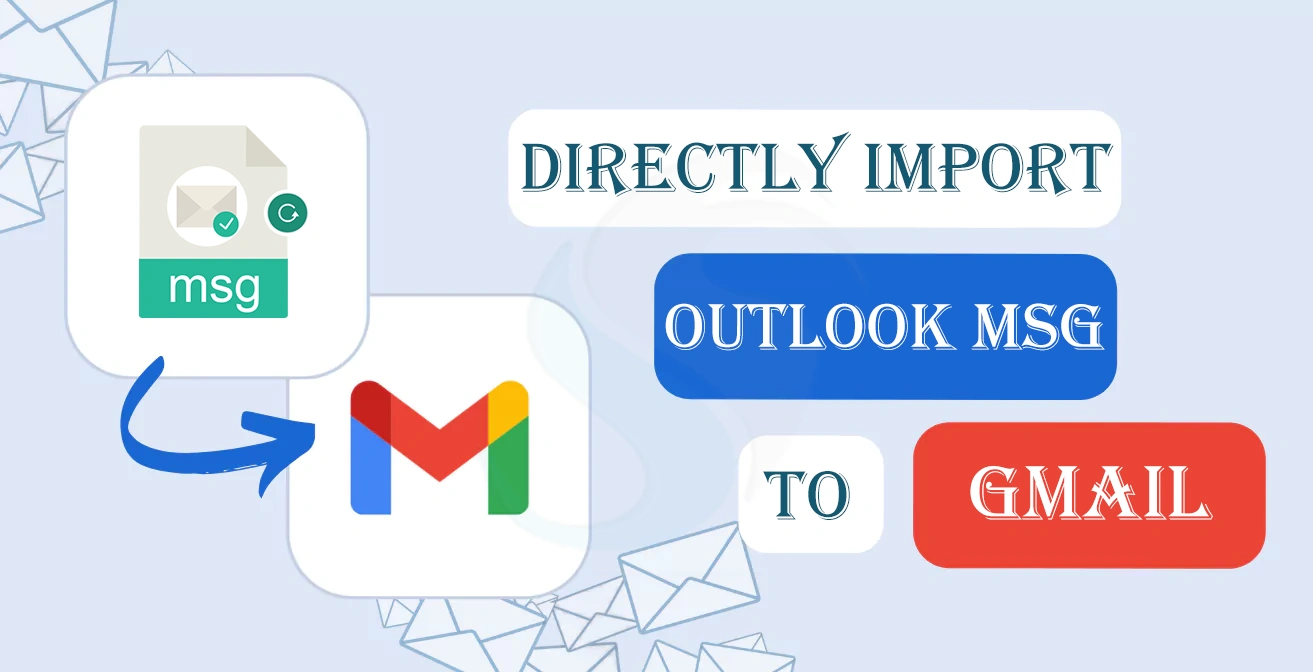Overview: MSG is the file extension of MS Outlook for Windows that stores a single email with its properties. If you have archived MSG files or you want to access MS Outlook data without Outlook or on any device, the ideal solution is to export MSG to Gmail. Whatever your reason for importing Outlook MSG to Gmail, the article will reveal the best direct solution to achieve this goal effortlessly.
A Short Introduction to MSG and Gmail
MSG is a file extension that supports MS Outlook for Windows and MS Exchange. It can store a single email with attachments, headers, and metadata. Users like to store data in MSG file format when they want to separate a specific email from MS Outlook for archiving and sharing. MSG file extensions save data without losing the original formatting including fonts, styles, and embedded images.
On the other hand, Gmail is a cloud-based email client that is available for free to a certain storage limit. Gmail allows users to send and receive emails. Unlike Outlook for Windows, Gmail is not restricted to operating systems. Gmail data is accessible on your phone to the laptop of any operating system. It is one of the game-changing features of Gmail, making it a popular choice. Another advantage is that your data is safe because it is saved in the cloud.
Users Queries
Before moving forward with the solution here are questions asked in forum websites related to MSG to Gmail conversion.
- Is there any shortcut to transfer MSG to Gmail?
- Can I switch the MSG data to Gmail without losing structure?
- Is it possible to export MSG data to Gmail without Outlook?
- Can I move MSG to Gmail within a few clicks?
These are some questions we have picked from various tech forum websites. The simple answer to all these questions is to download Softaken Mail Importer, a reliable third-party application. Softaken has been on the third-party email client provider list for more than a decade. Its contribution to individuals and industries is exceptional.
Here are the quick steps to follow after installation of this application.
- Select the MSG File Extension and then “Browse” to upload files
- Select “Export to IMAP” and then enter the “Credentials of your Gmail”
- Choose an existing folder or create a new folder to save the exported data
- Press the “Start retrieving” button to complete the process.
Direct MSG to Gmail Conversion – Using Software
- After installation of this application, launch it by clicking on its icon. From multiple options, choose “Select MSG File Format (.msg)” and press “Next.”
- Click on the “Browse” button to upload locally saved MSG files and then press “Next.”
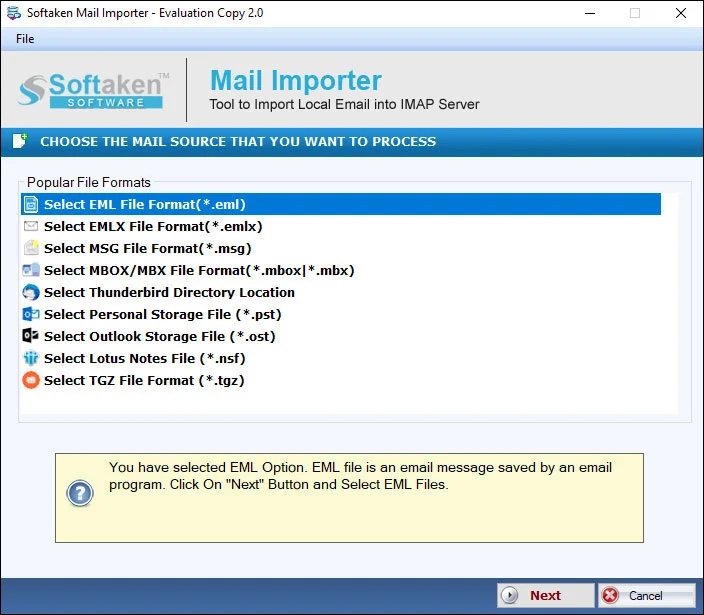
- From the given options, choose “Export to IMAP Account (Manually Entered)” and press “Next.”
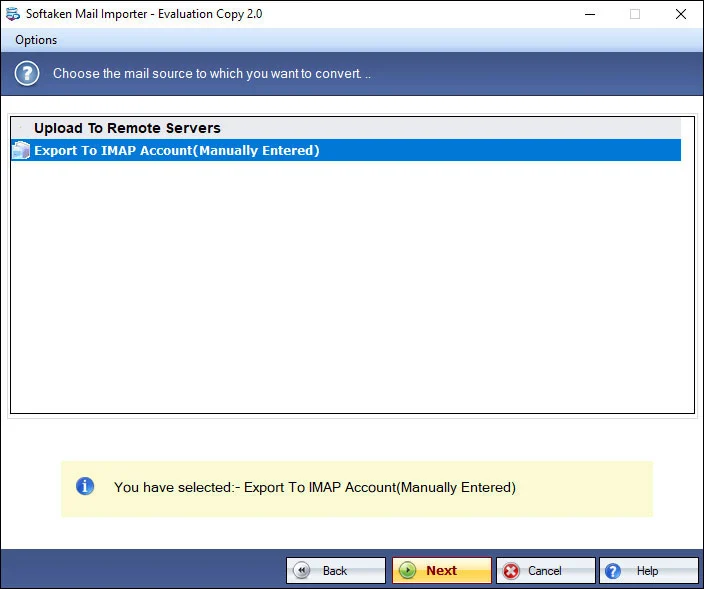
- In the “Authenticate User” box, enter the login credentials and press “Authenticate User”
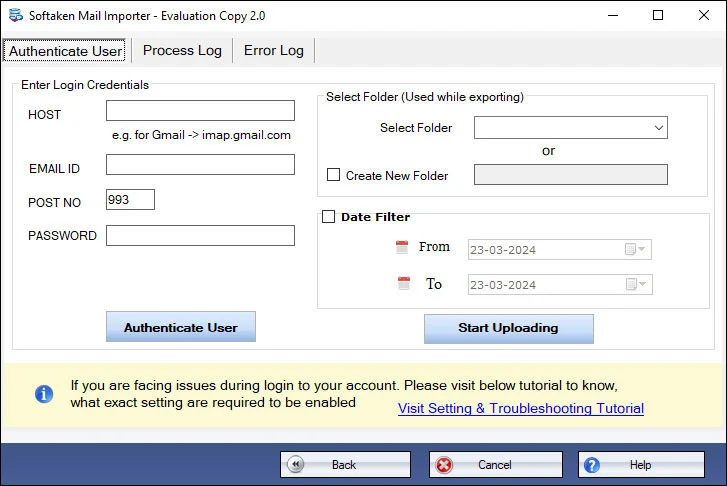
- Click the “Arrow” of the “Select Folder” box to choose the folder where you want to export data or check the “Create New folder” box to instantly create a new folder in your Gmail account to save exported data. Check “Date Filter” and choose the “From” and “To” optional dates. Finally, press the “Start Uploading” button to finish the process.
(Note: Make sure the internet connection is stable at that time else the process of conversion will not be resumed by the application.)
Prominent Features of the Softaken MSG to Gmail Importer
This is one of the best-selling applications of Softaken because it offers conversion of a range of desktop-based email clients to cloud-based email tools without putting much effort and the risk of data loss.
An Independent Application
This is an independent application. If you choose to convert MSG files to Gmail, you do not need to install MS Outlook or any other applications. The app imports data independently.
Batch Import Process
This advanced application saves you time and effort by allowing you to convert single and multiple MSG files in one go. You can upload and export multiple MSG files at a time.
User Interactive Interface
The interface is highly interactive. Even if you are not so tech-savvy, you can find the application interactive enough to transfer data swiftly.
High-Quality Results
The results are always impressive because the tool extracts the whole meta properties, headers, and attachments of emails. It restores the original structure, giving the feeling of a copy-and-paste of data.
Control on Resultants
This application offers desirable results because it exports only selective MSG files. Moreover, it allows data filtration by date range, which always favors users.
A Light-Wight and Reliable Tool
This is a lightweight application that occupies a few MB of storage on your system and is completely bug-free.
Free Trial
Before you get its license, you download the free trial version, which allows you to evaluate its features closely. This facility is offered to help users decide whether the tool is worthy of them.
Lifetime Validity
The licensed version’s validity is unlimited. Users can use it as long as they want and can transfer unlimited MSG files.
Also Read: Open MSG Files in Thunderbird with Attachments
Conclusion
Overall, this application is an excellent alternative to manual conversion because it offers effortless and accurate conversion of MSG to Gmail. You can download, configure, and run this program without technical assistance. In addition, it provides a free trial and lifetime validity to find unlimited support.