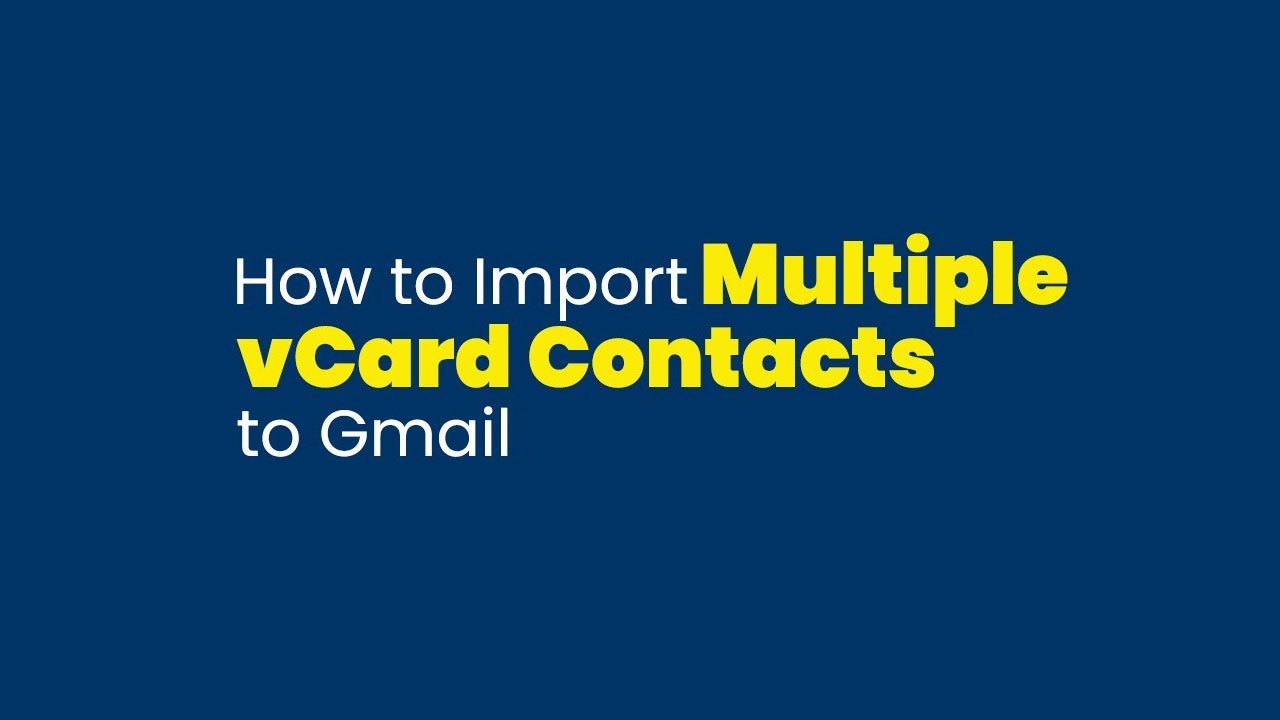Introduction to VCF File Format and Google Contacts
VCF (Virtual Contacts File) is also popular as vCard File. It is a plain text file format that can hold important contact details by holding properties like name, email address, Resident address, phone number, company address, primary address, secondary address, audio, etc. A VCF file is compatible with multiple platforms like MS Outlook for Windows, Mac systems, Mozilla Thunderbird, iOS, Android, Gmail, Outlook.com, and many others. These files are lightweight and sharable.
Google Contacts is a medium to store contacts in the cloud. If you have used Gmail, you have noticed that when you enter the name of the recipient, Gmail shows results in the email address. It is how you can easily choose the email address of your choice. As a result, Google Contacts records all contact information. It is an effective medium for contact management. You are in touch with your important contacts for a long time as they are intact in your Google account. VCF is a file. If you lose the file, you can lose your important contacts. With Google Contacts, you don’t face such a problem. Your contacts are stored in a well-organized manner.
Importing vCard (VCF) to Google Contacts Manually
Remember, there are a few manual methods to import vCard to Google. There is no direct manual method also. Furthermore, you can add only a single VCF file at a time. Here are the steps to follow:
- Access your Gmail account
- Locate the Google Apps icon.
- Then locate the Google Contacts to click and open it.
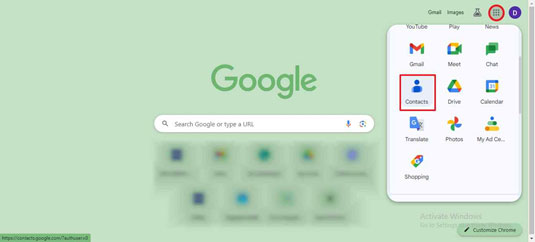
- Now, press the Import option.
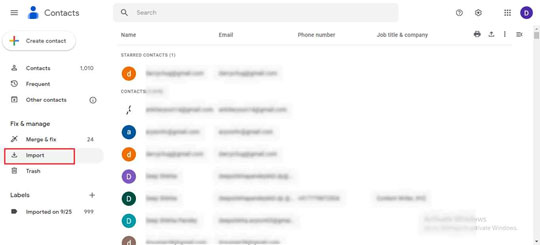
- It will open the Import Contacts windows.
- Press the Select File and select the VCF file you want to export.
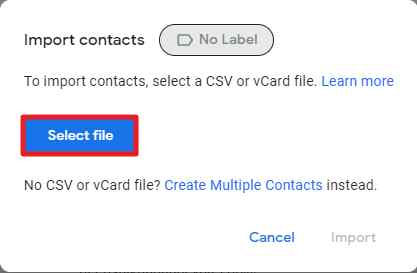
- After this process, press the Import button.
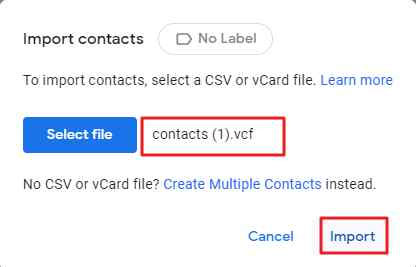
- It is how the selected VCF file is not added to Google Contacts.
How do you find the above manual steps to add VCF to Google Contacts? The above process can be time-consuming and tiring if you have a significant number of VCF files to export. This process can export only a single VCF file at a time. Thus, you are required to repeat the process if you have multiple VCF files. It can also be tiring and time-consuming.
Direct Solution to Import Multiple VCF to Google Contacts
Experts’ recommendation is to use a platform that offers safe and sound conversion of VCF to Google Contacts. You can choose a vCard to CSV Converter tool.
Why does VCF contact CSV as the requirement is VCF to Google Contacts?
Google Contacts supports CSV file format. CSV stands for Comma-Separated Values to import and export contact information. CSV allows you to store and transfer your data in Google Contacts. You can import Excel contacts to Google Contacts. Therefore, the idea is to choose VCF contacts files for the CSV Conversion application.
Steps to Follow
In the primary step, download and launch the application on your system.
Press the “Browse” button to select the desired VCF files from the local folder.
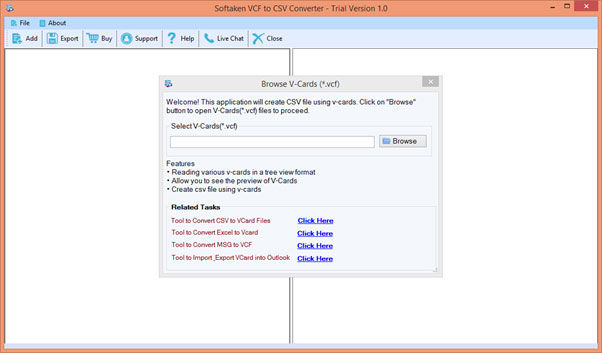
Get the preview of the selected VCF file in the tree format. You can view each contact details on its preview box.
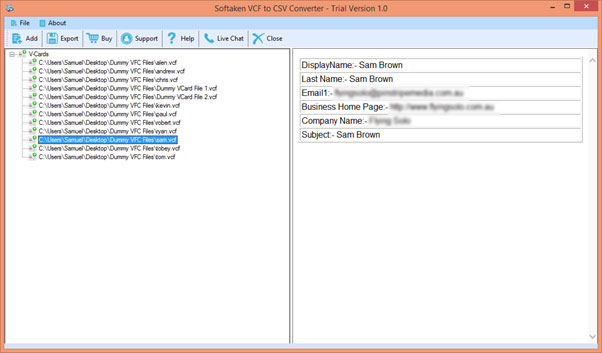
In the next process, you can map the field you want to export and select the output location by clicking on the “Browse” button. Check the option “Ignore Empty Columns While Exporting” and press the “Convert Now.” The tool automatically saves the exported data to your directed location on the system.
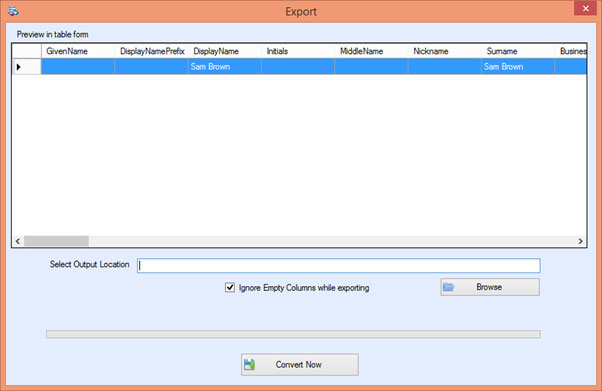
Conversion of CSV to Google Contacts
Here are the easy steps you will follow.
- Step 1- Browse the Google Contacts website (contacts.google.com) and log in with your Google account.
- Step 2- After that, press the “Import” featuring on the left side of the sidebar.
- Step 3- From multiple options, select the “CSV” option.
- Step 4-Press the “Select file” to locate and select the CSV file you want to import to Google Contact.
- Step 5- After this step, press the “Import” to initiate the process.
- Step 6- adhere to the on-screen instructions for mapping the CSV file’s fields with Google Contact fields
- Step 7- Again, it will ask you to press the “Import” button.
- Now, the process is over for the conversion of CSV to VCF. It means the process of VCF to Google Contacts is over.
Final Words
Conversion is not an easy process. However, you can make it secure and easy with the help of a professional application. Carefully choose an application. Before getting the license, don’t forget to try the demo version. It will be the safe side.