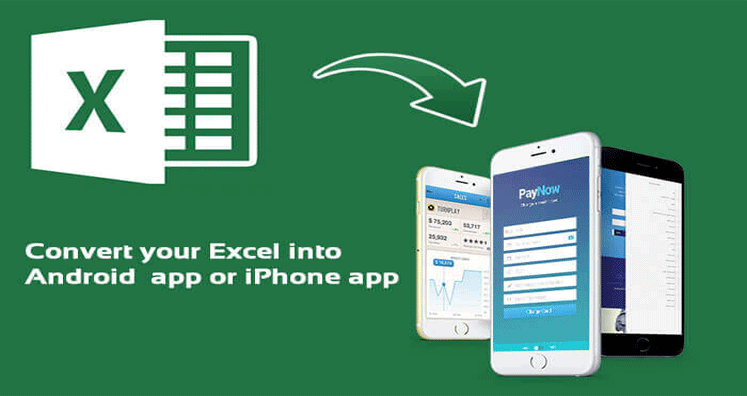Today smartphones are ruling the world as mobile devices are very important to communicate yet, without contact information it is not possible to make communication. There are many professionals who manage all their contact information like email address, names, business address, images, etc. in Excel sheet. If you are one of those users who use Excel sheets to manage the contact information and now want to import contacts from Excel to iPhone and Android, it is not directly possible.
It is because iPhone and Android phones support vCard (.vcf) format for reading contacts. This, by converting Excel file to VCF, you can make them readable and accessible by Android devices. The vCard file is an electronic business card and it contains all details of contacts. In this article, we will explain the best way to import Excel contacts into Android & iPhone.
Why Convert to VCF to Import Contacts from Excel to Android/iPhone?
- VCF files are easily accessible from various applications (Thunderbird, WhatsApp) and other devices.
- VCF files are small in size so they are easy to manage.
- VCF file contains more data like logo, images, digital signatures, etc. which Excel sheet can’t store.
- vCard gets synchronized with advanced technology-based devices
Technique to import Excel contacts to Smartphones
In this section, we will explain the simplest way for import contacts from Excel sheet to Android & iPhone. The complete process is categorized into two steps:
Convert Excel Sheet to VCF files
There is no direct manual method available to convert Excel contacts list to vCard format hence we recommend a trustworthy third-party solution i.e. Excel to vCard Converter. It is a completely secure application to download & run. Also, it comprises a user-friendly interface due to which every non-technical user can use it without any issue. Moreover, the software supports all Windows versions to convert Excel contacts to vCard format.
- First, download and install the software to convert Excel contact data to vCard.
- Launch this tool and click on Browse button to Choose Excel file.
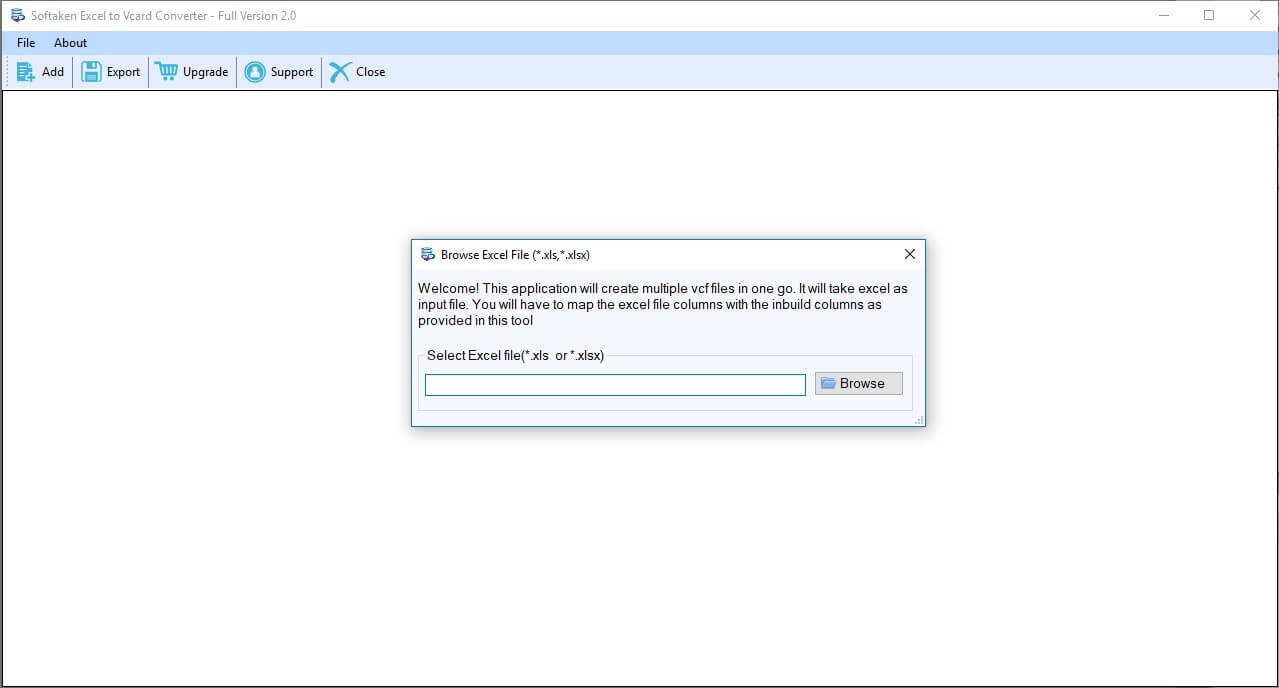
- Once Excel file is added, the software display preview of whole content.
- In mapping option, you have to map the fields from Excel spreadsheet to vCard.
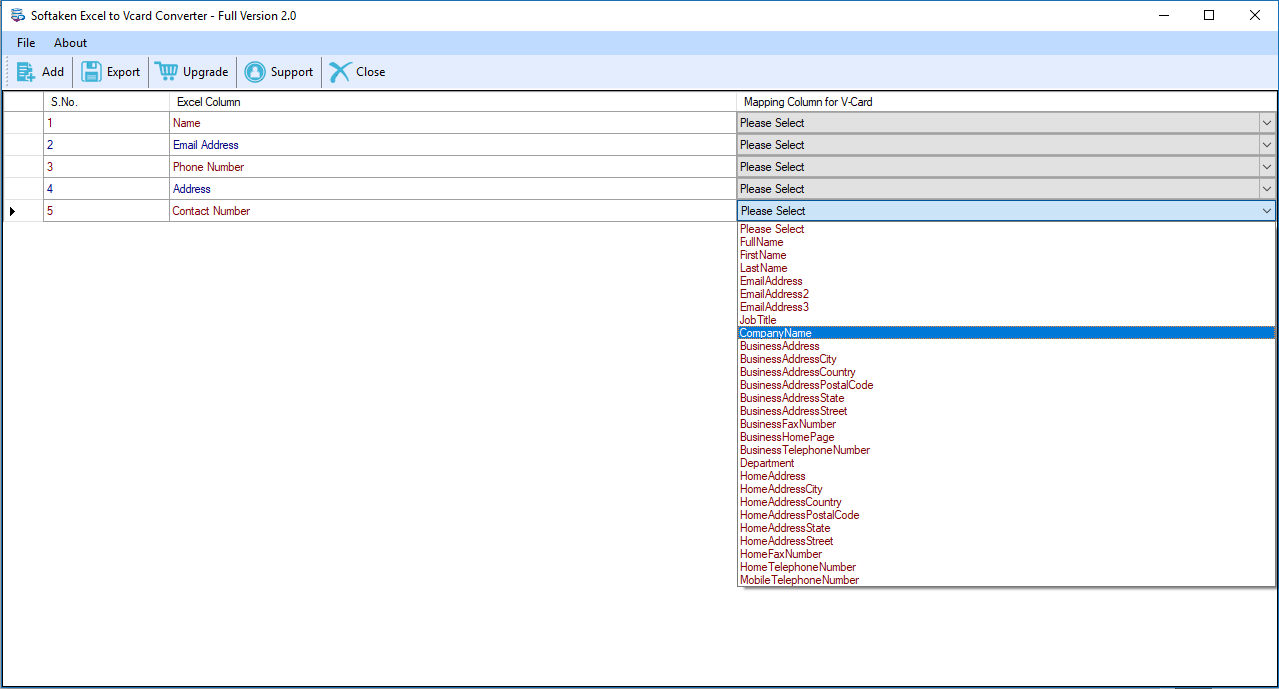
- After this, use the Browse button and provide location to save vCard file.
- Mark ‘Export all vCards in single file’ option if required.
- Finally, press the Export vCard Now
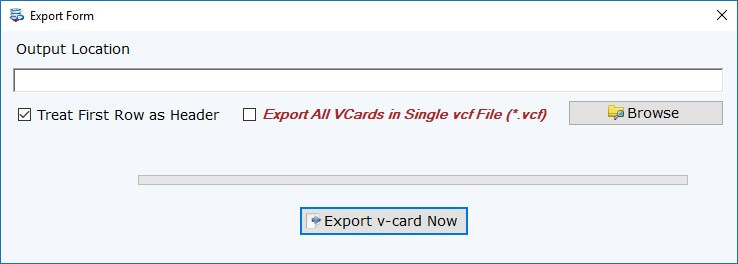
Now, Excel file is converted into vCard format. This software consumes very less time and efforts in performing the conversion.
Transfer vCard file to Android Phone and iPhone
As Android and iPhone supports VCF file format so we have converted Excel files contacts into VCF file format. Now, it’s time to transfer contacts from Excel to Android & iPhone.
Steps to import VCF to Android Phone
Open your Android phone.
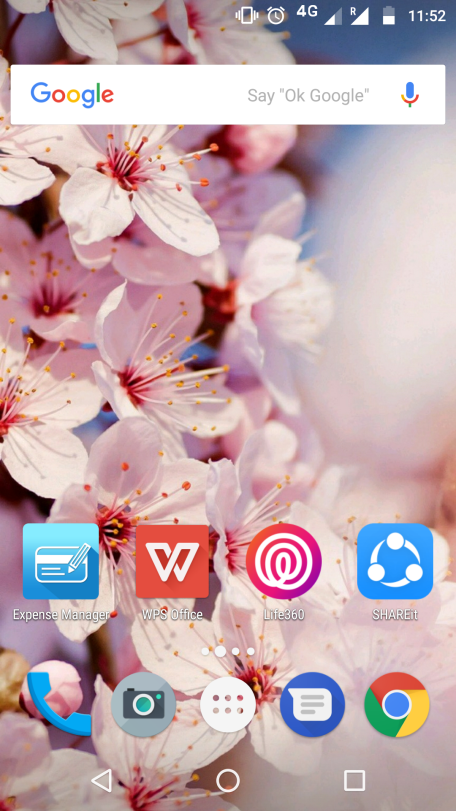
- Select the Contacts
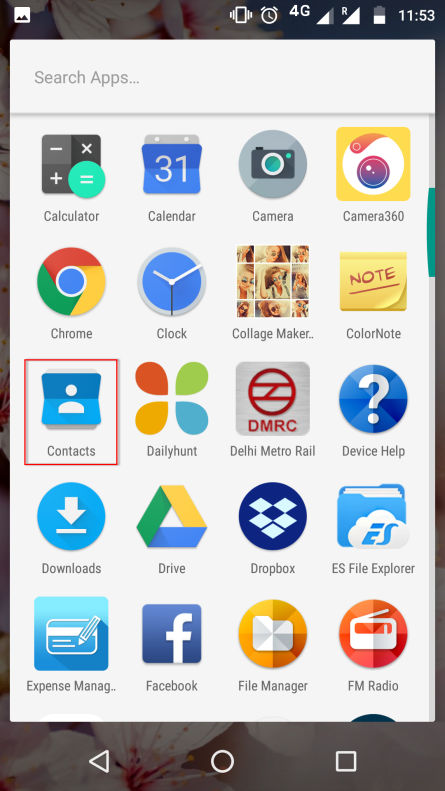
- This will display your contact list, click on 3 vertical dots
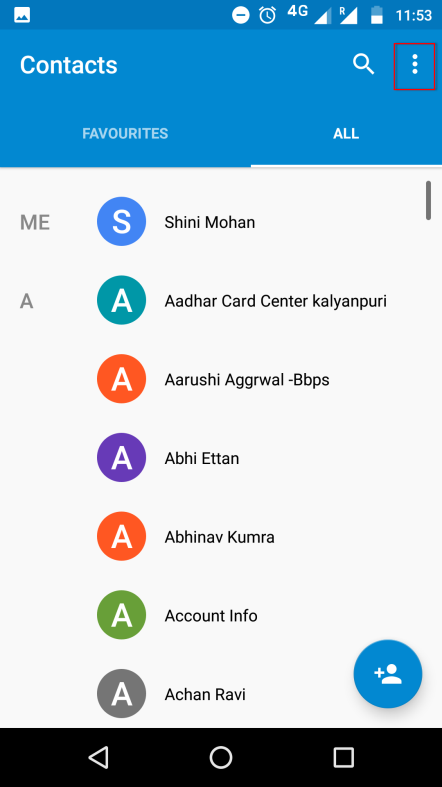
- In the menu list, click on Import/Export
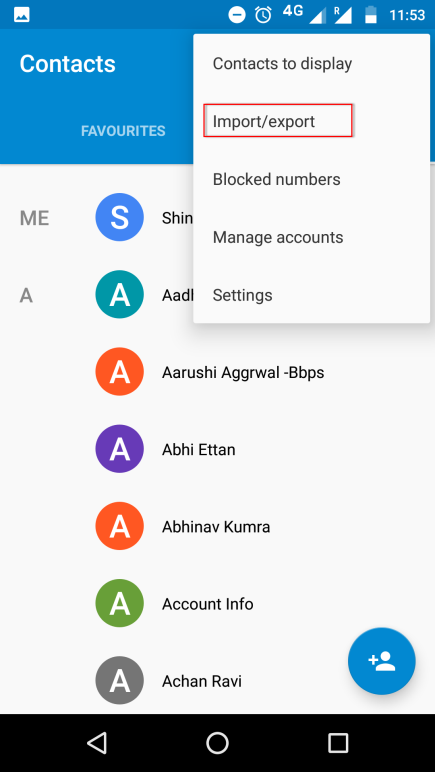
- Select import from VCF file option to import Excel file to Android phone book.
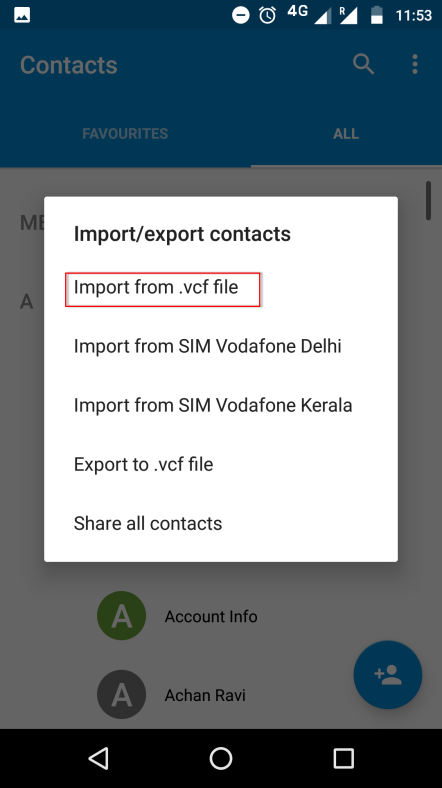
- Go to the location where you have saved vCard file.
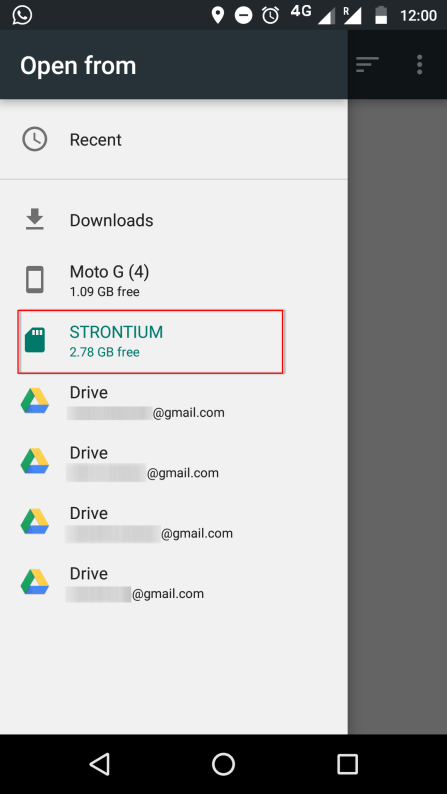
- Select VCF files which have converted in step 1 to import Excel contacts to Android.
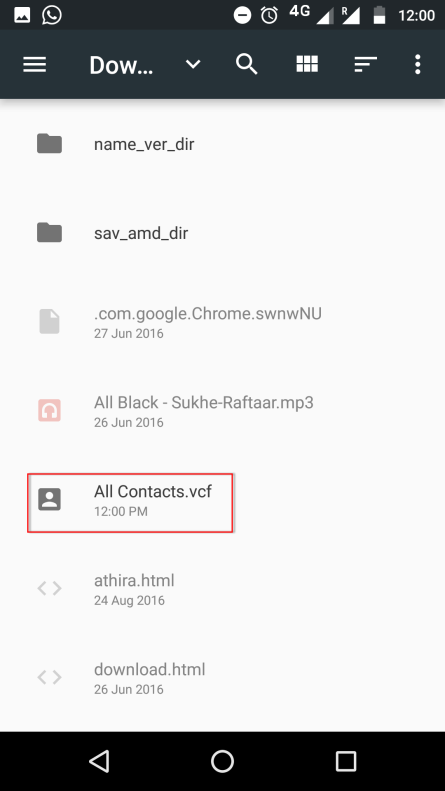
- All contacts will be imported successfully.
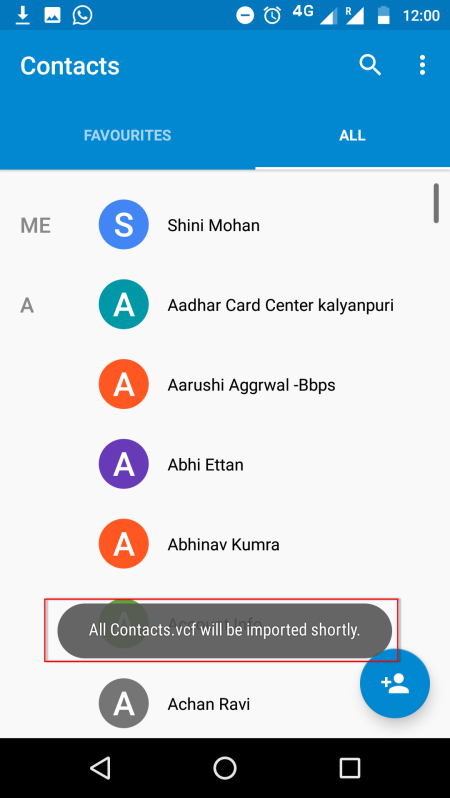
Steps to import VCF file to iPhone
- Open icloud.com and login with the credentials.
- Go to Contacts in iCloud.
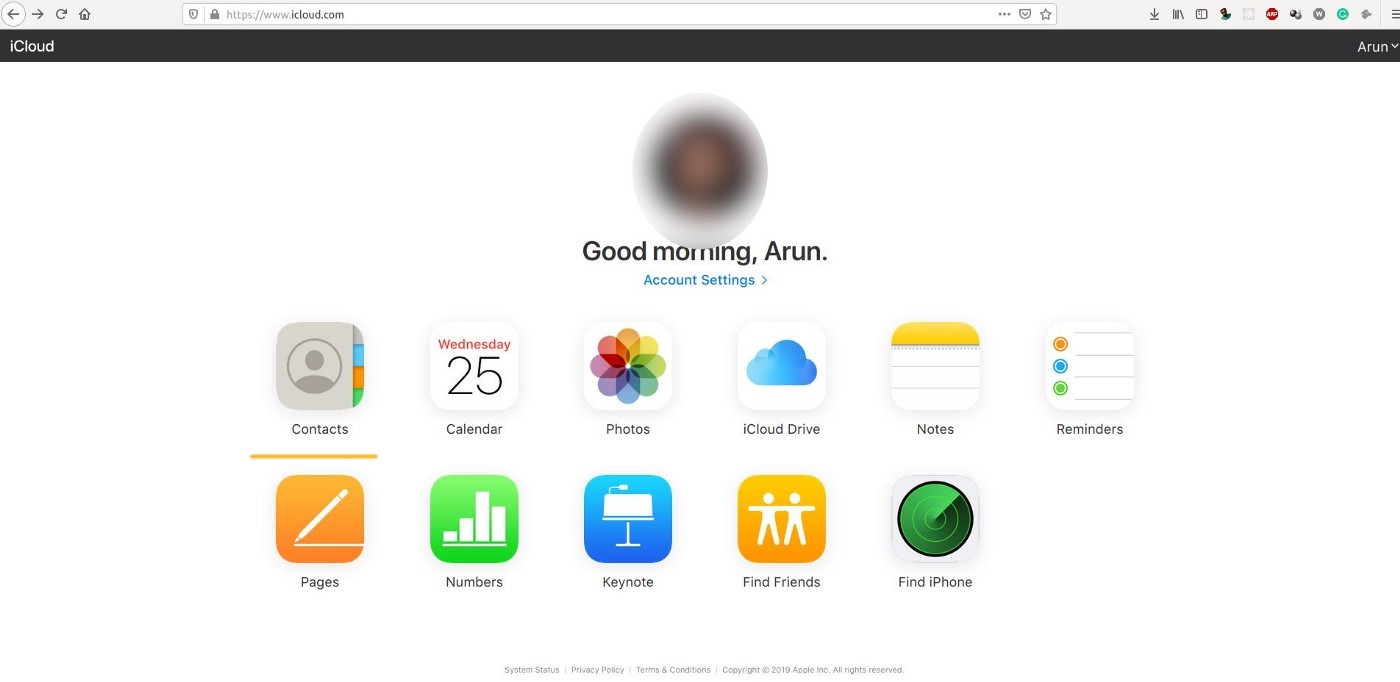
- Select the settings menu from bottom right corner and select import VCF.
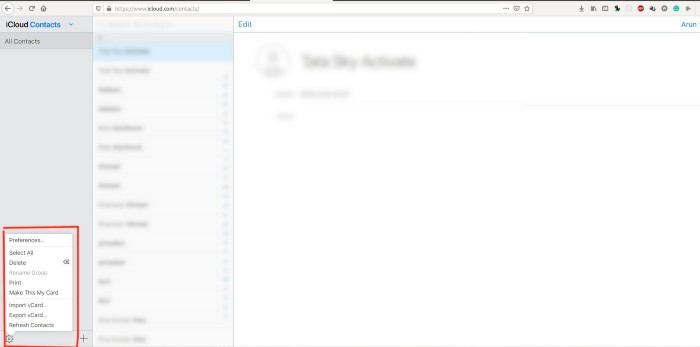
- Select VCF files from Explorer window and they will be successfully imported.
Time to Wrap Up
Most of the computer users use Excel workbooks to store their contact information. Sometimes due to personal or business reasons, users may need to import Excel contact data to Android & iPhone. Hence, in this article, we have focused on simple ways to import contacts from Excel workbook to Android and iPhone. The discussed method is safe as well as it does not need much technical expertise to execute. You can evaluate the software by downloading free trial version.