Want To Transfer Data From Old Hard Drive To New Hard Drive? Know-How You Can Do That
The need to change the hard drive of a device can come anytime and for many reasons. Changing the hard drive is not a big issue, the main challenge is the data. A hard disk or hard drive is the place where all the data of a device get stored. Removing a hard drive means removing complete data from the disk. Although it is not a challenging task to transfer data from an old hard drive to a new one, it involves lots of technicalities.
Additionally, most of the users don’t know how to change the hard drive of the device, then forget about transferring data from one hard drive to another. In this article, we are sharing with you a tutorial that gives a complete guide on how to transfer data from an old hard drive to a new hard drive.
Why Does A User Change Hard Drive?
There are many reasons why a user change the hard drive of their device, some of them are
- There is corruption in the hard drive.
- The user needs more space to store data.
- The efficiency of the computer is declining and thus there is a need for a hard drive change.
- There is a virus attack on the device
- Some bad sector has come on the hard disk
- Hardware problem and much more.
How To Change Hard Drive Of Computer.
It is easy to change the hard drive of any device and one can do this without any technical assistance. So, let’s learn how to remove and plug a hard drive into a device.
- Step One: Turn off your computer or laptop.
- Step Two: You need to first find out the location of your hard disk either on a laptop or computer. Both devices have different location for hard disk.
- Step Three: Identify the power connector and data and disconnect them.
- Step Four: Remember every step and all the screws you have opened because they need to be fixed again after you insert the new hard drive.
- Step Five: Turn on your device to check you have inserted the new drive correctly.
The Method To Transfer Old Hard Drive Data To New Hard Drive
Method One: Use External Drive Along With Windows Built-in Tool
This method is beneficial for those who want to install Windows OS fresh on their computer. You can do this with the help of Windows Easy Transfer Tool, and along with that, you need an external hard drive to transfer data present in your current Windows hard drive, such as photos, documents, videos, etc. Here is the step by step guide to do this task.
- Step One: Open Run, and type Windows Easy Transfer in the box. Click on the option and a new window will open. Click on the Next button present on the box.
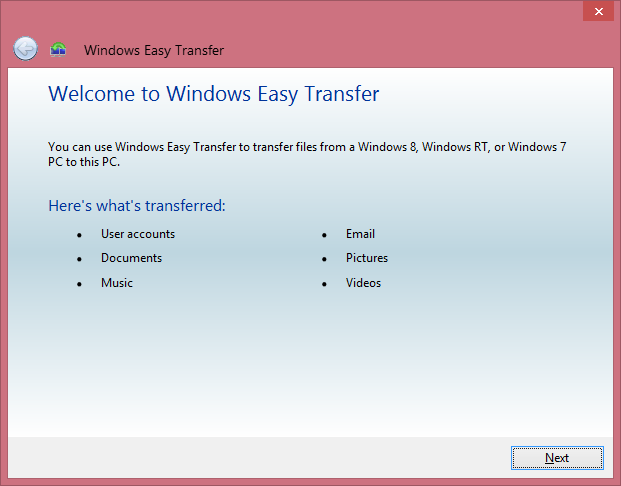
- Step Two: You will get three options, click on the third option ‘An external hard disk or USB flash drive’
- Step Three: Select the option ‘This is my New Computer’, and then click on the option ‘No’.
- Step Four: Next, select the option ‘Install to external hard drive’. Once you will click on this option, Window will start copying the data and setting to the external hard drive.
Method Two: Directly Copy The Data From Old Drive To New Drive
If you find the first method tiring and long, then opt for this method. In this method, we have omitted the step of transferring data to an external drive first. Here, we are transferring data directly to the new drive from the old drive. For this, we are taking the help USB-to-SATA-IDE adapter or a cable. If you have a laptop and want to change the hard disk of the same, then you can select the hard drive upgrade kit. This kit includes both enclosures as well as cloning software that clone data of the old drive in the new drive.
The step by step guide for the same
- Step One: Take the USB cable and with its help connect the hard drive with the laptop.
- Step Two: Using the cloning software clone the old hard drive to the new hard drive.
- Step Three: Remove the old drive and insert the new drive.
The second for this method
- Step One: Insert the new hard disk into your computer or laptop.
- Step Two: On the new drive, install Windows OS and the other application on the new hard drive.
- Step Three: With the help of a USB or enclosure, connect the old drive, copy the folder data to the new drive. (You can take help of Window Easy Transfer tool as mentioned in the first method)
These are some of the methods to transfer old hard drive data to a new one without any data loss. Both methods are easy and ensure the complete safety of data during the transfer process.
Conclusion: Although the explained process of transferring data from an old hard drive to a new hard drive seems simple but take lots of time and technical expertise depending on the size of data. The best is you take the help of a Windows technical expert to do this job or do it yourself under their supervision.
