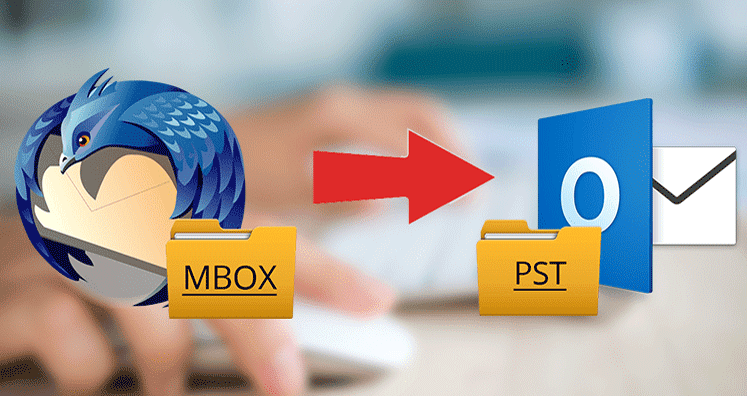MBOX is a popular file format. Almost 20 email clients support this file format such as Thunderbird, Apple Mail, Powermail, Sea Monkey, and so on. However, due to a user-friendly set of features and ease in accessibility, users are inclined towards Outlook. What exactly to be done when data is stored in MBOX format? In this scenario, convert MBOX into PST and fetch extraordinary benefits of Outlook emailing application.
The conversion of data from MBOX requires a lot of efficiency and effort, especially when you have sensitive data stored in MBOX files. The business-critical data should be migrated with sharp skills otherwise data loss may happen. If you are in the need to move MBOX files into PST, then this blog will help in every possible aspect.
Why MBOX Conversion is Necessary for Outlook Compatibility
- Outlook PST file comfortable with All Data Types: As far as compatibility is concerned, the MBOX file does not allow users to email the messages while PST format permits the usage of emails, contacts, calendars, etc.
- Pioneer format: PST file format works with the mailbox for enhancing the user experience and performance. However. MBOX is limited to email only.
- High Compatibility with Exchange accounts: Outlook supports Exchange accounts and permits users to work in the offline mode. On the other hand, MBOX is not supportive of Exchange accounts.
- Best Security Facility: Outlook provides the facility of data security with the help of passwords. The data security feature is for emails as well as attachments.
Top Benefits of Converting MBOX Files to Outlook Format
- Before you decide on anything, you are expected to know the advantages of converting MBOX into PST.
- MBOX file format permits storing the emails only while PST is a feature-rich format permit storing emails, contacts, calendars, notes, etc.
- PST file works in a systematic manner with MS Outlook while MBOX file consisted of emails as well as attachments only.
- PST file is more secured in comparison to MBOX. PST offers password protection features which lead to an increase in security to the data.
- Outlook is supportive of 96 languages
- You can use Outlook PST without internet connectivity but MBOX cannot be used without a strong internet connection to perform tasks.
Export MBOX File to PST Manually
Let’s know the manual methods for exporting MBOX to Outlook Format
First Method: Convert Through Apple Mail
- To do this process, first open Apple Mail
- Go to the File Tab >> Import Mailboxes
- Select the MBOX file which you wish to export the data and choose the MBOX format
- Now, press the Continue button
- In the next step, navigate the MBOX file position
- Now, hit on Choose and click the Continue button
- Lastly, press ‘Done’.
Note: To begin the conversion process on Apple Mail, first download Eudora as Apple does not provide any feature for converting MBOX as PST.
Create mailbox by using Eudora
- For creating a mailbox using Eudora, add the MBOX file to the file which is imported
- Now, move the file to the Eudora directory. “C: Documents and Settings user, Application Data\Qualcomm\Eudora” is the default location of the file.
- In the next step, open Eudora and then click on ABCMBOX.mbx and close the application.
Second Method: Inbuilt Gmail Loader Tool
Gmail Loader is an inbuilt tool that permits importing mail from Thunderbird to Gmail. Here is the step by step process:
- First, import the MBOX file to Thunderbird, and after that Export Thunderbird to Gmail
- After this, configure your MS Outlook account with the same Gmail account.
Carry on with the given below steps for the detailed procedure:
- First, open the Thunderbird & open all folders
- Now, Download the Gmail loader
- After this, open the file setup file to run the Gmail loader
- Go to Configure Email File and click the Find option
- Here you will search for the MBOX files which you want to convert. You will be able to find these files under Thunderbird.
- Now, press the Open button
- Select the MBOX file from the File Type in Gmail loader
- Pick an option ‘Mail I Sent or Mail I Received’ as compulsory.
- Now, move to your Gmail Address & enter the Gmail address
- Towards the end, click on the Send to Gmail option.
Third Method to Convert MBOX Files
- First, open the MS Outlook application
- Now, Browse to the File tab and click Import and Export option
- Select the Import from another program or file and after that Hit the Next option
- Press on Personal Folders File (.pst) and then click on ‘Next
- Choose the Browse option & save the changed PST file to the desired location.
- Lastly, click Next and the process gets over.
Demerits of Manual Approach:
It is true, manual method is free of cost, but lengthy and tiring too. You need to keep a lot of patience and keep calm while performing the steps. Manual steps do not guarantee safe conversion. Several times, users fail to get desired and successful results. If you are not a technical user then there are chances of losing data. So, what has to be done? Here you need to acquire professional software.
Manual methods might be full of risks and tedious to perform but Softaken can sort out your problem. This application is filled with amazing features and is designed to perform the bulk conversion. MBOX data to PST Converter toolkit completes the process in few clicks. The tool has a simple GUI which performs the conversion easily and comfortably. The user from non-technical background can also run the software easily. The free-of-cost trial edition can export 10 emails without causing any damage to data.
Conclusion:
Manual methods are not recommended but you can try using them if you have deep technical skills. In case, you have no idea how to use manual steps, try using Softaken MBOX to PST Converter Tool for moving MBOX into PST.