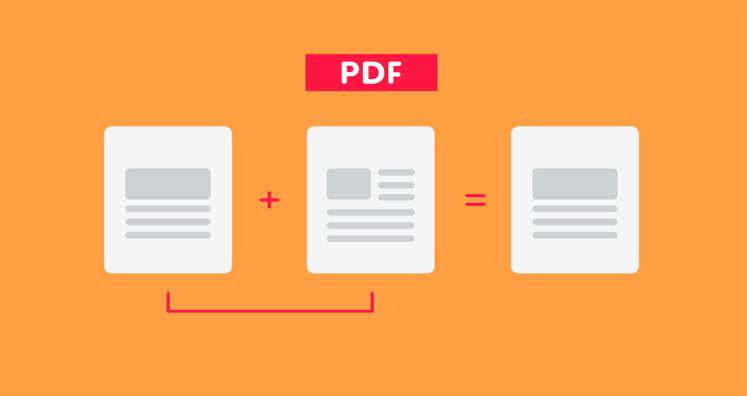PDF is shortened for Portable Document Format. It is widely used for exchanging electronic documents such as forms, images, documents, etc. The PDF files can be easily displayed on any device such as a tablet, laptop, computer, and smartphone. If you want to share the documents with others, it is easy to share in PDF. PDF format is the most convenient document format to work with. However, under several situations, users ask the query How to Merge PDF Files Into One?
Before we move on merge several PDF files into one, let us discover the benefits of combining PDF documents
Advantages of Merging PDF Files:
- Easy data sharing: When you upload or attach various documents you may come across certain complications. Most of the email services and social networks provide the facility to the users to attach immense PDF files. However, some of the platforms still have a limit for only one file.
Suppose you need to email your CV, recommendation letter, portfolio, and some certificates but you can attach only one at a time. How will you handle this situation if your platform does not support it?
- Large data is easy to manage: To manage large projects you need multiple teams and various documents such as plans, change requests, progress reports, and so on. Team and departments provide the reports. PDF will help to manage the data efficiently and saves a lot of time. It would be a good idea to have a compilation of large data into one.
Instead of working on various emails, presentations, just one PDF is sufficient to fulfil the need by simply skipping all the hassles aside.
- Quick Printing: If you need a print of several documents then you have two options to do this, you can
- Click open your files and send them to print one after the other.
- Merge the files in few clicks and take the printout instantly.
The first option will take a lot of time and this option will test your patience. Rather than wasting time merge the files and seek the printout.
- Scan and Merge: To merge large quantity of files in one is the most preferred choice. However, at times, error or technical issues may affect the scanning process.
How will you manage if the scanning process gets interrupted? Save the pages which you have already scanned. After you finished off, combine all the files and merge in one PDF file. What do you do if the scanning process was interrupted? Simply save the pages you have already scanned and keep scanning. When you’ve finished, combine all of your files into one PDF.
Scenarios where merging PDF files is a need: Merging PDF files is quite helpful for those who have various PDF files. Merging the files into one will make things easier to manage the single file. Let’s check the different situations where combining PDF files in one turns out a miracle.
- By merging the PDF files in one, users will get a better view of the assignments, reports, and crucial documents
- It is easy to manage one PDF file when stored in one place rather than keeping the track of multiple PDF files at different locations.
- It is the time taking task to receive and send several PDF files. So, combining multiple PDFs into one PDF makes data transfer an easy process.
- After knowing the advantages of merging PDF files. Let’s discuss the manual and automated solutions for the same.
- These days, school assignments also preferred to be sent in PDF. This is the reason scholars merge the PDF files and send them altogether by making one PDF file.
How to Easily Merge Multiple PDF Files Into One Document
Methods to merge PDF Files: If you want to merge the PDF files into one as this will sort out your problems then here are two methods.
Manual Method: Users can merge multiple PDF files into one with the help of Adobe Acrobat Pro DC. This is a premium utility developed by Adobe Inc. To use this software, you need to buy a subscription. You can use the free trial edition which is available only for a week. The steps to use the manual method:
- To start the process, launch the Adobe Acrobat Pro DC.
- Then, click on the Tools tab.
- Now, click on the Combine Files option.
- Use the Add Files option and insert the PDF files which you want to merge.
- After adding the desired PDF files and pages, press the Combine Files button.
- Towards the end, click the Save button.
Note: Besides, Adobe Acrobat Pro DC, many other tools are also available to combine multiple PDF documents. However, it is not suggested to use those utilities as data loss may likely happen.
Therefore, we provide you an expert, easy and safe solution to join the PDF files into a single PDF file.
External Software: You can use an automated solution for merging the PDF files into one PDF file. PDF Split and Merge software is a well-known utility for merging PDF files into one. The tool provides easy merging options. It is advanced and easy-to-use software used in various parts of the world.
Easy-to-Follow Steps for Running PDF Split and Merge Tools
- First, install and then start the PDF Split and Merge tool
- Select the File or Folder Mode and add PDF files to the software panel
- Browse the location to save the resulted file
- Hit Merge selected PDF file
Final Words: PDF is the most trusted file format when it is to exchange the documents. Sometimes users get into unforeseen situations where merging PDF files into one becomes a need for convenience. Here comes the need to combine PDF files in one PDF file. To do the needful, you can use the manual method with the help of Adobe Acrobat Pro DC but this method has its weaknesses. Another way out is using professional software applications such as Softaken Split and Merge PDF. The tool is a perfect answer for the query How to Merge Files Into One?