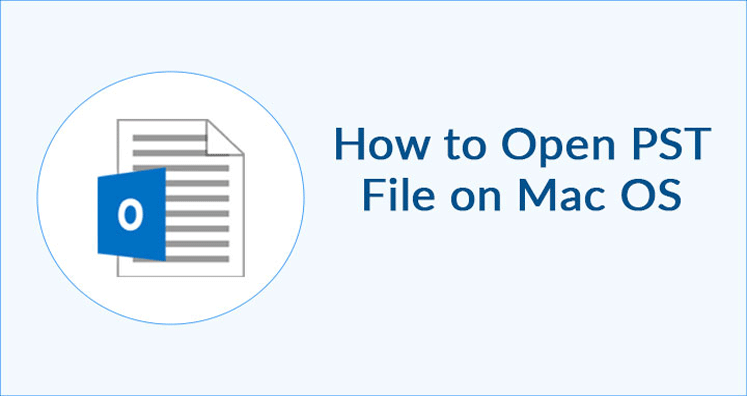Summary: This post discuss how to import PST file into Outlook for Mac. After analyzing multiple queries where users are asking for opening PST file on Mac Outlook, we decided to offer the steps for the same through this post. Let us know the need to import PST to Outlook for Mac first and then know its solution.
Why need to import PST file into Outlook for Mac?
Basically, users find need to import PST file to Mac Outlook when they are working with both Mac and Windows platform. For example, a user is using Windows Outlook in office and Mac Outlook at home. To access Windows Outlook files to Mac Outlook, he/she need to import PST file into Outlook for Mac.
Queries commonly asked by users
- How to import PST file to Outlook Mac?
- Provide steps to import PST file to Outlook Mac.
- How to open PST file in Mac Outlook 2019, 2016, and 2011?
- How to read PST file on Mac Outlook 2011?
Solution:
Just like the above-queries, there are other queries as well asked by Outlook users for import PST files into Mac Outlook. However, it is not easy to find a smart solution to resolve the problem. But here you can get the solution to open PST file on Mac Outlook. Let us go through the scenario.
The functionality of Outlook for Windows and Outlook for Mac is same but the mailbox storage files are different from each other. All mailbox items like emails, contacts, calendars, notes, tasks, etc. in Windows Outlook is saved in PST file and OLM file format is used by Mac Outlook for data storage.
Sometimes, to fulfill business needs, users may need to view Outlook PST file on Mac Outlook. Now, the issue is PST is limited to Windows Outlook and cannot be viewed on Mac Outlook.
It becomes tough for users to access Outlook PST in Mac as the file is not supported in Mac Outlook. But with the given steps, you can open PST file on Outlook for Mac.
Steps to import PST into Outlook for Mac
- Launch Microsoft Outlook on Mac system.
- Now, go to File tab and select Import option from the list.
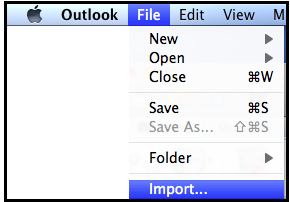
- In Import wizard, select Outlook data file (.pst or .olm) option
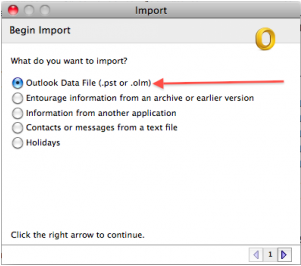
- Click on right-arrow in the lower right corner of the window
- Choose Outlook for Windows file (.pst) and choose a file type.
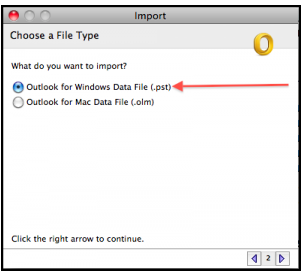
- Click on right-arrow in lower-right corner.
- Go to the location where PST file saved and select it. Now, click on Import button.
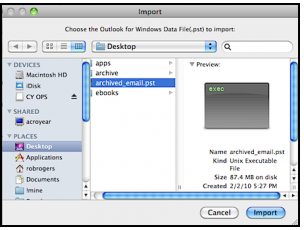
- Once the import process is completed successfully, click on Done

After this, you can view data of imported PST file into Outlook for Mac. The imported items will be displayed in navigation pane under on my computer.
If you want to convert PST file to another file format on Mac system, you can go for PST Converter Tool. This tool offers you 7+ file formats in which PST file can be exported.
Final Thoughts
Considering the needs of users, we have explained complete process of importing PST files into Outlook for Mac. Also, we have explained a solution to export PST file to Mac system, if users want to import PST file to any other format on Mac OS.
Related Topics