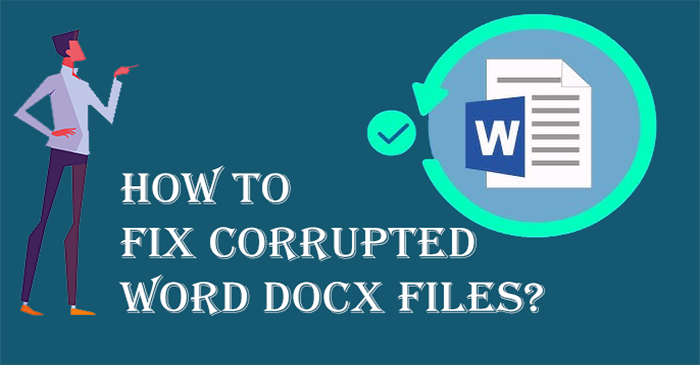Corrupted Word files can affect your daily work so it becomes mandatory to repair the corrupted Word files. However, there might be many reasons for Word file corruption but regardless of the reasons, the prime concern for users is how to fix Word file corruption.
Word is an excellent app included with Microsoft Office Suite that helps users to manage their documents. Corruption in the Word file is a distressing experience for users which they need to fix immediately. Through this article, we will learn the effective solutions to recover corrupted Word DOCX files.
DIY Guide to Fix Word Docx file corruption
If your Word file becomes inaccessible or you find it corrupted then the best method to check the issue with the file, application, or system is to open the file on another application & another system.
1. Open the Word file on another application
If you are unable to open the Word file using MS Word then try to open it with other compatible applications like Google Docs, Group DOCX Viewer, LibreOffice Writer, etc.
If none of these apps open your Word file, then the issue is with the file.
But if you succeed in opening the Word file on another application then the issue is with the MS Office application. There may be issues with the different versions of Office for creating files and different versions to open the file, problematic settings, etc.
2. Open the Word file on another system
Opening the Word file on another system might help you to fix the issue with your Word file. If you succeed in opening the Word file on another system, then the issue is with your old system that prevents you from opening Word documents.
Word File Corruption? What can I do now?
Here, we will learn the ways to restore data from copies of Word files which are healthy. This will save your time as well as effort.
1. Use Backup copies of Corrupt Word Documents
If you have backup copies of corrupt Word files, you need to look for them and try to restore the data from them and open the file.
There are chances that you might have sent some of your Word files to your family, friends, or colleagues via email or other apps like Skype. In this case, you can ask them to resend the files to you.
2. Check for previous versions of the corrupt Word file
If you know the Preview Versions Option and it’s working then surely you have enabled it to save shadow copies or multiple versions of the file & folder.
You can use this option if your Word file becomes corrupt, inaccessible, or damaged for any reason,
- Right-click on the affected Word file from the Options menu. Find and hit the Properties option.
- In the Properties Window, go to the Previous Versions tab.
- You will see the list of available versions of the selected Word file.
- Select any file version that you have backed up before the corruption of the Word file.
- Hit the Restore button and then the OK option to restore the previous version of the file.
But if you don’t have a backup and you have not activated the Previous Version Option in Windows then the only way to fix Word document corruption is to use free solutions or third-party software. Let us check all available solutions to repair Word documents in the next segment of this article.
Also Read: Fix Corrupted Excel XLS and XLSX Files
How to Repair Word Docx Files?
First, we will discuss free solutions to repair Docx files.
Method 1. Open and Repair Option to fix corrupted Word Docx files
The Open and Repair Option is used to fix corrupted Word, Excel, or PowerPoint files. Let us check the steps involved in this process:
- Open the Word application. Go to File from the left top menu.
- Click on ‘Open’ and select ‘Browse’ to open the corrupted Docx file.
- Go and find the corrupted Word document and choose the ‘Open and Repair’ option from the list.
- Wait and let the Word file be repaired using the open and repair option.
- Once you see the content of the file, copy and save it to a new Docx file.
Method 2. Change the format and save to Word later
In case the first method won’t work, you can try out this one.
- Open the Word application and go to the File menu.
- Click on open and then select the corrupted Word file. Click on Open.
- In Word, select Other Options.
- Then, hit on Rich Text Format in the Save as File list.
- Hit the Save button.
- Now, go to the File option and hit the Close button.
Next, save the document to Word file format with these steps:
- Hit the File menu and then click on Open.
- Now, highlight the document saved in Rich Text Format and hit Open.
- Go to the File menu and then hit the Save As option.
- Under Save As file type, hit on Word document.
- Rename the file and hit on Save button.
Note: This method is straightforward but does not help much to fix Docx file corruption.
Method 3. Troubleshoot Steps if Corrupted Word Document Opens
If you succeed in opening the affected Word file then changing the template used by the document can help you to repair the file.
- Open the document in the Word application.
- Hit on the File menu and click on Options.
- Click on Add-ins
- Go to the Templates option under View and Manage Office Add-ins in the Manage box.
- You will see the list of the templates used by the application.
Check the list and if it is normal, use the given process that involves renaming the global template – Normal.dotm
- Go to the Start menu and type normal.dotm in the search window. Usually, you will find it at:
%userprofile%appdata\roaming\microsoft\templates - Once you locate it, click on the template and select Rename
- Type oldword.old and hit Enter.
- Close Windows Explorer, start Word and try to open the document.
Next, you need to alter the document template by opening the corrupt Word file in Word.
- Once you open the file, hit the File menu and click on Options.
- Next, click on Add-ins, choose the template, and hit on Go.
- Click on Attach.
- Select normal.dotm available in the Templates folder and hit on Open.
- Close templates and add-ins dialog box by pressing the OK button.
Third-party Software to Repair Corrupt/Damaged Word Docx files
If none of the methods repair Docx files that are corrupt, inaccessible, or damaged, then go for third-party programs. Now, the toughest task here is to pick the best one. With much research, we hereby come up with one such effective solution named Softaken Word Recovery Software.
This highly effective software smartly recovers Word Docx files in just a few clicks. It helps you to restore all data from corrupted Docx files. The best part is its simple layout and safety to the database while repairing it.
Using this smart professional tool, you can comfortably load multiple Docx files together to recover them. There are no prerequisites to operate this utility. You can fully evaluate the software by installing the trial version.
Guide to using the tool to recover Word files:
- Install and open Docx File Recovery software.
- Upload the corrupted Docx files.
- Check the data of the file after repair.
- Provide the path and name for the file.
- Hit the ‘Start Recovery’ button and after completion, open the new Word file.
Conclusion
By implementing the mentioned approaches, you will surely get rid of corrupted Word files. The free methods will repair Word files as well however, if they don’t work, go for an automated solution. It is highly safe and ensures instant repair of Word files with minimum effort.