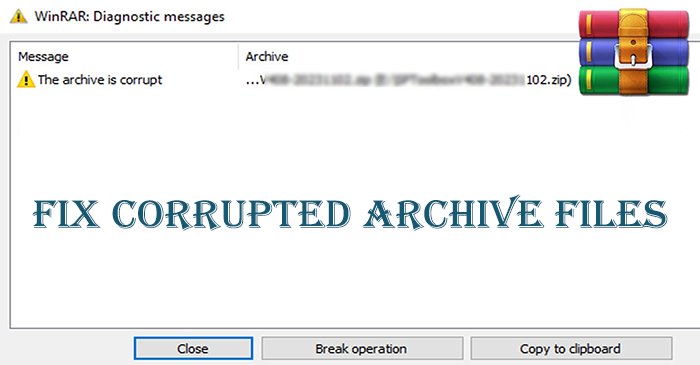It’s common to come across corrupted Archive files when we download these files from the internet due to interrupted internet connectivity or slow speed of the internet. We may fix these files by redownloading them but if still you find corrupt archive files then what to do?
Whenever archives files become corrupt, you will notice some errors like:
- Can’t open the file: it doesn’t appear to be a valid archive.
- Error message: ‘Header corrupt’ when you attempt to open the .zip file.
- File path: either multipart or corrupt ZIP Archive.
- Zip file corruption error when using Response. Binary Write.
- WinZip self-extractor header corruption
- Unexpected end of archive
Then you must search for the methods that can repair corrupt Archive files. In this post, we will show you 3 methods to repair Archive files that are corrupted, damaged, or inaccessible due to any reason.
Methods to Fix Archived File Corruption
Check three different ways that can help you recover corrupted Archive file data.
Method 1. Repair Corrupt Archive files by using WinRAR
By using the WinRAR application, one can recover corrupted Archived files. You can simply download a free version of WinRAR for 40 days to try or take the license of it.
- Simply right-click on the corrupted Archive file and select Open it with WinRAR from the menu.
- Now, go to the Tools menu and choose ‘Repair Archive’
- Hit the ‘Browse’ button and set a path to save the extract. Then, click on OK.
- After completing the repair process of the Archive file, hit the Close button.
Method 2. Extract Broken Archived Files
Through the above method, sometimes the issue of the corrupted archive file is not resolved and you may find the inaccessible file. Then, try to extract the content of the RAR/ZIP archive. WinRAR application offers you an option to extract broken files using which one can extract broken or corrupt files by ignoring all errors.
- Double-click on the corrupted Archive file and open it with WinRAR. Hit on the ‘Extract to’ option in the toolbar.
- Pick the folder from where you wish to extract files. Also, check the option ‘Keep broken files’ under the ‘Miscellaneous’ section.
- Hit OK and wait for the extraction of files.
Method 3. Third-party Archive File Repair Tool
Apart from free (manual) ways, you can go for paid tools that are completely safe and provide assured repair of Archived files. One of the known tools to repair corrupted Archived files is Softaken Archive Repair Software. This software is highly examined to recover data from corrupted & damaged Archive files. This tool will immediately make your Archive files accessible. With a few minutes, you can get all the data of the corrupted Archive file in a new Archive file. The program can deal with multiple Archive files at once to restore data from them.
With its advanced functions, users find it convenient to repair Archive files having no data loss. For best results, try the trial mode of this application and preview the recovered data of Archived files.
Major Highlights to Recover Corrupted Archived Files:
- Dual Repair options so that users can load multiple corrupt Archive files at a time.
- Great support for large as well as damaged Archive files.
- Instant repair of ZIP, TAR, RAR, and CAB archive files.
- No chance of data loss while recovering archive files.
- No additional program configuration is needed to use this software.
- Comes with a friendly layout and easy-to-follow steps.
- Offer a freeware option to examine the functionality of the program.
Follow the given set of steps to recover corrupted Archive files:
- Launch the software for repairing corrupted Archive files.
- After opening it, pick the archive file type to repair.
- Then, upload the required Archive file. You can add one or more archive files at once.
- Preview the data of the recovered archive file.
- Now, mention the path of your system to save the repaired archive file and hit the ‘Repair’ button.
Also read: Fix Corrupted Word Docx Files
Conclusion
Now, you are well aware of numerous ways that fix Archive file corruption. You can check the manual workarounds if they work for you then it is pretty good but if don’t, go for a third-party Archive File repairing solution as explained in this article. For any kind of confusion, contact our support members via email or chat option.