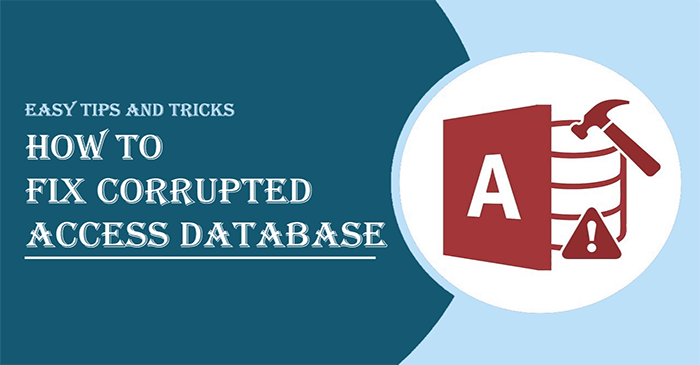Dealing with corrupted Access database files is a big issue. It’s not a small problem as it can stop your work and put crucial data at risk. The reasons behind Access database corruption can range widely, from hardware failures and software crashes. To resolve MDB file corruption, this post will come with trusted solutions.
Access Database Corruption happens when errors have been discovered in the underlying binary file format of the database. When this happens, you may face difficulty in accessing MS Access files (MDB/ACCDB).
Reasons behind Access Database Corruption
- Updating data in memo fields increases the possibility of corrupting the Access database.
- Bad sectors on the hard drive may result in the corruption of MS Access database files.
- Various external threats like virus infection can affect the Access database.
- Software failure or bugs within the application can also corrupt the MS Access database.
- Sometimes sudden closing of the application while working on the database can lead to Access database corruption.
- If multiple users are operating the same database platform using different Jet Service packs and updates installed, differences in the Access file may lead to database corruption.
Manual Fixes to Repair Corrupted Access Database
You can use manual fixes in case of a minor level of corruption in Access MDB/ACCDB files.
1. Restore from backup files
- If you have a backup of your data that is affected then you can restore it from there. Once you found it, create a copy of it.
- Now, move this copied backup file to the same location where you have your messed up database file.
Once it is done, you may delete the corrupted Access database.
2. Deleting LDB format files
When you work on the Access database or share it with others, a file with .ldb extension is automatically created in the system. This file has the same name as the Access database but with .ldb extension added. It helps to track who has lastly used your database.
Usually, when the last user closes the database, this .ldb file disappears. But sometimes that user does not have the right to delete files from your database. So, it is necessary to delete this .ldb file so that you can manually recover the corrupt Access database.
3. Using Jet Compact Alliance
If you are working with the latest edition of Jet Database Engine, then it can fix small issues while you are using the database even without noticing.
But it’s only a temporary fix, not a permanent solution. It can prevent only small errors from causing disturbance in your work. So, it fails to deal with serious errors in the Access database.
4. Clean VBA Code Mess
You can clean up the VBA Code Mess with these steps:
- Go to C Drive on your computer.
- Find and hit on Program files.
- Search for Microsoft Office and click on it.
- Then, find and click on Office.
- You will find MSAccess.exe – click on it.
- Go to Decompile C.
- Now, mention the path where your database is stored
- Finally, choose the file with .mdb format.
If you saved the file in a different folder, you might have to search for it. Once you do, you can begin the task of cleaning messy VBA code.
Also read: How to Fix Corrupted Word Docx Files
5. Compact and Repair Inbuilt Access Tool
You can use the Access inbuilt tool i.e. ‘Compact and Repair’ to recover Access database files.
- Open MS Access on your computer. But don’t open the corrupted database.
- Click on the Database Tools tab on the taskbar. Then, click on Compact and Repair Database in the Tools section.
- Browse the corrupt Access database file and choose it. Then, click on the Compact button.
- Now, create a new database on the Compact Database Info dialog box. Provide a name to it and click on save to save the file.
Note: When you use this ‘Compact and Repair’ feature, make sure nobody is using the database on which you are performing this action.
6. Import the damaged files
Let us check the steps to import damaged objects to a new database:
- Go to MS Access.
- Then, hit the File menu
- Pick the Blank Database to create a new one.
- Hit the External Data tab.
- Go to Import and Link in the menu.
- Pick Access here and a box named ‘Get External Data – Access Database’ will appear. Hit the Browser option to import the database files.
- You will find two options – pick one and hit OK. In another window, choose the database object files and hit OK.
Demerits of using Manual workarounds
With manual fixes, it is not a surety that you can safely recover your Access database files. Moreover, not all users find these manual workarounds easy to follow. Hence, most users search for alternate ways to recover the Access Database.
Automated Way to Repair Access Database (MDB/ACCDB) Files
If the manual method won’t suit you, we highly suggest users pick an automated program carefully. Here, we suggest one such tested and smart way i.e. Softaken Access Recovery Software. This is a DIY solution that can repair and recover MDB/ACCDB files immediately in a few steps. Also, this program previews all recovered database objects like queries, deleted records, reports, tables, etc.
This software is highly useful for the safe and sound recovery of corrupt and damaged MS Access database files.
Follow the steps to repair the Access database using this software:
- Download, install, and run the software to repair the MS Access Database.
- Browse MS Access MDB or ACCDB files.
- Check the preview of the recovered Access database file.
- Set the required location to save the recovered files.
- Finally, hit the ‘Start Repair’ button.
After that, you will find the recovered file at the defined location in just a few minutes.
Conclusion
It can be frustrating when MS Access database corruption happens and it takes too much time and effort to repair the database. So, to make this process easier for you, we have explained some manual fixes in this article. If you don’t get a solution using them then go for an automated program that can surely repair corrupt and damaged Access database.