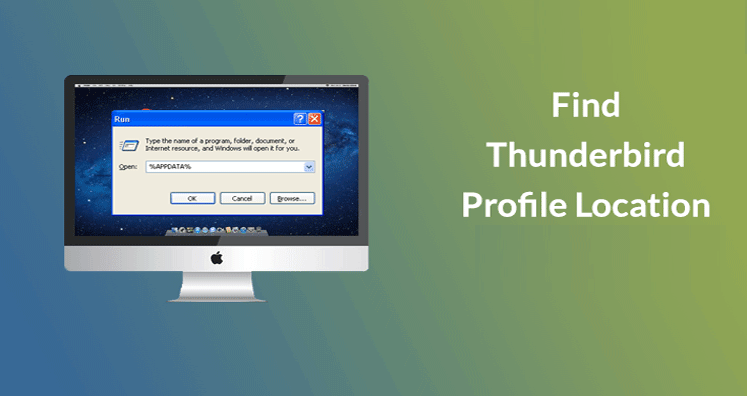Find The Way To Locate Thunderbird Profile Folder Directory Path In Different OS
The software works on data and every software has their own way of working and interacting with the data. Each software has their specified way of storing and interpreting with the data and using program’s user interface. E.g. a software developed for Windows will have a different set of working, then a software developed for MAC or any other platform.
The same rule applied to Thunderbird email application also. All the data of email like contacts, calendar, emails and other folders get stored in the parent directory. This directory is called as Thunderbird profile page. The profile folder contains many other data like RSS feed, news, etc.
If you are creating more than one profile folder, the Thunderbird will create a separate directory for the same. So for each profile folder, Thunderbird creates a distinct profile folder.
Users of Thunderbird often look for this profile folder location. This they do for many reasons, sometime to keep a backup of email data at a safe location and sometimes to share the raw file.
How To Locate Thunderbird Profile Directory In Device
Thunderbird is a cross-platform email client. It runs on different platforms like Mac, Windows, Linux, etc. and therefore, locating profile folder varies for each of the platforms. We are covering how to locate profile directory at each platform.
Locate Thunderbird Directory In Mac
The step by step guide for locating profile directory in Mac
- Step one: Open your Mac device
- Step two: Open new finder window
- Step Three: Click on the option Go, then navigate the ‘Go to folder’. If you couldn’t navigate the folder following the path, use this shortcut key command+shift+G. The key will open the option ‘Go to’.
- Step Four: Copy or type this path -/Library/Thunderbird/Profiles/<Profile Name>/. Enter the profile name to open it. If you are unaware of the profile name, remove ‘profile name’ detail from the link.
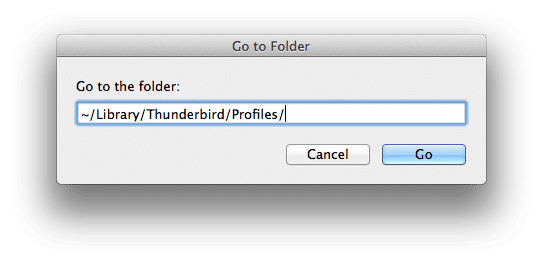
If you are unable to open the profile folder using the above path, use this path -~/Library/Application Support/Thunderbird/Profiles/.
Step Four: Click on option ‘Go’ and the Thunderbird Profile Directory will open.
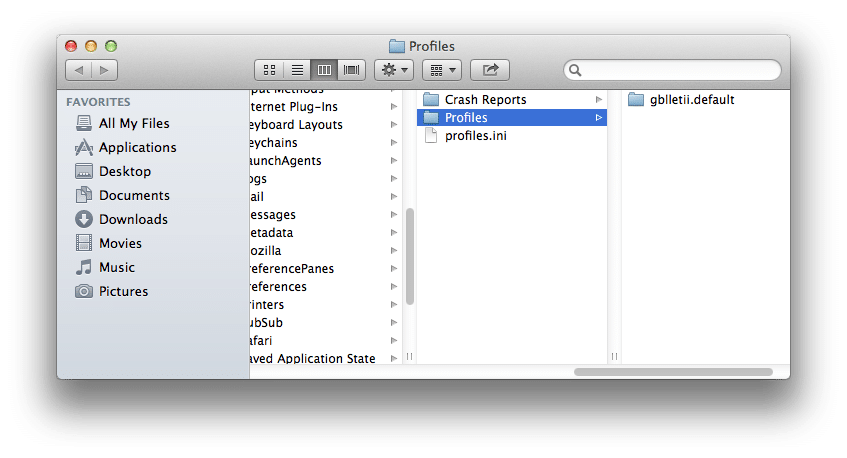
Find Thunderbird Profile Folder In Windows
Step by step guide to open Thunderbird profile folder in Windows
- Step One: Open your Windows device and go to the ‘Start Menu’, then click on the Run button. The short cut key for the same is Window + R to open the Run application.
- Step Two: In the Run application enter this detail %APPDATA%\Thunderbird. The device will open Thunderbird folder after that. It this doesn’t work, use the alternate method. Type %APPDATA%\
- Step Three: You can go the folder manually as well. The path for Thunderbird Directory is here: C:\Documents and Settings\<Windows User name>\Application Data\Thunderbird\Profile\.
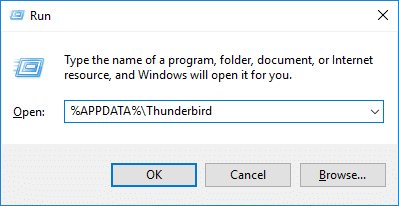
You can also directly copy this path in Windows Explorer address bar and then press the enter button. For the manual approach to work, you need to make all your hidden folder visible. The Application data is made hidden mostly.
For make hidden folders visible, follow this path
Go to Windows Explorer -> Tools -> Folders Option ->View -> Check the option ‘Show hidden files and folders’
The path is slightly different in Windows 10, 8, 7 and Vista. The path for the same is C:\Users\<Windows user name>\AppData\Roaming\Thunderbird\Profiles\.
The above version of Windows have an additional folder called ‘Roaming’
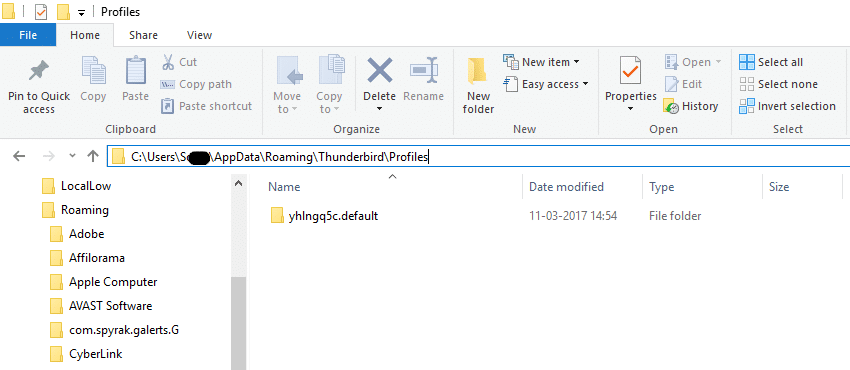
Thunderbird Profile Directory Path In Linux
It is simple to open Thunderbird profile directory in Linux. The step by step guide for the same is here.
- Step One: Open your Linux device
- Step Two: Open the file browser window, then open the folder name ‘Thunderbird’. This folder you would get in the Home and then go to the Thunderbird profile you want.
In Linux OS as well, this folder might remain hidden. To open this file, go to option ‘View’ and click on option ‘Show Hidden Files’.
Other Methods To Find The Thunderbird Directory Path
- Search for profile .ini file present inside the drive where Thunderbird is installed. Usually, it is the C drive. You might find it in the parent folder for Thunderbird profiles.
- Find it using the error console: Thunderbird offers advanced console for users who are familiar with it. This requires some coding. The path for the same is Go to option ‘Tools -> Error Console’ in the Thunderbird and then copy this code.
Components.classes[“@mozilla.org/file/directory_service;1”].getServices (Components.interfaces.nslProperties).get(“ProfD”,Component. interfaces.nslFile).path
Go with the ‘Evaluate’ button and then the Thunderbird will open the profile location running at that time.
- The third method to locate Thunderbird Directory path is use the search function to look for file name abook.mab. This file will always be inside the Thunderbird profile folders. It is the easy and handy way to locate the directory if other methods doesn’t work.
A Tip: If you are locating the Thunderbird profile folder to share data of raw file, then our advice is copy the Thunderbird file to a safe location before working on it. It has been seen that users accidentally delete or damage the crucial files present inside the database. Hence, as you enter the Thunderbird profile directory, copy all the data present in it and paste it at a safe location.