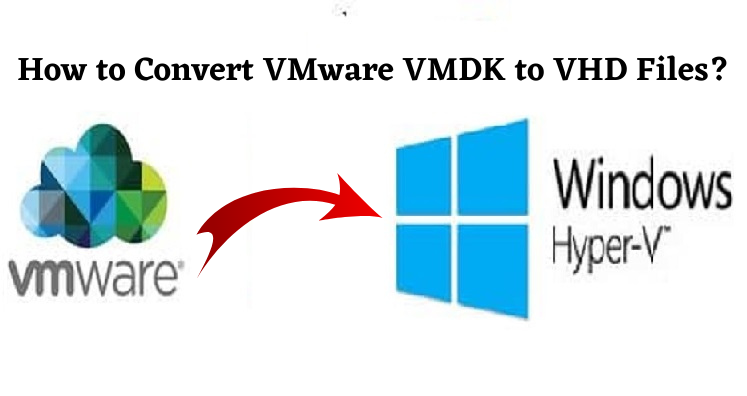Virtualization is one the best solution for companies all over the globe as it permits businesses to expand the utilization of their hardware. The marketplace is loaded with a huge variety but VMware and Microsoft Hyper-V are high in demand.
Both of them serves the purpose well. They both have a different set of features and specifications. VMware stores virtual disks in VMDK file while Microsoft Hyper-V saves VHD format. Many stances create a need to convert VMDK into VHD file.
The article explains all about VMDK and VHD files, and how to convert VMDK files to VHD format. However, before we moving ahead, let us discuss what are VMDK and VHD files.
VMDK: VMDK is abbreviated for Virtual Machine Disk. It is created by VMware machines. This virtual machine can copy the computer system and offers all the features of a physical computer. You can store the whole data of a hard drive in a.vmdk file. It can also be used as a regular hard drive or backup device for significant information. You can store up to 2TB of data in a VMDK file. On the contrary, VMware vSphere can store up to 62 GB of data. It is important to know that several VMware products use VMDK file format and some of them are as follows:
- VMware Workstation
- VMware ESX
- VMware ESXi
- VMware Fusion
- VMware Server
- VMware Player
Even some third-party tools also use the same format.
VHD: VHD is shortened for Virtual Hard Disk and released by Connectix for virtualization. However, in 2003, Microsoft acquired it and in the year 2005, VHD format was provided to the third parties under Microsoft Open Specification Promise. A VHD can work as a traditional physical disk for installing Operating System, create files/folders, launch applications, etc. In addition to this, the VHD file is flexible and easily managed, and controlled by a virtualization manager.
Reasons for Converting VMDK to VHD
Due to many reasons, users feel the requirement of converting VMDK to VHD file format. Suppose, want to switch from VMware environment to Microsoft Hyper-V, then you need to convert VMDK files to VHD. In the other situation, if you are using Azure cloud service, then you can move the VMware workload to the cloud, and you feel the requirement to convert VMDK to VHD.
People are more comfortable using Windows Server. Now, Microsoft Hyper-V has an in-built feature with Windows Server, for which you don’t need to pay any extra charges like VMware machine.
Some users feel the need to convert VMDK files into VHD with the purpose to save their data from unforeseen circumstances like data loss. People many several queries on Microsoft forums regarding the process to convert VMDK files to VHD without data loss or damage.
Ways to Convert VMDK to VHD
Though there are several third-party solutions for converting VMDK to VHD software are costly to buy. To overcome the cost of third-party software solutions, Microsoft provides a free virtual machine converter for exporting VMDK to VHD via PowerShell commands. Let’s know all about Microsoft Virtual Machine Converter.
Microsoft Virtual Machine Converter 3.0
This is a standalone application widely used by IT professionals or solution providers who wanted to upgrade themselves from Virtual Machine Disks to Microsoft’s Hyper-V hosts and Azure. For converting physical machines and disks to Hyper-V hosts, you can use this solution.
It is supportive of Windows PowerShell that supports automated conversions and combines with data center automation workflows. Being the latest edition of Virtual Machine Converter which comprises of online conversion of physical machines to virtual hard disks.
Before installing the tool, ensure that your system meets the given below requirements:
- Windows Server 2012 R2, Windows Server 2012, Windows Server 2008 R2 SP1 Operating System
- Microsoft .NET Framework 3.5 or 4 if installing MVMC on Windows Server 2008 R2 SP1
- Microsoft .NET Framework 4.5 if installing MVMC on Windows Server 2012 or Windows 8
- Feature Bits Compact server
- Visual C++ Redistributable for Visual Studio 2012 Update 1
Check the working of the machine:
- First, download and install Microsoft Virtual Machine Converter on your PC.
- After installing Microsoft Conversion kit, begin PowerShell and use the below cmdlet to import the following module:
Import-Module “C:\Program Files\Microsoft Virtual Machine Converter\mvmcCmdlet.psd1”
- After the module is imported, use the below cmdlet to convert the VMDK to VHD.
PS C:\>ConvertTo-MvmcVirtualHardDisk -SourceLiteralPath E:\SERVERNAME\SERVER
NAME.vmdk -VhdType DynamicHardDisk -VhdFormat vhdx -destination E:\VHD\
- After VMDK file is converted to VHD, you may create the new VM in the Hyper-V-manager and choose an existing disk. In case of having more than one disk, create VM with one disk, and add other disks.
You can convert healthy as well as normal VMDK files to VHD, but if the VMDK files are damaged, then conversion is not possible. There are some free of cost solutions for repairing damaged VMDK files but there is no guarantee of successful results from them.
Wrap Up: Convert VMDK to VHD becomes a need after files get damaged or when you are move from VM Ware to Hyper-V. However, if VMDK files are corrupted, the conversion is not easy.