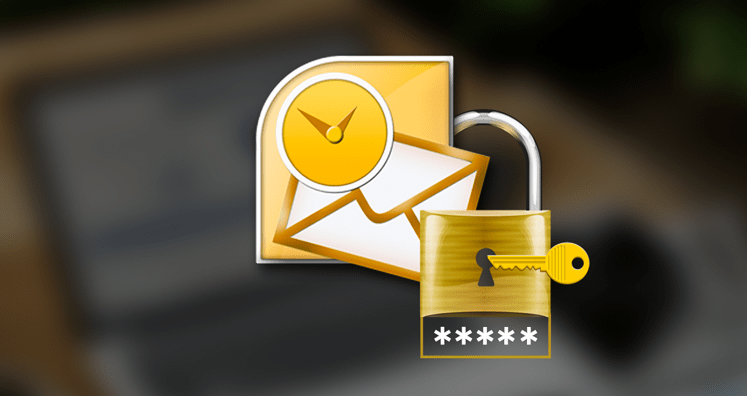Easy and Effective Ways for Converting Password-Protected OST Files
A lot of Outlook users are working with their OST files. They raise the query for converting file format from the OST extension. These questions also include the OST files which are password protected. Thus in this blog, we will discuss the effective solutions by which one can get access to their lost OST email files.
The methods are easy to understand and follow to avail the final output.
It should be known to Outlook users that if they are working in Outlook offline mode. Then all the related data will be saved in OST file format.
OST is the Offline Storage Table file extension and the work which gets performed with OST format. This gets updated when the connection between Outlook and Exchange Server is stable.
Why this Outlook Conversion is beneficial and required?
The Outlook users who work with the OST file formats. They might face some of the scenarios in which they feel to convert the file from one format to another.
Some of the major reasons are described in the below points
- If there is a case when your Exchange Server gets corrupted or deleted account anyhow.
- The Exchange Server has some issues with launching as some crashes happened on the system.
- If the maintenance of the Exchange Server is going on.
- The exchange mailbox is working with the backup process.
Thus, Outlook users recommend choosing any of the processes which are discussed below. In this blog, you will get solutions with manual methods as well as professional ways. If you are technically good in knowledge then you can go with the manual procedure. While there are some limitations and drawbacks with the manual process. Thus, it recommends taking the complete mailbox backup as a precautionary.
Let us know the various methods for converting the OST file into another file format
Manual Ways of Outlook OST Conversion
It is important for Outlook users to follow all the steps appropriately. Here, we will get to know the easy steps for converting OST files and getting access back in another format.
Thus, make a copy of your existing file data available in an Outlook email client.
Method 1:
Outlook users can try the Importing/Exporting File Method
For working with this method, follow the below steps as discussed.
- First, you need to launch the Outlook application on your computer machine.
- Then open the File tab
- There you will get an option for Import/Export. Choose the same.
- Then click on the Export to a file option.
- Once you are done with the above steps. Click the Next button.
- After finishing the above steps. Now you need to choose the PST file format. Then hit the Next button.
- Now in the menu bar, you can see the option of Include subfolders. Click the same.
- Now select the file location to save the desired output file.
Method 2: Another method – Easy and Convenient for Outlook users is Drag and Drop method
In this method, Outlook users can create a new PST file. Then you can easily drag the complete OST to PST file. This can be completed with a simple way of drag and drop feature.
Let us learn the same by following the steps.
- Try to launch the MS Outlook application on your system.
- Now make a new PST file in the Outlook application.
- After creating the new file. You need to select all the desired OST files to convert into PST file format. After the complete selection, just drag the OST files into this newly created PST file.
That’s it the process gets complete.
Method 3: Users can try the Outlook Archive Special Feature
One of the easy manual solutions is using the Outlook Archive characteristics. This is possible by enabling the archiving feature in the MS Outlook application. Understand the below steps and follow accordingly.
- Launch the MS Outlook email client on your machine.
- Then click on the File tab and choose Options.
- Then from the advanced section tab.
- There you can see the Auto archive settings.
- Now choose the destination path where you wish to save the output file.
Manual method disadvantages and Limitations
The manual ways are free to use but these are time-consuming. Also, there are chances of data corruption. This may lead to data loss. Thus it recommends going with technical expertise software. There is plenty of third-party software available online.
People can choose the most trustworthy as well as a reliable service provider.
Softaken OST Converter – Provide Effective Solutions in Simple Clicks
For saving your mailbox data and appropriate conversion of password-protected OST files. It recommends choosing a professional application. The developers have made extra efforts to make the application worthy. Outlook users will enjoy working with this software application. As the tool is simple to understand and use.
Let us learn the steps for working with this software. And also to gain access to password-protected OST files.
Step 1:
Launch the software application after downloading and installing it on your machine.
The following interface will appear on your desktop.
Steps 2:
In the next step, you need to choose any of the following radio options as shown below as per your need.
File mode – This option is helpful for converting a single OST file.
Folder mode – If you have multiple files in a folder. Then choose this Folder mode radio button.
Step 3:
The following screen will appear with the preview window. Once you examine the preview of these OST files you need to click on the Export button.
Step 4:
Once you complete the above steps. Now you will get the following screen with various export options available in the dialog box.
Step 5:
The software provides various export options as shown below. You can export OST files in any of the desired output file extensions.
The software provides to saves the OST file in NSF, PST, EML, EMLX, MSG, MBOX, HTML, MHTML, and PDF, using IMAP and TGZ. These all formats are available for file conversions from Outlook OST.
Step 6:
Another tremendous feature is available for filtering emails. Use this feature for getting the selected email data on the basis of date, from, to, and mail subject. Try to hit the apply button after entering the details.
The OST address book from the Outlook application can also be exported in the below formats. Choose the one in which you wish to save the address book file. The software offers to convert into VCF, CSV, and MSG file extensions.
In case the Outlook users only wish to export the calendars then choose the following option. You can export the calendars into ICS and MSG file extensions.
For email attachments follow the below step. Try to click on the apply filters option and export the email attachments accordingly.
The software helps to save the emails in two different options as shown below:
Step 8:
Separate file for each OST
This option will help to save the email address of the Outlook OST file in text format.
The ” Send items folder option is checked for including the items that are available in the sent folder.
In case you have some empty folders then with the help of the professional application. You can skip the empty folders by checking the checkbox as shown below.
Step 9:
In the last step, browse the output location for saving the converted OST file.
As shown in the above picture, after browsing the destination location. You need to hit the convert now button. This will start the conversion process. Also, if you are in need to pause or stop the conversion process. This is also available by hitting the pause and stop buttons respectively.