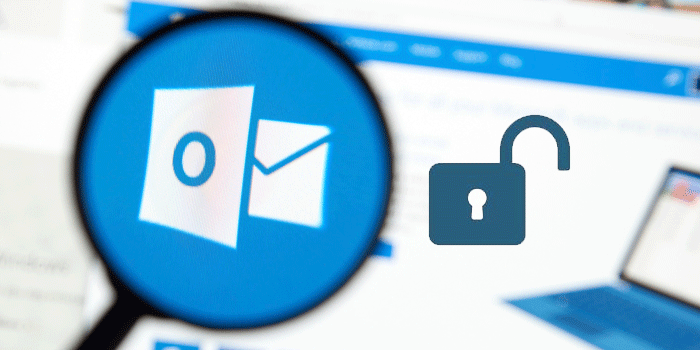MS Outlook is one of the best applications to install on your Windows system. The desktop-based email client supports email management of everyday tasks and is one of the favorite email clients for commercial users because it provides advanced features. Data security and account security are robust in the email client. Microsoft is the owner of MS Outlook. It has launched several updated versions, and the latest versions are MS Outlook 2013, 2016, and 2019. Now Mac users can also use MS Outlook to increase their work productivity.
MS Outlook allows users to set a unique password to lock an MS Outlook account. PST and OST files of MS Outlook also offer a password protection facility.
As a regular user of MS Outlook, it is good to change the password of your MS Outlook every three months. The practice gives protection to your Outlook account from third parties. If you have shared your account password with someone for a reason, it is necessary to change the password as the work is over. Resetting the password is as easy as creating it for the first time. MS Outlook offers more than one way to reset your account password. Remember, you can reset the password of an MS Outlook account when you know the old password. If you have forgotten the password, there is no way out than using a third-party tool such as MS Outlook password recovery programs.
If you are thinking of updating your MS Outlook account, below are the steps you can follow.
MS Outlook runs with the integration of some email providers like Gmail, MS Office 365, and Exchange Server. If you change the password of MS Outlook, the email provider password will not change. Therefore, the first step is to change the password of the email provider first. Below are the steps to change Outlook password of your email provider.
Microsoft 365 Monthly Subscription Users can follow the given steps-
- Open MS Outlook, go to File, from the Account Settings tab, click on Update Password
- Update the password or app password and press the OK button
- Users of Microsoft 365 who have a semi-annual subscription and are using 2019, 2016, 2013, or 2010, or using MS Outlook as an independent program, can follow the given steps-
- Click on the File tab and then Info. After that, Account Settings and press the Manage Profiles button from the drop-down.
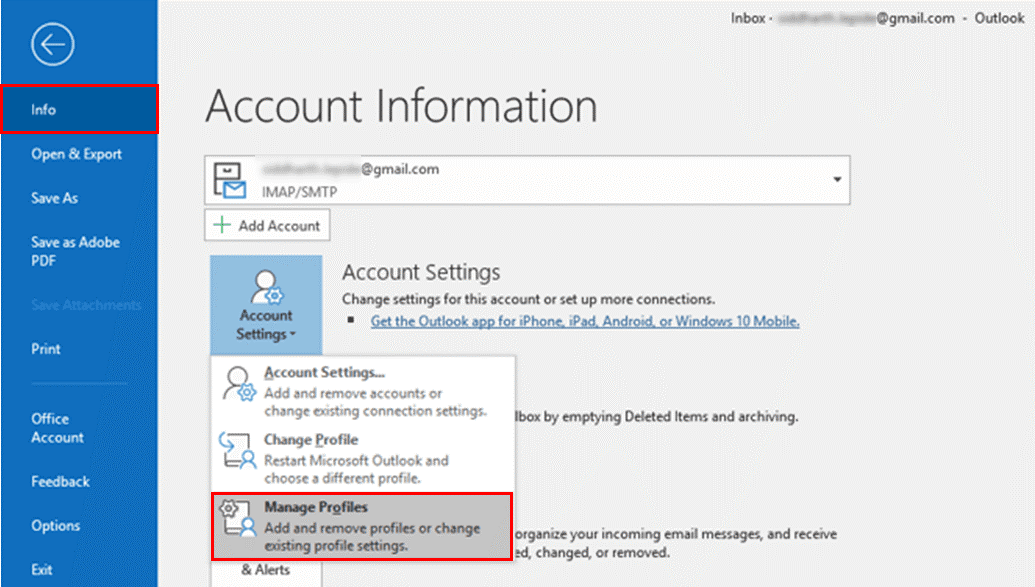
After that, hit the ‘Email Accounts’ option in the Mail Setup window.
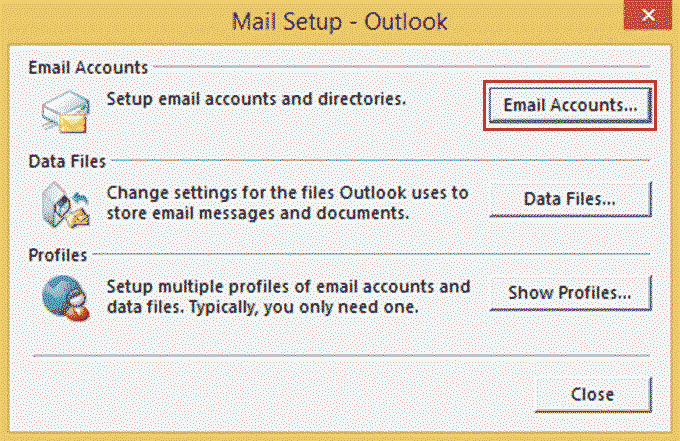
It will open the Account Settings dialogue box, press the ‘Email’ tab and then the ‘Change’ button.
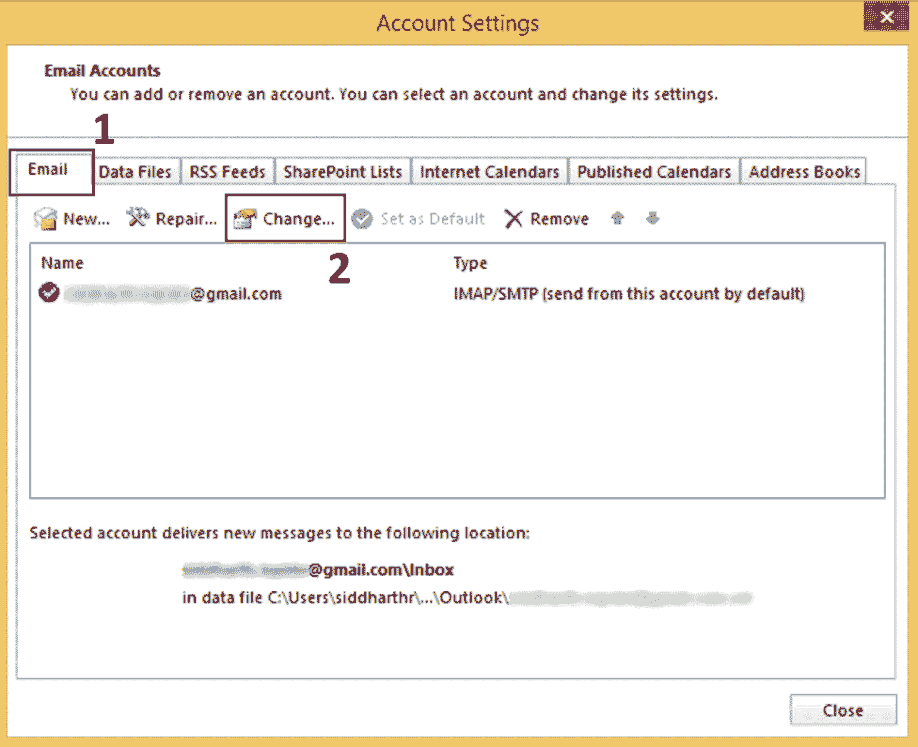
It will open the ‘Change Account’ wizard, straight go to the Logon information section and press the Next tab.
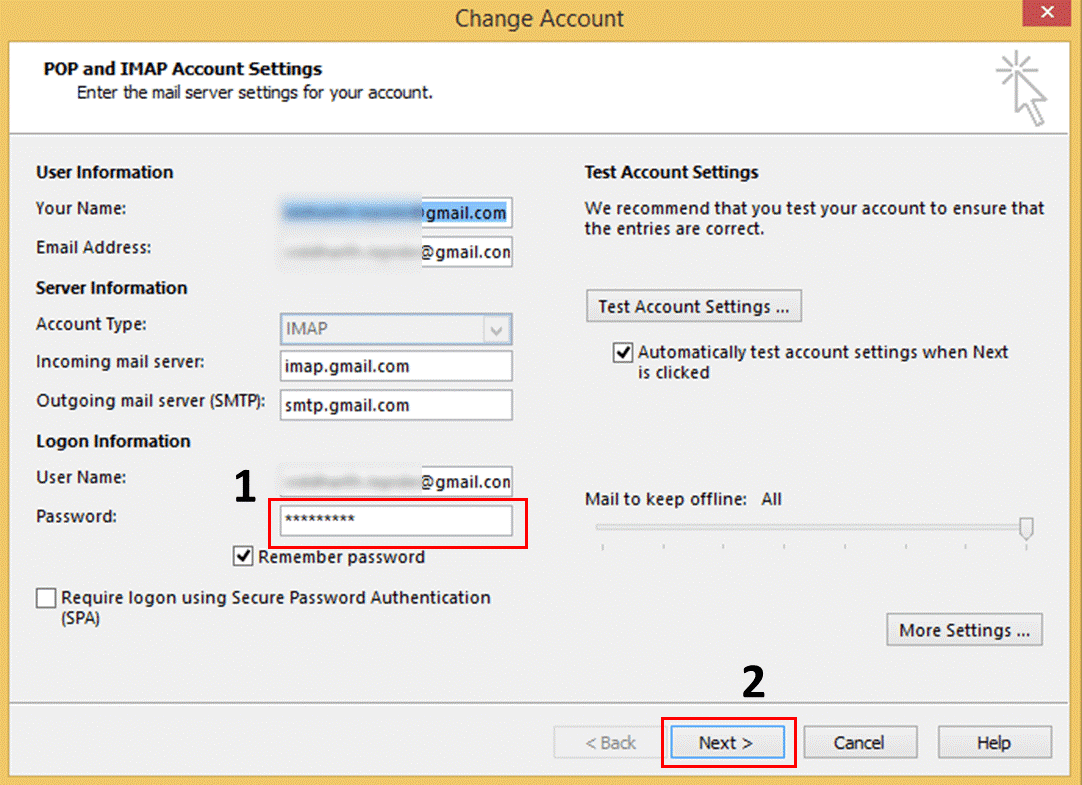
Now, you don’t need to do anything than waiting to complete the task. As the task ribbon becomes green, click the “Close” button
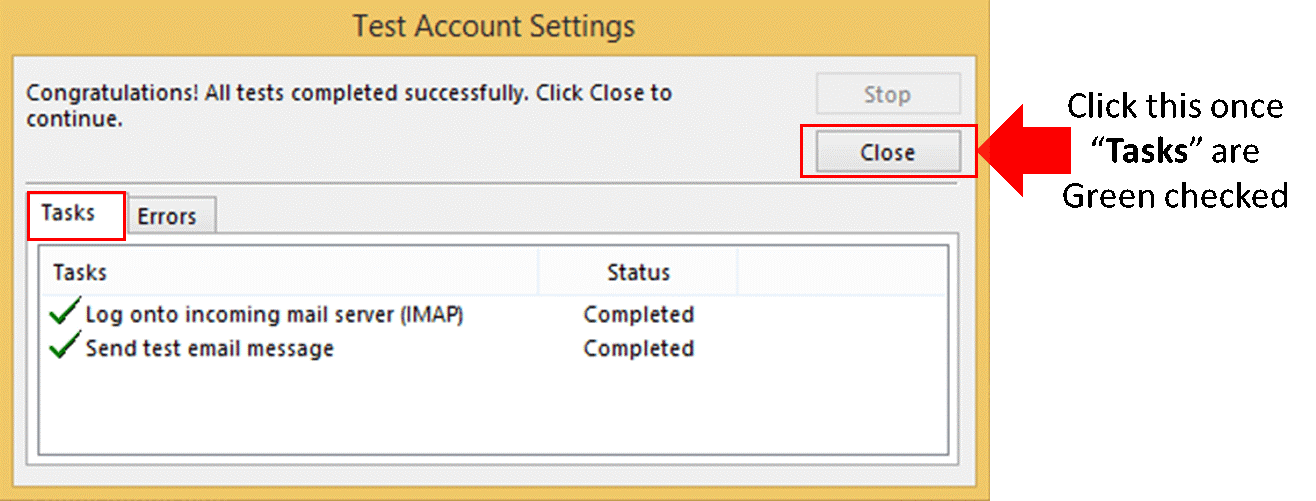
Change Password with Outlook.com
Some users like to use Outlook.com as their email provider to work with MS Outlook for Windows. If you are doing the same, below are the steps to follow to update the password.
- Log in to your Outlook.com account, and select the ‘Security’ option from the menu bar. It will open the Security page with various options. Press the ‘Change my password’ under ‘Password Security’ on the dashboard.
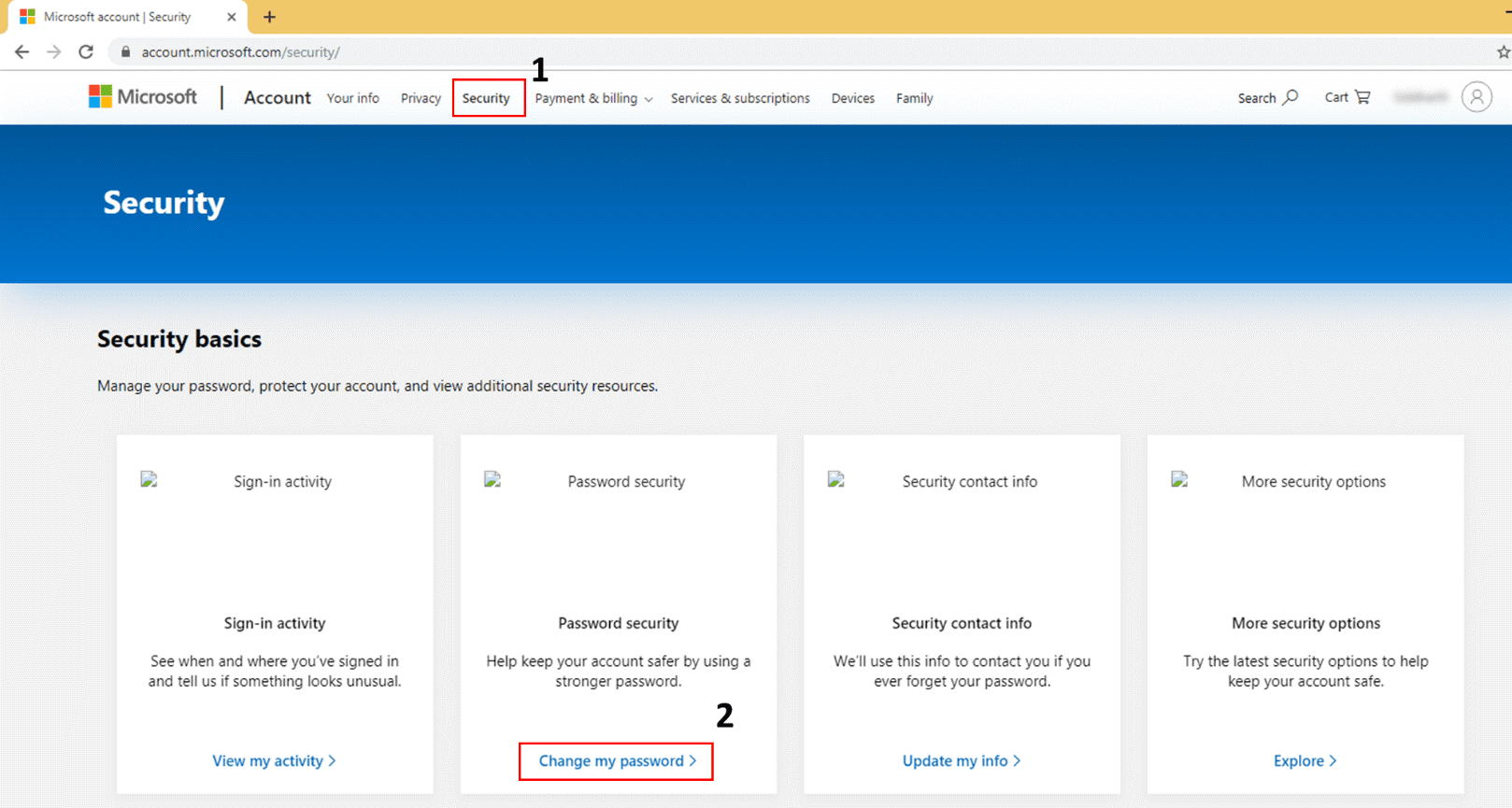
The change password window will open, asking you to provide the old and the new passwords. Provide the new password twice and press the Save button to complete the task.
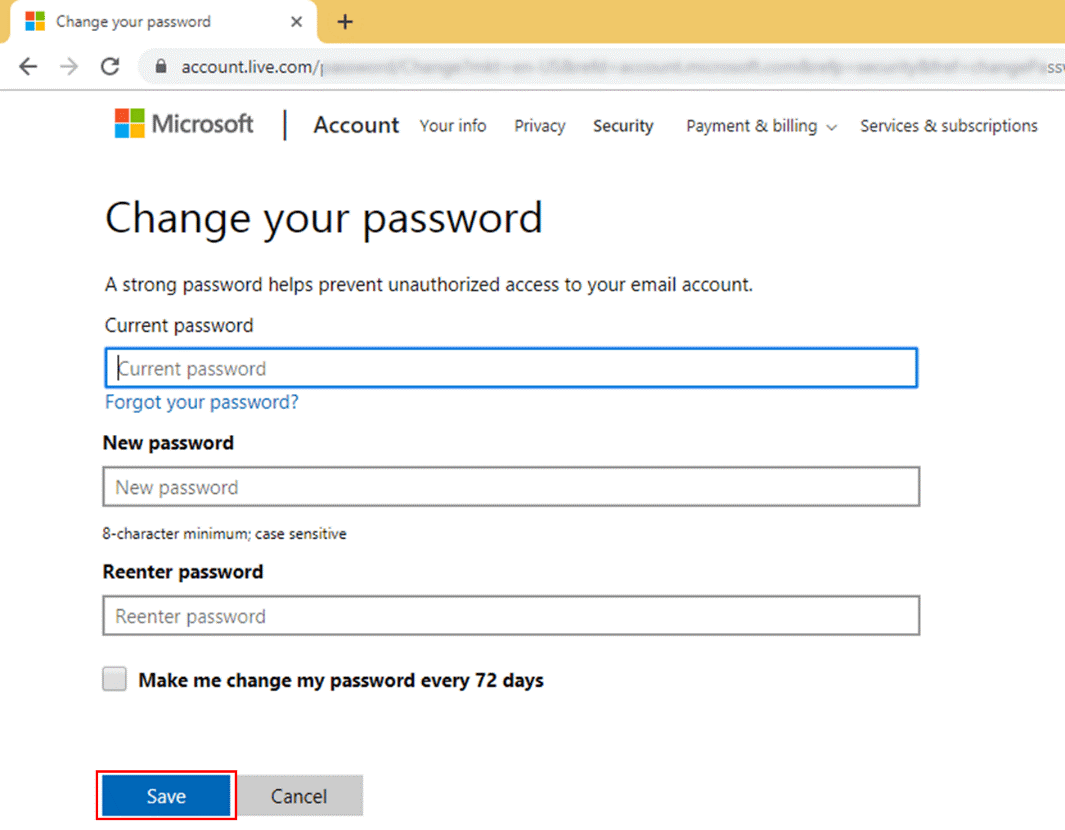
Some Hot Tips on How to Protect Your MS Outlook Password
Your MS Outlook contains several private and sensitive emails. It is a nightmare to think of somebody cracking the password and breaching the privacy of your MS Outlook account. Here are some hot tips on protecting your MS Outlook account from third parties.
Keep Change Your Password Monthly or Days
There are hundreds of users of MS Outlook who have not changed their passwords for years. Is it a better idea to protect your MS Outlook account? No, it cannot be. Therefore, the foremost step is to change your MS Outlook password within three months.
Don’t Let Anyone Guess Your Passwords
Human beings are forgetful. They tend to forget passwords. Therefore, they like to keep passwords by keeping the birthday date, wedding date, name of family members, or their pet name. This process is practicing weak passwords.
Create a Complex or Stronger Password
A strong password that combines alphabets, numbers, and signs is an excellent way. Keep the password length at least 12 characters using alphabets in small and capital letters, symbols, and numbers.
Use a Password Manager
If you have multiple MS Outlook accounts, it is always safe to use a password manager. They save time by automatically filling the username and password fields and Synchronizing the password.
Share Your Password to Whom You Trust
Your MS Outlook has a collection of important emails and contacts. You cannot take the chance to share your MS Outlook with anyone who knows you for days or weeks. Share your password with trusted users.
Read Tips to maintain Outlook Security
Recovery of Your MS Outlook Password
MS Outlook has various third-party applications. They are available easily. You can get MS Outlook recovery software, MS Outlook conversion programs, and MS Outlook Password Reset tools. Softaken is one of the oldest MS Outlook third-party providers. Programs offered by MS Outlook are easy to handle and don’t need technical competency.
MS Outlook Password Recovery of Softaken is an incredible application for the Windows system. The tool makes password recovery and resetting easy. Here are the following features that set the Softaken MS Outlook Password Recovery program apart from its counterparts
- Recover MS Outlook file password easily and quickly
- Having an interactive interface that needs no technical skills to operate
- Enable users to unlock one PST file and multiples in one go
- Ability to reset the password of multiple PST files
- A highly compatible application to unlock PST 2003, 2007, 2010, 2013, and 2016
The UI interface of the app needs three primary steps to unlock MS Outlook files. The password recovery tool manages to unlock PST files of any size, 2 GB to 50 GB. In other words, the app supports MS Outlook of ANSI and Unicode versions. The application doesn’t need the installation of MS Outlook to work. Hence, it is an independent recovery program. Users can confidently use the app to –

- Remove Password
- Set New Password
Users spend much time and effort resetting the password of PST files. But when you use a third-party tool, it is easy to unlock and reset the password of PST files. The Softaken tool is an excellent choice for businesses.
Below are the steps to take after installing the app
- Click the icon of the app once to open it.
- Go to the “Browse File” or “Browse Folder” option to filter PST files
- Selected PST files will feature in its preview pane
- To remove the password, check the Remove Password option
- To reset your password, check the Reset Password option
- Enter the new password that you want
- Press the Process button to let the tool does its job
Meanwhile, the program is processing you can handle other tasks in the system. It is a lightweight application and doesn’t hamper work productivity.
Conclusion
Are you looking to change the password of a PST file? If yes, you have two ways to consider. One is the manual process, and the other is a third-party password recovery app. It is up to you which way you want to go.