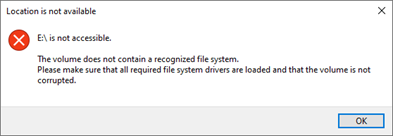
How to recover data from inaccessible USB drive?
To recover data from inaccessible USB or Flash drive, you must know the reason leading to problem while reading the USB drive.
Reasons for USB inaccessibility or corruption –
- Logical Issues
- Physical Issues
Recovering files from Logical Issues
In case of logical errors with USB drive, you can easily fix it. You are required to repair the file structure and then use USB flash drive again.
This is how one can scan for logical issues –
- Insert the USB drive into USB port of the system.
- Go to This PC and go to Removable Disk
- On Removable disk, right-click and open its
- Click on Tools
- Click Check Now
- Two check disk options are given “Fix file system errors automatically” and “Scan for and attempt recovery of bad sectors”
- Check both checkboxes.
- Click Start and this will start the scanning process.
- Click Close once the scanning process is completed.
In case you are using Windows 10 or older version, then follow the steps to repair USB Flash Drive:
- Insert the USB drive into USB port.
- Go to My computer and then go to Removable Disk
- On Removable Disk icon, right-click on it and open its
- Click on Tools
- Click Rebuild
- This will start the scan process and once it is completed, close this window.
- Right-click the icon of USB Flash drive and Then remove the drive from the USB port.
Hopefully, this will resolve your problem.
Recovering Files from physical Issues:
If you have physical error then the hardware needs to be replaced or repaired. Let us know the solutions of common causes of physical issues with USB drive.
- Broken Stems and connectors, no power to USB
Physical errors exist when these errors are displayed after you connect to USB –
- The drives are dead or unresponsive
- Controller circuit boards are damaged
- When USB connector is physically damaged
- Error: ‘Please insert disk into removable disk’
This error shows the software inside the flash drive is corrupt. Such errors represents NAND memory chips got corrupt and it can’t be mounted, thus make the drive unreadable. When you try to read the drive, this error will be displayed.
- Undetected USB Flash Drive
USB Flash drive can’t be read if there is some problem with the port, not USB drive. To test the USB port remove the USB drive, reboot your system and test the USB drive again. Try each port on your system. If it doesn’t work, try USB drive on other system.
Using drive recognition, you can fix undetected USB Flash drive –
- Go to Start, choose Control Panel and go to Device Manager.
- Open the list of Disk drives
- Double click on the down facing arrow over USB drive and select ‘Enable Device’
- Click Next and click Next
- Click Finish
Then, assign the drive letter using the following steps –
- Open Control Panel, go to System and security, choose Administrative tools and then choose Computer management.
- Right click the USB drive and choose option ‘Change drive letter and paths’
- Click Add and then click OK
- Now, assign any available drive letter to USB
- Right-click USB to make it as ‘Online’
Final Words
In this blog, we have provided you reasons and solutions to deal with corrupt USB Flash drive. Using these solutions, you can smartly recover files.
