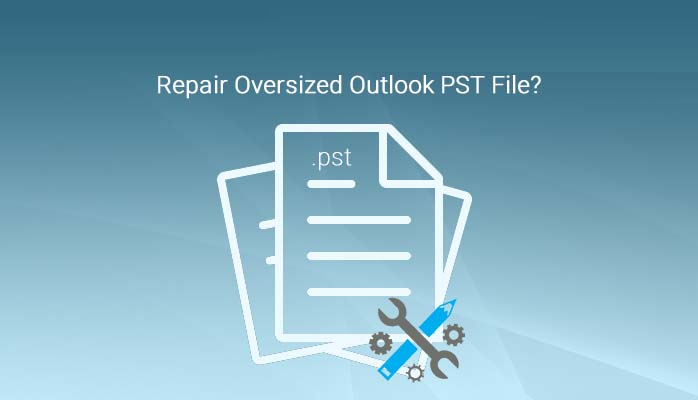Summary: Oversized Outlook PST file can cause serious trouble for users. It may get corrupted or becomes inaccessible. This blog purely elaborate ways to deal with large PST files. By attempting these solutions, you can regulate PST file size and also repair your corrupt PST files using a professional software.
What makes PST File oversized?
On daily basis, users work with Outlook and they send/receive thousands of emails, contacts, calendars, etc. After few months or years, Outlook mailbox accumulates huge amount of data and this increase the size of PST file. Normally, with Outlook 2002 and older versions, the maximum storage limit for PST file is 2 GB which has been increased with the versions of Outlook i.e. 20-50GB GB for 2003 and later versions.
Check How to Increase PST Size Limit
After using Outlook for years, it is very common to increase PST file size and this gives rise to PST file corruption. This problem is also faced by later Outlook version users as well. Due to this, users find problems in sending/receiving emails, transferring items, archiving PST file, etc. and also multiple errors appear with these tasks. Outlook starts freezing and there may be sudden closing. All these things happen when users don’t pay attention towards size of PST file. Thus, it is very clear that one should manage PST file and keep it manageable by reducing its size from time to time.
Difficulties faced with large PST files
PST file which is above 10 GB in size becomes the cause of many problems like –
- Corruption of Outlook PST file
- Outlook starts throwing various errors
- Users won’t be able to access their PST file data due to degrading Outlook performance
But all these issues can be discarded by users by shrinking size of PST files. For this, you can either compress PST or split PST file using MS Outlook options and in further cases, when PST file becomes corrupt, one can repair them with a third-party solution. Also, Scanpst tool is offered by Microsoft for repairing Outlook PST files & to fix OST & PST file errors.
Practices to utilize for dealing with large or oversized PST files
Understand top 4 practices to manage large Outlook PST files:
Method 1. Compact Outlook PST file using Outlook options
Using Outlook options, one can compact PST file. For this, access of PST file is necessary. In case, you can’t access PST file, it means it is in corrupt state. In this condition, check out other solutions.
If your PST file is accessible and you have risk of data loss, follow the given steps to compress Outlook PST file:
- Open and start MS Outlook
- Go to File menu, choose Info and then Account Settings.
- Go to Data files tab and click on Settings
- You will see option ‘Compact Now’ option.
- This will compress & reduce the size of PST file.
- Hit OK and then Exit button.
Now, you can look at PST file size.
Method 2. Using Mailbox Cleanup Tool
Mailbox Cleanup option will help you to clean old and large data items that you won’t need anymore. By doing this, you can get success in reducing PST file size which are larger than 10 GB in size.
Steps are discussed here with this process:
- Go to File, Tools and choose Mailbox Cleanup
- In new window, view mailbox size, find the items older than and view deleted items size, empty deleted items and view size.
- Choose option and clean up PST mailbox to fix large PST files issue.
Method 3. Splitting PST file
One can split the large size PST file into multiple small sized PST files. Unluckily, no such option is provided by Outlook to do this. But by using Outlook archive or Import/Export feature, one can reduce Outlook mailbox size. These options do not actually reduce size of PST file but move their data into a new PST file.
Note: Split PST third-party software is the best tool for splitting large or oversized PST file into parts.
Method 4. Fix large PST file using PST Repair Tool
If you have PST file which is corrupt or inaccessible and you won’t open it in Outlook then you have to repair this Outlook PST file using Softaken PST Repair Software. This software smoothly extracts data from PST file and save it to desired file formats. During this process, the tool takes care of data integrity. It is capable of repairing any highly corrupt PST files and create a new accessible PST file to open in MS Outlook again.
- Install and Start this software for repairing Outlook PST file on any Windows supported system.
- Pick and add Outlook PST file. This scans the added PST file.
- Check PST file data on the software panel after its scanning.
- Pick option Recover PST & save a new PST file. Or, you can choose other formats for saving data after repair of PST file.
- Now, its time for setting path for storing new PST file. For this, take help of the Browse button.
- Hit Process button & in a few moments, get all data into new PST file.
After getting data in new PST file, simply read this file in Outlook account. However, again PST file size grows over time. Therefore, for keeping PST file in size & to avoid corruption, users must take care of PST file and compress it or split it into parts time to time. This will also help users to make PST file safe and away from all kind of errors.
Conclusion – Due to oversized or PST file which is larger than 10 GB, users are surrounded by various problems. You can know about them from this post. Also, various available solutions to keep PST file in size are discussed here. Try out them and find the best suitable option for you.
In case your PST file is non-corrupt, use free solutions but when it turns corrupt or inaccessible, use professional tool and repair it. This will resolve your problems and help you in in controlling PST file size.