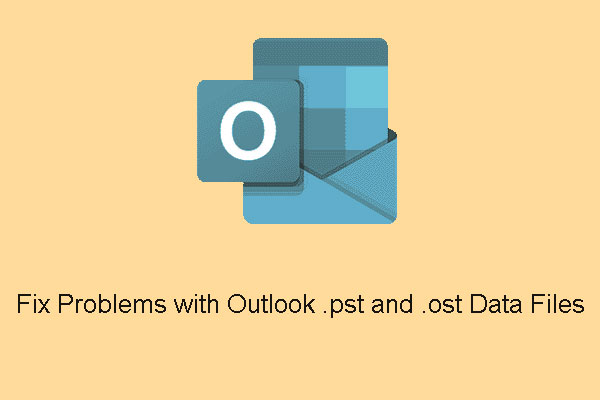A lot of issues users come across while working with MS Outlook data files i.e. OST & PST. This issue may be during opening of Outlook files or while working with them. Due to this, the daily workflow is affected. So, to get back to the work as again and to troubleshoot these issues, follow the tricks demonstrated in this article.
The Outlook desktop application in all versions keeps all data items saved in OST and PST file formats. In case of creation account in MS Outlook, a file with all details of your account is saved on your local system. This file allows accessing all emails, calendars, contacts, etc. in offline mode. On the other hand, using IMAP or POP account in Outlook gives you the facility to save your data in PST file format. Also, when using Outlook.com or Exchange, OST file is generated.
Generally, these files can be smoothly handled by users until any problem arise. But with time, these files may get damaged or may stop working. In this condition, users need to check the issue and repair these files when they get corrupt or damage. To fix these issues, one can use Inbuilt Repair Tool that is available with Outlook application.
Gather details about Outlook OST and PST file
OST i.e. Offline Storage Table and PST i.e. Personal Storage Table are two data files of Outlook desktop application. They both are used to store all data items in MS Outlook. In case you add POP3 account in Microsoft Outlook, PST file is generated and when you sign with Exchange, IMAP account or Outlook.com, OST is generated.
Check Diffrence Between IMAP, POP and SMTP
Both these files may corrupt or damaged due to many issues like due to their larger size than specified limit or any inconsistencies. Because of these issues, Outlook starts creating problems while sending or receiving emails. The main problem which users are complaining is they are unable to access their data & sometimes there is permanent data loss.
Core reasons for corruption of OST file
- Any virus attack
- Improper termination of MS Outlook program
- Heavy size of Outlook file
- Poor network connection
- Incompatible Outlook plugins
- Accidental power failure
Read More Reasons of corruption here
How to fix Outlook data file (.ost) problem?
In the previous section, we have come to know about main causes for OST file corruption. Now, here we will focus on the solution.
- Open Control Panel.
- Go to User Account
- Then, click on Mail account
- In Mail setup, go to Show Profiles button.
- Choose the profile you want to fix
- Go to Email accounts button
- Go to Properties button
- Then, move to Email Account option.
- Go to Data files tab.
- Choose the broken account.
- Hit open File location button
- Right-click on your OST file and select Delete option
- Now, open MS Outlook and recreate OST for which account you need to repair.
Solutions to repair Outlook PST file
To troubleshoot issues of PST file, users need to repair the corrupt PST file.
- Close your Outlook application.
- Use Windows + R key for opening Run command
- Type the path and click OK. C://Program Files(x86)/Microsoft Office/root/Office16. (This path applies only for Office 2016, Office 365)
- In later Office version, use “C: Program Files(x86)Microsoft OfficeOffice15”
- Double-click on Scanpst.exe for opening Outlook Inbox Repair Tool.
- Hit the Browse option and locate PST file which you want to repair.
- Hit Open button.
- Go to Start button.
- Take backup of scanned file before repair.
- Then, hit the Repair button.
With these steps, Outlook detects all issues of PST file. Now, launch Outlook and this will resolve your issue of PST files.
Now the main problem is if your PST file is badly damaged or corrupted, this Inbox Repair utility will not work. So, what would be the next solution for severely corrupt Outlook PST files. The answer is Softaken PST Repair Software. This utility comfortably repairs all size and all types’ corrupt PST files to scan and repair. By easy loading of corrupt PST data file, the software scans it and repairs all data items. After this, the data can be saved into PST file and other file formats as well.
How to use this professional utility?
- Launch and open this software on your system for repairing Outlook PST files.
- Now, using the given Browse button, load your PST file which you have to repair.
- Post scan, users can view data of this PST file. Then, press Export option.
- In next window, choose Recover PST and save in new file. You can also select other file formats to save the data after recovery.
- Use the provided Browse button for specifying path for saving the file.
- Move mouse cursor to Process Now button.
You will find a healthy PST file which is free to open in all editions of Microsoft Outlook.
Prime traits of this Outlook Data Repair Tool
- This valuable program supports any big or oversized PST files for repair.
- Deeply scan PST file and recover all mailbox items.
- Selected data recovery is also permitted by this application.
- Facilitates multiple saving formats – PST, EML, MBOX, EMLX, VCF, MSG, etc.
- No dependency for installation of Microsoft Outlook
- Get free trial first prior you activate the license version
Conclusion
It is very obvious to get errors while you use any application. Same case is there with Outlook. Its data files may get corrupted or create issues that affect the regular functioning of MS Outlook. Through this valuable post, we have focused on these data files of Outlook, issues faced by users with them and solutions to fix problems generated by OST and PST files.
Here, we talked about manual ways and if you find them suitable with your condition, that’s good. But if not, move to the next method & get solution of these issues.