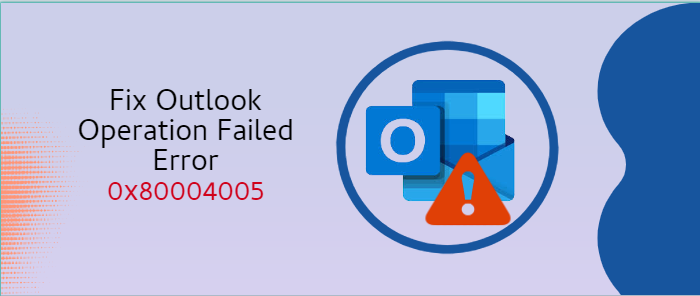MS Outlook requires no introduction and is a safe application to be used by small to large enterprises. The Microsoft product has several upgraded versions to improve users’ experience and a powerful email client. Despite multiple features, troubles with MS Outlook have not ended. The application gives some error messages to users. One of the most common errors that frustrate users is the 0x80004005 error. No matter what version you use, like 2003, 2007, 2010, or 2013, the error can occur. Outlook PST files are vulnerable to corruption. Therefore, MS Outlook errors encourage users to switch from PST.
In this article, we focus on some ways to fix the error in Outlook.
Outlook Error 0x80004005: The Operation Failed
Whenever users try to open an email, they get the error message-
Sending and receiving the reported error 0x80004005: The operation failed.
The following error appears while users want to send an email-
(0x800ccc0d or 0x800ccc0e)
Probable Reasons for Outlook error 0x80004005
The error code 0x80004005 can appear because of the given issues-
An Antivirus Tool can Block Scripts
It occurs because of false identification and reporting by your antivirus app. The block script problem is common with many antivirus apps, such as Norton. Before purchasing an antivirus tool, it is essential to learn about the script-blocking feature. If your antivirus has the feature, you might face the issue in the future. Whenever any uploaded applications try to run a script from a .bat or .reg file, your antivirus tool activates the Script Blocking to check for malicious codes. The app immediately blocks the app. Unfortunately, antivirus tools detect malicious code in a clean file also (False Positive). Hence, it causes MS Outlook code error 0x80004005.
Notice Corrupt or Missing Registry Keys
Do you know the registry key keeps software information, OS configurations, and several other features? It should function smoothly. Errors in your keys can affect your MS Outlook functions. Hence, the error appears.
Malicious Attacks
Keep your MS Outlook and its files safe. If your PST file meets with corruption, several errors can appear in MS Outlook. You can notice the 0x80004005 problem too.
Ways to Fixing Outlook error 0x80004005
Disabling script-blocking features may be dangerous from a security point of view. Therefore, before lowering it, take into account the security requirements of your environment. Now, give a glance at the different methods by which you can remove the ‘Operation failed’ error from your system.
Here are a few of the solutions we came up with for you:
Method 1: Disable the Script Blocking Feature
If your Outlook shows the error, the foremost step you can take is to uncheck the script-blocking feature. As you disable the script blocking feature, the problem can settle. Below are the steps you can follow to block the script if you use Norton-
1. Launch Norton AntiVirus
2. Press the Options tab.
3. On the left pane, select Script Blocking.
4. On the right pane, press the uncheck button to Enable Script Blocking
5. Press OK
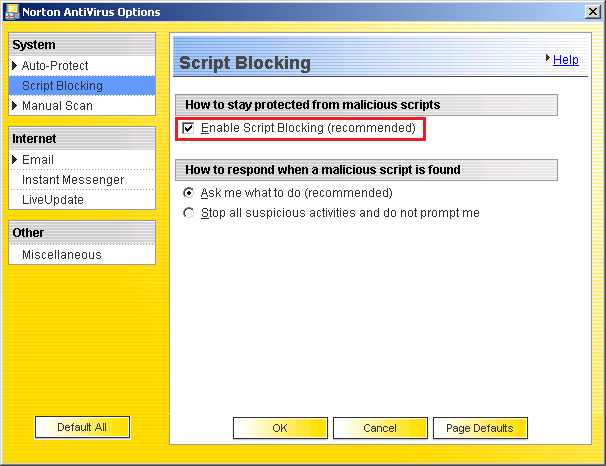
Method 2: Disable the New-Mail notification of Your Outlook
You can disable the new-email notification feature to resolve the error while receiving emails, but it doesn’t fix it at the time of receiving emails. Here are the steps to follow for Outlook 2016 users-
1. Hit the File menu and press the Options feature from the dropdown
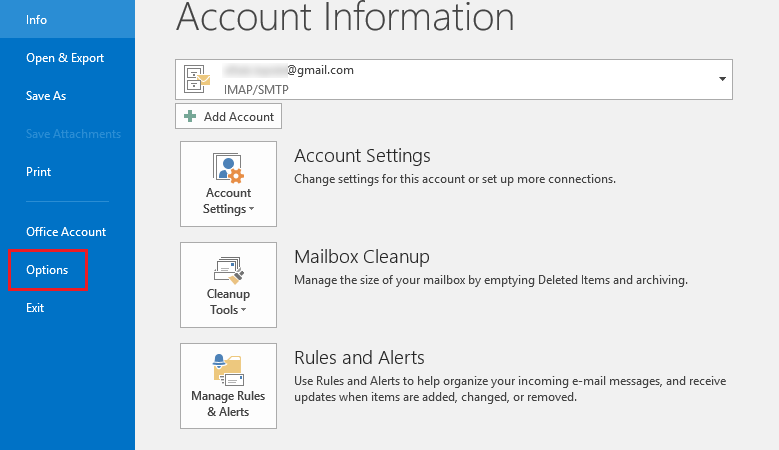
2. The “Outlook Options” dialogue box will now display, On the left pane, click on the Mail option and on the right pane, uncheck the Display a Desktop Alert option. Hence, you will not get the notification of receiving an email.
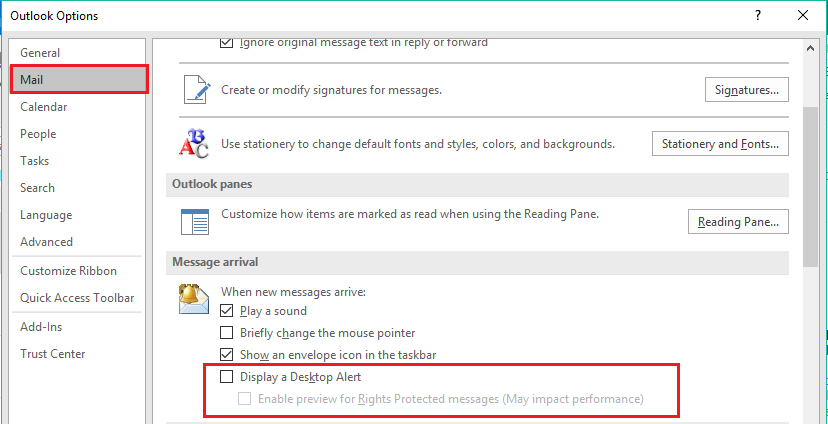
Method 3: Keep Your System Free from Bugs
Do you know bugs in the system can slow down the uploaded application performance? You may face an operation failed issue as well. Therefore, use your system wisely by removing its bugs. Use an anti-virus tool to debug your system weekly.
Method 4: Repairing Microsoft Office App
Open Control Panel and press the Programs and Features option. Navigate and select the Microsoft Office program. Press Change and then choose the Repair option. Next, select the Quick Online Repair option to start the repairing process quickly.
If the problem has not been resolved after the method, you can re-install the app.
Tips & Tricks:- Solve Outlook Not Responding Error
Method 5: Open Outlook in Safe Mode
As an avid user of MS Outlook, you may face the issue because of add-ins. Sometimes, add-in errors prevent Outlook from sending and receiving emails. All you can do is open Outlook in safe mode to identify whether the problem occurs due to faulty add-ins. Find the steps to disable add-ins and fix the error code 0x80004005.
1. Hit the Windows key + R together, type outlook /safe, and then press the ‘Enter’ button to start Outlook in safe mode
2. Go to the File menu, press the Options tab, and then Add-ins.
3. Choose COM Add-ins and hit the ‘Go…’ tab displaying at the bottom.
4. Now, uncheck all the activated add-ins and press Ok
5. Now, access Outlook in normal mode to confirm whether add-ins are causing the problem
Method 6: Creating a New Outlook Profile
If the above measures seem useless, you can create a new Outlook profile to fix the error-
1. In Outlook, go to File and then Account Settings.
2. A new dialogue box will open, select Manage Profiles.
3. After that, press the Show Profiles tab.
4. Press Add tab and provide your account details and name
As you complete the step, visit the Mail window again. After that, choose the new profile feature and press OK to open your Outlook in the new profile.
Method 7: Use Registry Cleaner
As mentioned earlier, the error can occur because of bad or corrupted Registry Keys. You can download the Registry Cleaner and clear corrupted entries. It is how the problem can fix.
Method 8: Outlook PST Converter
If the abovementioned measures fail to provide the best solution to the error, you can use a reliable application. Softaken Outlook PST Mailbox Converter is one of the best applications to download and convert PST files to multiple file formats. It is an independent conversion utility.
Steps to Run the Application
• Download the application on your system
• Open the app and select the desired PST file
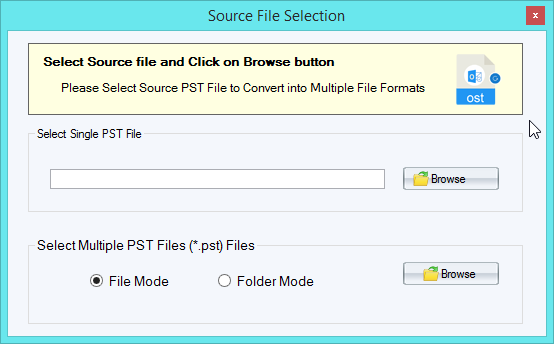
• Get the preview of the PST file
• Select a file format like MSG, MBOX, EML, and PDF for conversion
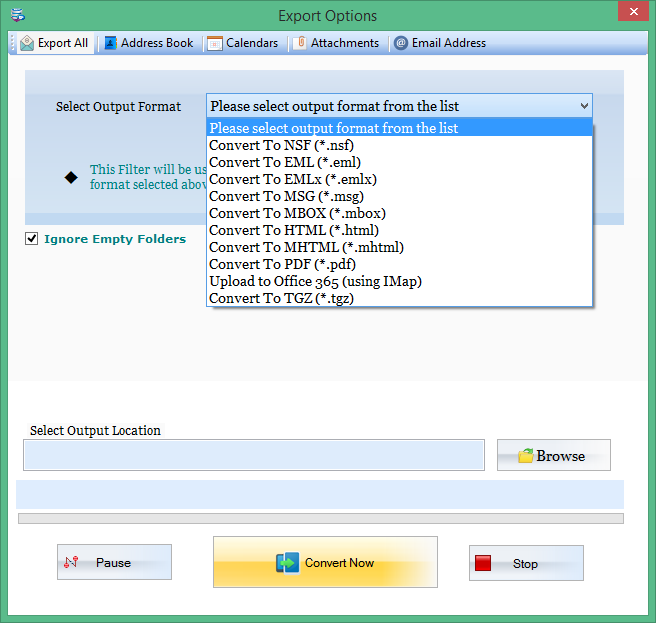
• Choose a local folder to save the output
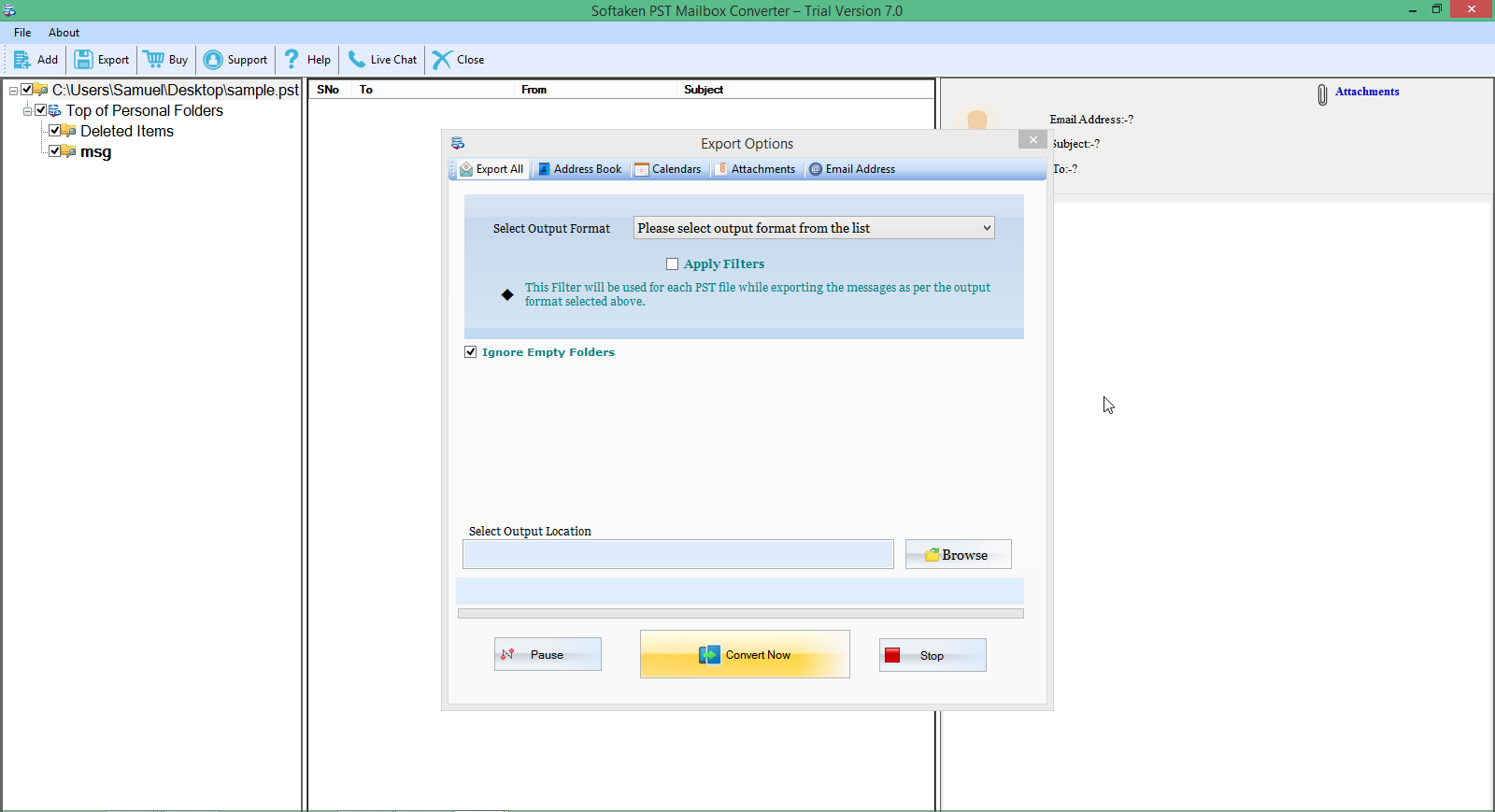
• Press the conversion button to complete the process
Conclusion:-
In this blog, we explain the various ways to fix the Outlook Error 0x80004005, 8 different techniques we explained in this blog with complete in guide. However, the Outlook PST Converter software solution is the one of the best solution that quickly resolve your problem and gives 100% accurate results.