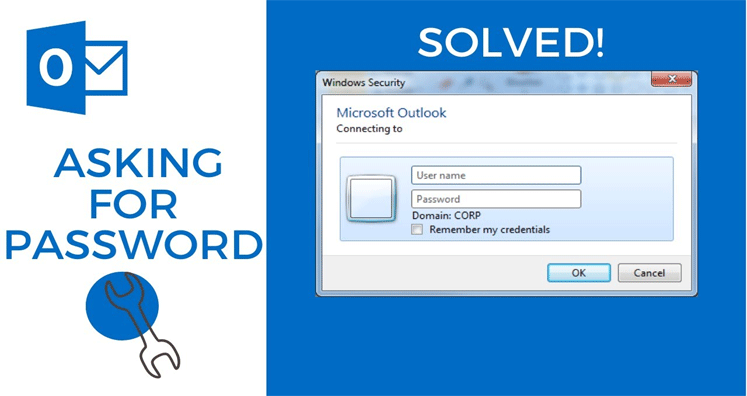Want To Fix Outlook Keep Asking For Password Error? Get The Solution Here
Many times it happens that we enter the correct password to login into our Outlook account but instead of opening and showing us the mail, Outlook asks us to reenter the password. This is one of the common errors Outlook users face. The reason why Outlook show this error is because of a bug or corruption in the account.
If you are facing a similar issue and unable to login into your account even after several login attempts then this blog will help you. In this page, we have discussed various methods to fix password related issues.
Know The Reason Why Outlook Keep Asking For The Password
There are not one or two reasons why Outlook asks for the password even after entering the correct login credential, there are many. Some of them are
- Outlook has a setting to ask for credentials.
- Credential Manager has entered the incorrect Outlook password.
- You have a corrupt Outlook profile.
- There is a poor network connection.
- The antivirus programs present in the device are interrupting Outlook work.
If you are encountering issues in Outlook work or it is asking to enter password again and again, then the first thing that you need to do is check the stability of your network. If your
internet connection is normal, then follow the given methods to fix this problem.
Different Methods To Fix Outlook Keep Asking Password Problem
Method One: Remove Cache Password
One of the possible reasons for receiving a password error is the incorrectly cached credential in the account. Therefore, it is important to clear cache password. Use the Windows Credential Manager to remove all details. If you are unaware of how to remove cache password, then follow this step by step guide.
- Open Outlook application and control panel together.
- Go to account, then to the credential manager. Click on the option Manage your credential use the Outlook credential.
- Tap on the Name to expand credential, and click on option Remove.
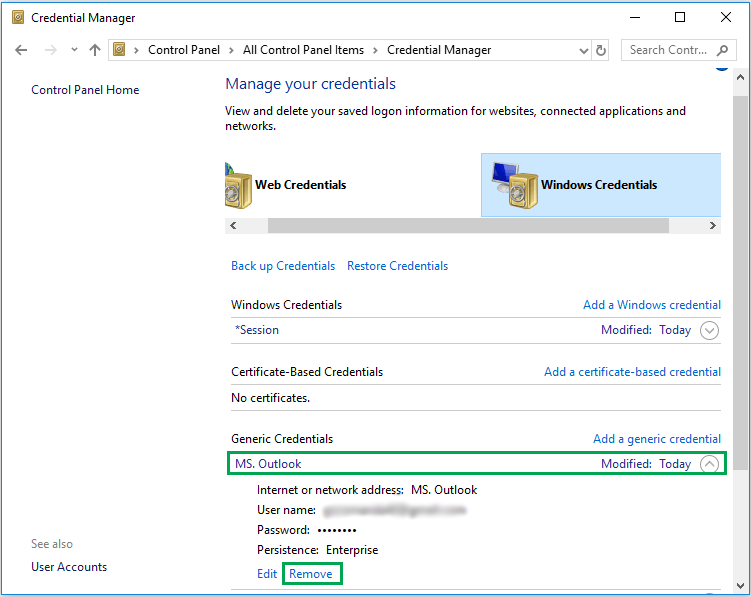
Second Method: Disable The Password Prompt Login Credential
When users enable user identification settings in Outlook, the application prompts to enter login credential constantly. To remove the password prompt problem, the user needs to disable the setting. The step by step guide for the same is here:
- Open Outlook application and go to option File and then to Account Settings.
- Choose the exchange account and then tap on option Change.
- Click on the option More Settings present in the new dialogue box.
- In this option, click on the tab Always Prompt for login credentials to disable this option.
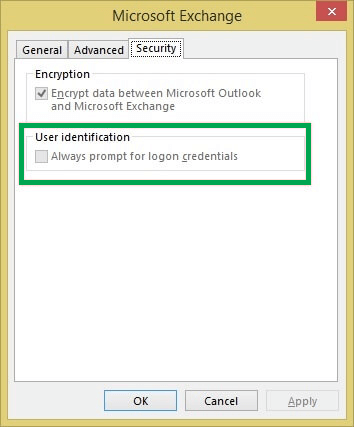
Third Method: Remove Corruption or Bug From Outlook Profile
Outlook usually forgets password because of corruption in the application. To fix the corruption issue in the application, the user has to create a new profile. Here is the step by guide to create a new profile.
- Open the control panel and then select the option Mail.
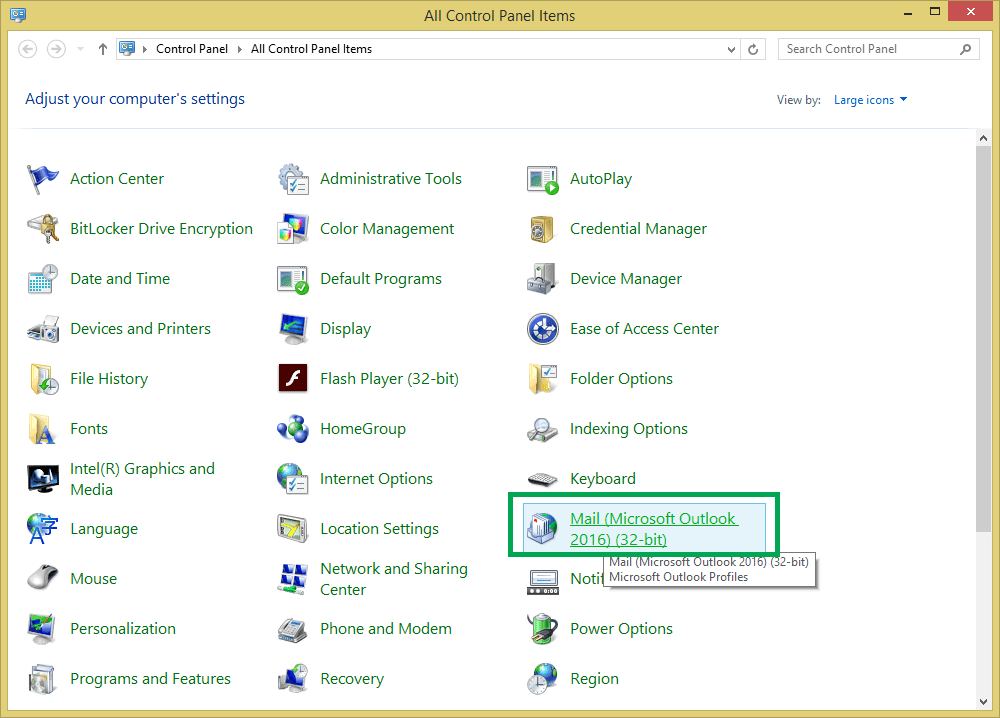
- A pop-up window will open, click on the options show profile.
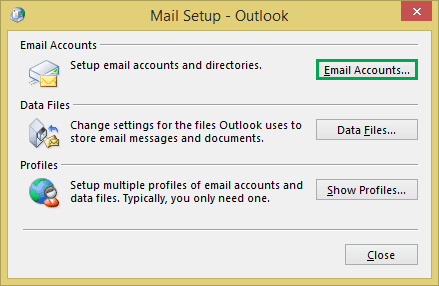
- After that select the option Outlook from the profile category and then click on Add Button option.
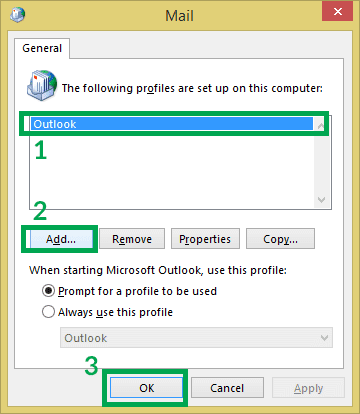
- Click on option OK after that.
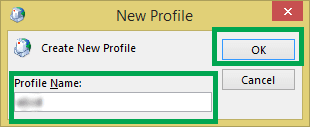
- Select the profile name and then click on option Ok.
- Enter all the details asked for and then click the Next button.
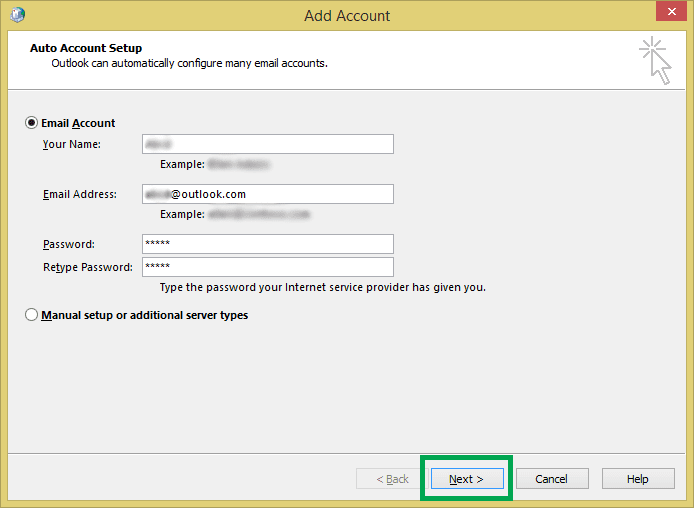
- At the end of the process, you have created the new profile of Outlook successfully.
- Click on the option Finish and then Proceed.
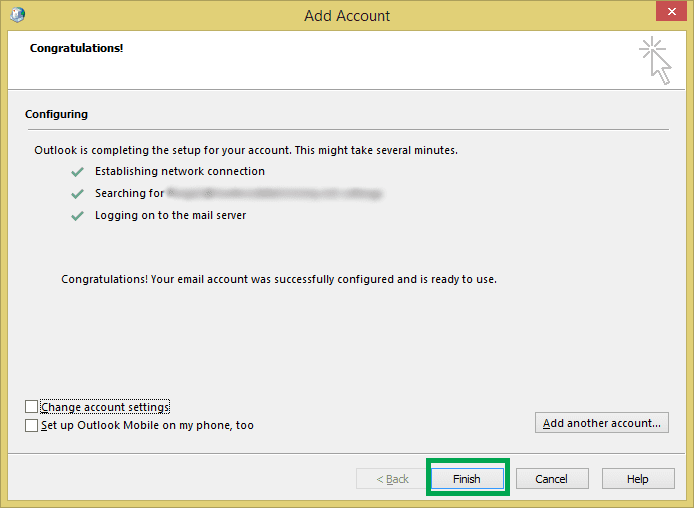
- At this step, you need to tap on the option ‘Always use this profile’ and then open the drop-down list and select option new profile.
These are some of the proven methods to fix the Outlook forget the password issue. Try every method step one after one to fix the issue. However, if the issue doesn’t resolve, then you can try to last option, which is remove Outlook PST and OST passwords using Outlook PST Password Recovery software.
How Does Softaken PST Password Removal Software Work?
The software is a performing wizard that helps in removing the password from the PST file. This is a standalone tool for removing password from a password-protected file:
- Provide flexibility to unlock PST files when the password is lost.
- Reset PST protected with a password to access its data.
- This is standalone software, requires no other application to work.
- It can delete the old password.
- Compatible with devices having Windows OS.
- Compatible to work with all Outlook files created on different versions.
Conclusion: If you are facing trouble in opening your account, and Outlook is showing password not valid or forget password issue, then our suggested method is the best way to retrieve data. In case, all the suggested methods don’t work, then take the help of third-party software Softaken PST removal to fix the issue.