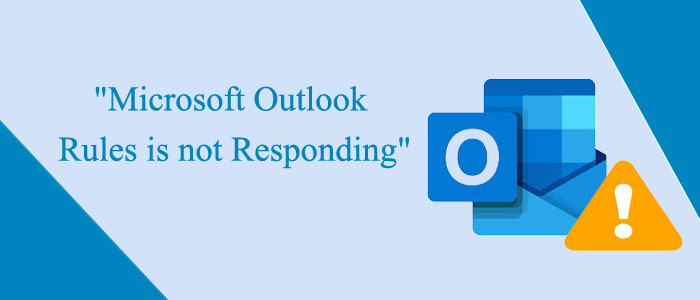Are you a user of MS Outlook? If yes, you must be familiar with the MS Outlook rules. By setting specific Outlook rules, you can make your Outlook function smooth and more productive. Take a look at the image we have shared about Outlook rules to customize the email client’s crucial functions.
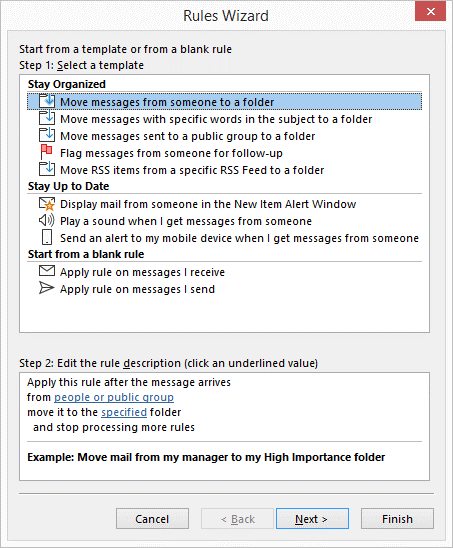
As it helps to stay data organized. It enables you to send and receive messages quickly. As you choose a particular function from the Rule of Wizard box, press the Next button to customize the options.
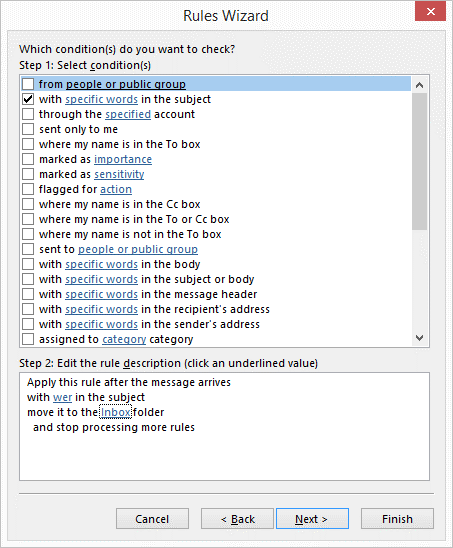
In the next step, a new window will open. It has a set of rules to choose. You are free to select one, two, three, or as many rules as you desire. Press the Next button to move to the next step.
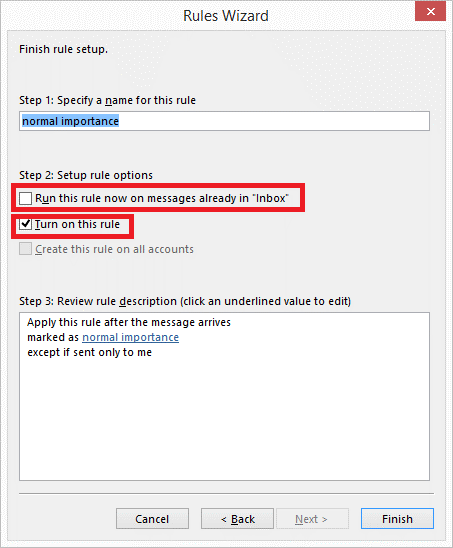
In this step, you can give a unique name to the rule you have made for your Outlook account. It allows you to create the same rules on all accounts you have in Outlook.
Press the finish option to complete the process.
Why Do The Rules Fail to Work?
Below are some reasons why the rules set by out fail to work.
- It may be because of corruption in the Outlook Send / Receive settings, known as SRS files
- Outlook rules limit may be over.
- You may have incorrect settings of your IMAP or POP account with Outlook.
These are the common reasons why your Outlook rules don’t work smoothly. You can fix these rules to let Outlook function smoothly.
Solutions to Fix Outlook Rules
Delete All Unwanted Outlook Rules
If the reason is related to the Outlook rule quota, your first effort must be to remove all old unwanted Outlook rules. For this, below are the steps to follow.
- Open the application and click on the File menu, then hit the Info option. After that, hit the Manage Rules and Alerts option.
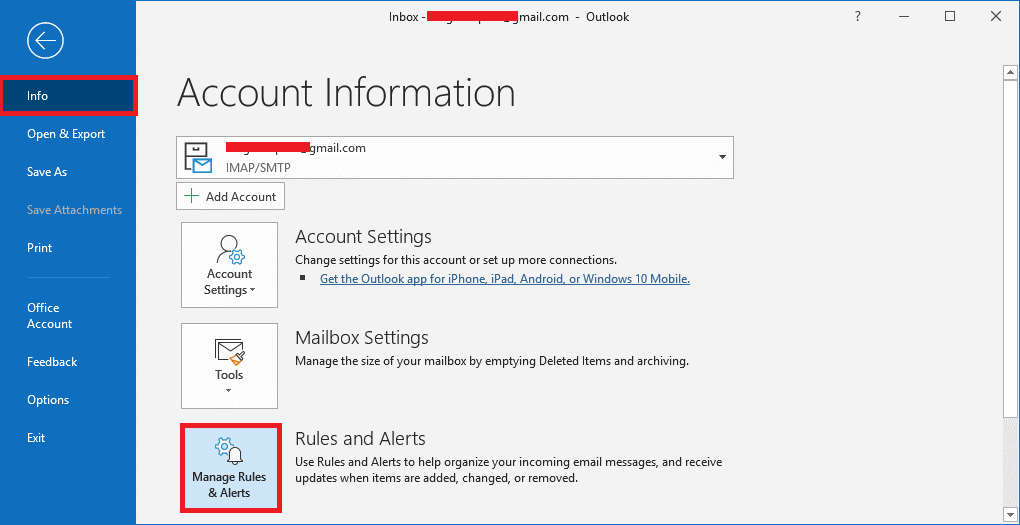
- The Rules box will open, select those rules that you don’t want and press the Delete option to eliminate these rules.
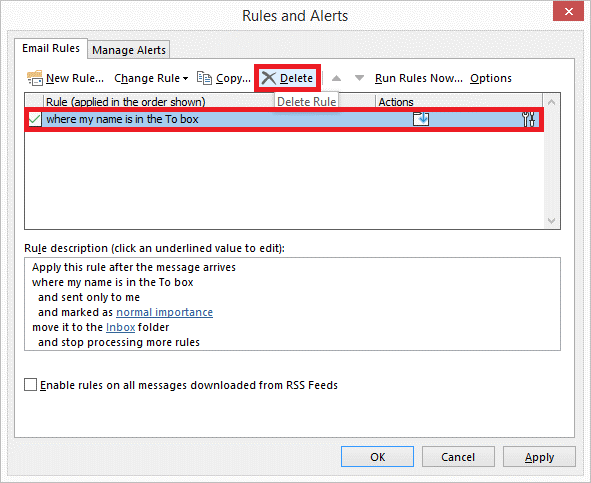
- Your Outlook Rules quotas are now ready to work.
Note: Keep the rule name short to provide space to set further rules if you wish.
Rename the SRS Files
The other infamous solution is to rename the Outlook SRS file. It can fix the problem. Here is the shortcut to locate the SRS files.
C: >> Users >> admin name >> AppData >> Roaming >> Microsoft >> Outlook
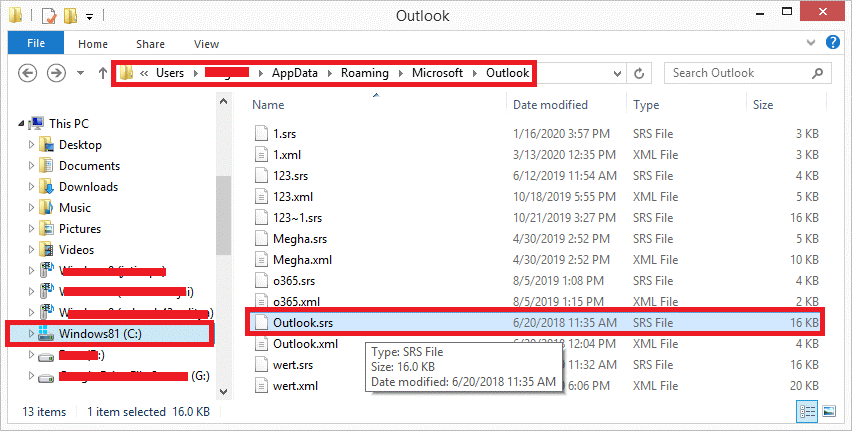
You can rename the file for identification and restart your Outlook. Hence, a new SRS file will create and the problem can fix.
Also Learn:– Fix Outlook data file .ost & .pst file Problems
Repairing of PST Files
Corrupted PST files may be the reason for incorrect POP3 or IMAP accounts configuration. It can also lead to ineffective rules of Outlook. Therefore, it is good to repair PST files. Before repairing, delete the Outlook rule you established earlier.
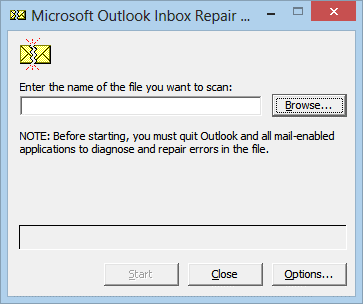
After that, you can try a PST repair application. We will not suggest you choose the ScanPST add-in because it is not so effective to repair a large PST file and a PST file with in-depth corruption.
Softaken Outlook Repair Tool
Why do you waste your time in search of PST repairing applications when the finest solution is available? Softaken Outlook Repair PST Tool is one of the most advanced applications to repair PST files of any size. It can repair archived and orphaned PST files. The tool can scan and remove corruption from PST files of Unicode and ANSI versions.
Here are some significant features of the application.
- The advanced application can repair Outlook 2003, 2007, 2010, 2013, and other advanced versions.
- The app can recover and display a preview of the recovered PST files on its preview pane.
- It saves the recovered PST files to a new PST folder.
- It gives users the flexibility to extract entire PST data or specific folders like Inbox, Outbox, Sent, etc.
- The advanced application can save the transferred data in EML, EMLX, MSG, MBOX, or vCard file formats.
- After conversion, it saves the data to the specified location in the system.
- It is an independent PST repairing tool to repair PST files without MS Outlook.
Steps to Run the Program
- Download and the run application on your Windows system
- Browse and select a specific corrupted PST file
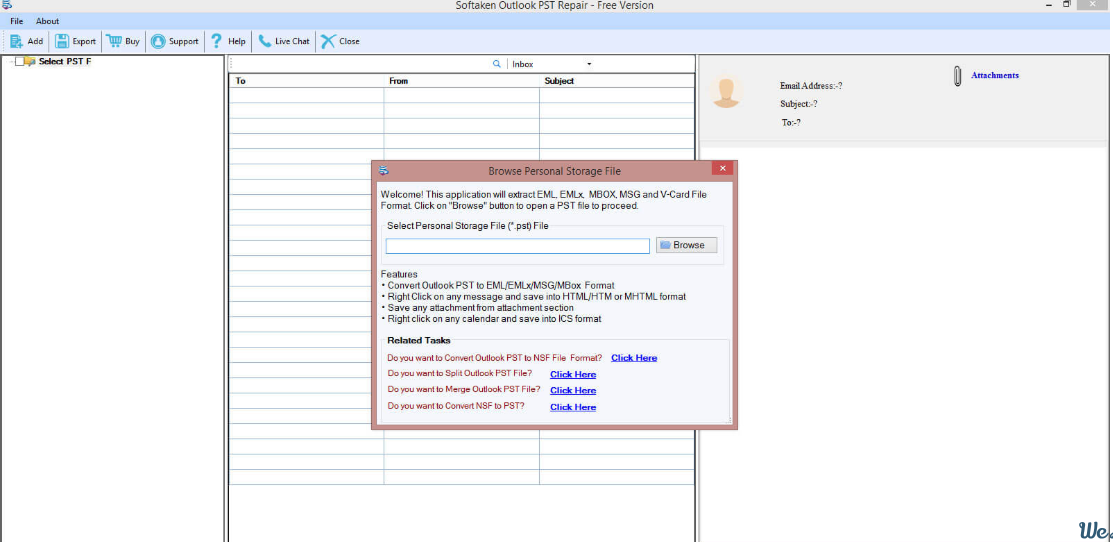
- Get the preview of the uploaded PST file
- Select the export type like PST, EML, EMLX, or MBOX
- Filter specific folders of PST files if you want to get custom results
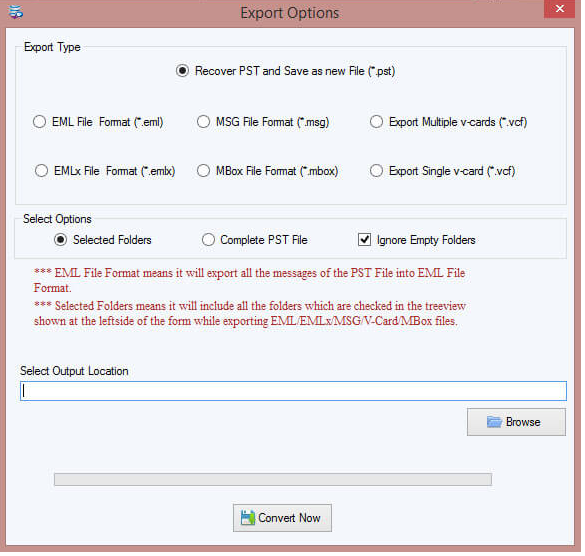
- Set the output location on your system and press the Convert Now tab
Conclusion
Now, you may be well aware of why your Microsoft Outlook rules is not responding successfully. If you face the problem again, you can use these abovementioned steps. Outlook is one of the best applications for individual and commercial purposes.