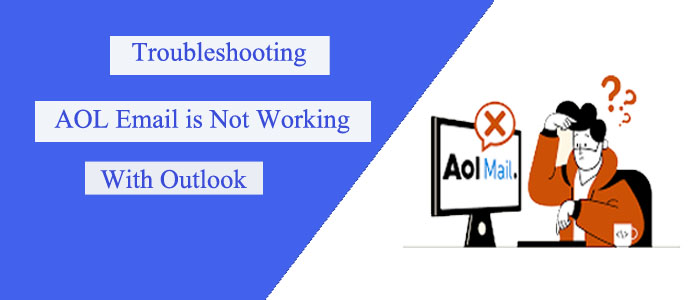AOL is a free server-based email client. The app helps connect several email accounts by using a range of tools, such as online storage. It helps detect threats like phishing, spamming, and viruses.
You can set up AOL to Outlook to get the best output. However, some users face problems while using AOL with MS Outlook. The article addresses reasons and solutions to fix the problem.
Why Sync AOL Mail to MS Outlook?
Here are the benefits of adding AOL Mail to Outlook.
With the integration of these two platforms, you can make AOL data safe and secure.
Real-time access facility you will get for your AOL emails. It means you can them anytime.
Causes Why AOL Mail is Not Integrating with MS Outlook
If you find it hard to connect AOL Mail to MS Outlook, here are the following reasons for it.
- Check the Incoming Server details as they may be incorrect.
- AOL does not sync with Outlook successfully.
- The password of AOL Mail may have changed.
- The server connection is poor.
- AOL or Outlook server is not working.
- The browser may be incompatible.
- You may have hardware or software problems.
Manual Solutions to Fix the Issue
There is more than one way to fix the problem. We address both general and advanced solutions to fix the problem.
General Solutions
- Confirm your login credentials once again during the configuration
- Ensure that the internet connection is error-free or smooth
- Confirm the room of your Outlook to accommodate AOL emails
- Remove cache and cookies from your browser
Update Password
If you have updated your AOL account credentials and have not updated them on your Outlook email client, you may face the problem.
- Check the Email Accounts or Account Settings segment of Outlook.
- Select the AOL email account to update the credentials or password.
Check Incoming Server Details
Don’t forget to check the IMAP or POP settings as they may result in an AOL connection with Outlook. It is better to choose IMAP over POP because it helps to connect AOL to Outlook easily and quickly.
Update Email Application
Sometimes, old versions can cause problems. We request you upgrade your MS Outlook and then try to connect AOL to Outlook. The latest version may fix the problem.
If the over-stated solutions fail to work, you can choose a third-party backup application that supports the conversion of AOL to PST.
Automated Solution to Create Backup of AOL
MS Outlook uses PST, OST, and MSG file formats to keep a backup of its data locally. You can back up AOL emails in PST or MSG using the Softaken AOL Emails Backup program.
Softaken is a pioneer Outlook third-party application provider. It offers a range of applications to Outlook users.
Softaken AOL Backup program supports multiple features:-
- Enable users to export data of desirable AOL account
- Enable users to extract AOL data to EML, MSG, PST, EMLX, and MBOX file formats
- Give users outstanding control over results
- Enable to provide custom conversion results in one go
- The interface is interactive, and needs no technical proficiency to convert data
- A 100% reliable program as it exports emails with all email properties intact including attachments
- A Windows application to use on Windows 10, 8, 7, and other older versions of the OS
- The free demo trial of the app is available to run and check the functions of the app for its accuracy before getting its license
- A single-panel application and lightweight to run
- Enable conversion of all folders of an AOL account or selective folders of an AOL account
- Connect with your AOL account automatically as you enter its credentials and hit the authenticate button
- Enable users to export AOL to EML, EMLX, MSG, and HTML in one go
- The licensed version is valid for an unlimited duration to use as much as you desire
Below are the Steps to Follow for the Backup of AOL on MS Outlook
- Download and run the application on your system

- Click on the Authenticate your AOL Account tab to provide credentials

- Now, select the AOL folder that you want to backup

- After that choose “Convert to PST” in the Export Type section
- Provide the local output location to save the exported data

- Press the Process button
Conclusion
Our final word is that time is money. If you want to export multiple AOL databases to Outlook or any email client, you can choose a third-party program. You can expect to get smooth and error-free conversion results.