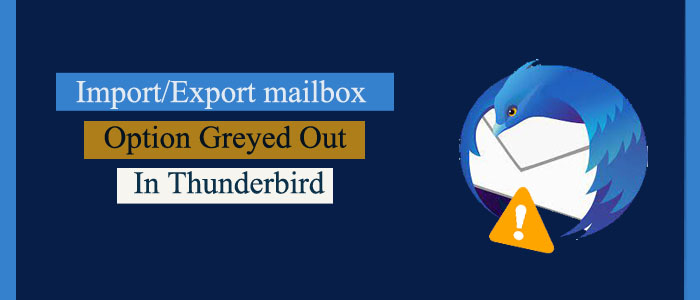Summary: Thunderbird is one of the most reliable email clients. It allows users to send and receive emails, collect contacts, and create tasks. An individual enjoys using the open-source. However, it is an application and it can face problems. In this article, we address the issues of Import/export mailbox option greyed out. Why does it is happen and how to transfer from Thunderbird MBOX file?
Mozilla Thunderbird is one of the most powerful desktop email client. The power tool is favorite of not only individuals but also businesses. Several small-budget businesses like to choose the email client. It gives a tough competition to MS Outlook. Thunderbird uses MBOX file format to save emails with attachments. It is a cross-platform.
Like other file extensions, MBOX files also have some problems. Whenever, users like to move from Thunderbird, they choose Outlook. An Outlook file contains emails with attachments, notes, texts, journals etc. But whenever users like to transfer mailbox to other email clients, they got an error message like, Impossible to import in this folder error. It is a greyed out situation.
What are Reasons to Import MBOX File Greyed Out?
There may be various reasons why MBOX files greyed out. Below are some common reasons why users face the problem.
- MBOX files can corrupt that Mozilla Thunderbird does not detect the problem. Because it disables the Import option. Hence, it doesn’t let MBOX files to convert.
- Your Mozilla Thunderbird doesn’t update because it does not meet the basic requirements.
- Thunderbird may have bugs. It does not respond to imported MBOX file.
Automated Thunderbird Conversion: Quick and Easy Method
Automated conversion of Data is one of the best ideas because it saves time. Manual conversion is time-consuming and has several drawbacks. You may not able to transfer data completely. It can cause data loss. Following these reasons, users like to export Mailbox with a reliable automated utility.
Softaken MBOX File to PST Converter– Softaken is one of the best platforms to get the license of third-party Outlook applications. You can find a wide variety of applications from the platform for individual and business users. This Software is one of the best-rated applications to use on your system. It helps export data with accuracy. It keeps data structure intact.
Significant Key Features of Softaken Software
- Bulk data migration is one of the significant features of the app. It allows users to export single or multiple MBOX files at the same time. Users can export as many MBOX files as they desire. The export process doesn’t spoil the file quality.
- The application supports conversion of large to small sized MBOX files. It manages to export MBOX file carry single email or multiple emails.
- The app enables conversion of MBOX files with all email properties intact. All fields of emails including CC, BCC, To, and From are exported with their attachments. No data is modified during the conversion process.
- The application license is valid for unlimited duration. You can use the app as long as you desire. With unlimited validity, you can use the app to export unlimited MBOX files.
- The application supports Windows and Mac users.
- It is an independent application to export data without Thunderbird and MS Outlook.
Also Read:- Fix ” Outlook Rules is not Responding”
Here are the steps to use the app
- Download the application
- Select either the folder mode or file mode
- Choose to “Load Thunderbird Default Location”
- Click on the Browse to select locally saved MBOX files
- If you want to select more files, click on “Add More File”
- Get the preview of the selected files
- Choose either create a single PST for all MBOX files or Create separate PST for each account
- Select MBOX files by date range for custom conversion
- Provide a unique name to the file
- Hit the Browse tab to select the output location
- Press the Export now tab to complete the process.
Conclusion
Conversion from MBOX will let you use Thunderbird data on MS Outlook. You can plan your data transfer using a third-party application. Make sure the application is advanced and easy to use.