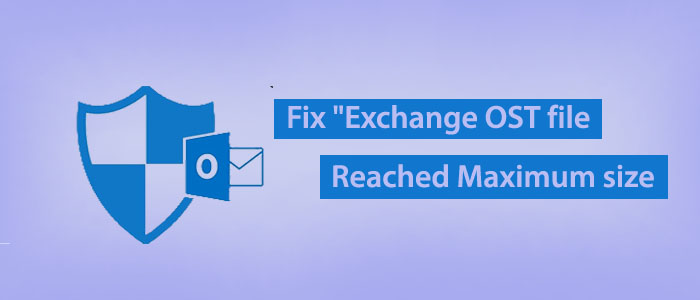OST or Offline Storage Table is a replica of the mailbox on your Exchange Server account that saves data offline. OST comes with a remarkable feature. It allows users to work offline in the server down situation. As the server connection re-establishes, OST automatically syncs the changes on the Exchange Server.
Various solution are possible to recover corrupted or damaged OST files due to oversized but the third tool Softaken OST Recovery is the one of the safest and easiest methods to resolves Oversized Outlook data files OST ” problem.
A large OST file holds multiple important databases. It holds emails, contacts, notes, and various elements. Therefore, you cannot take the chance of losing OST file quality by increasing the size. An oversized OST file can corrupt. If the corrupted depth is deeper, an OST file can become inaccessible. It can also impact the size of your Outlook files.

If the file size has reached the maximum, you can delete some items to fix the size issue.
Fixing “Exchange OST file Reached Maximum size” Free
You can ask your Exchange Admin to increase the mailbox size limit. If the file size limit can increase to the new threshold limit, the same problem can arise once again.
In this situation, if you have measures to control the OST file size, you don’t need to worry about the file size criteria. Here we have shared the ways to fix the errors.
Method 1: Compacting the OST File
Outlook offers the option to compact the PST and OST files. It is an effective ways to reduce the size of an OST file. Here are the steps to follow:
- Deleted unwanted and junk emails, empty the deleted folder.
- Hit the File tab > Account Settings > Account Settings.
- In the Data Files, choose the desired OST file that you wish to compact.
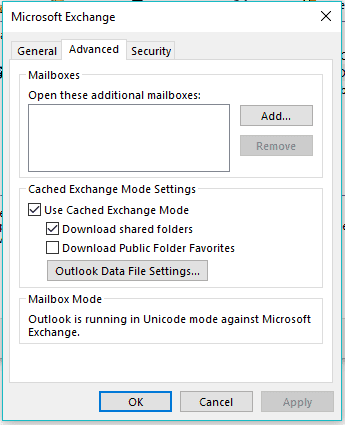
- Hit Settings, then Advanced > Outlook Data File Settings…
- Hit the Compact Now tab and then OK.
It may compress the OST file to an extent and the oversized file size issue can fix.
Method 2: Cleaning the Mailbox
There is another way to fix the size issue for a long time. Here, you can choose the clean up your mailbox option. In this method, you delete older emails. Here are the steps to follow.
- In your Outlook, navigate the File menu > Info and hit the Cleanup Tools box which is near the Mailbox Cleanup as you can see in the image.
- After that, hit the Mailbox Cleanup… option.
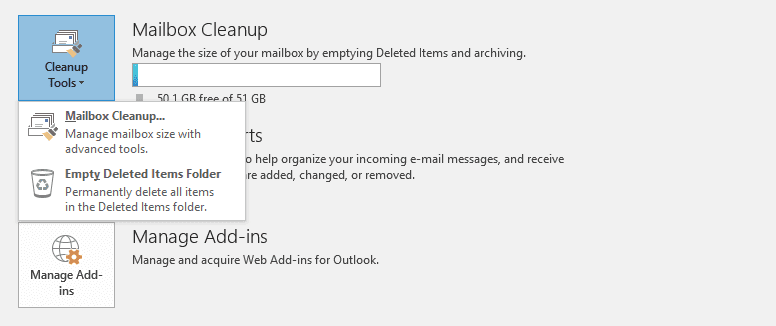
- To see the mailbox size of your OST file hit the ‘View Mailbox Size…’ button on the server.

- Direct the tool for the number of days old emails you want to remove to compact the OST and mailbox on the server.
- You can encounter large items which could be larger than the Empty Deleted Items folder, View Deleted Items Size, View Conflicts Size, or Empty Conflicts.
You can downloads the attachments of large emails and delete them from your OST file.
Method 3: Inactivate Shared Folder Synchronization
Do you know shared folders can increase the file size of OST to a greater extent and impact the speed of Outlook? Therefore, disabling the shared folder synchronization is one of the best practices. Here are the steps to follow:
In the Outlook, click on the File menu > Account Settings > Account Settings.
- Hit the Data Files tab, choose the desired OST file..
- After that navigate Settings > Advanced > Outlook Data File Settings…
- Here, you uncheck the Download Shared Folders option and hit OK.
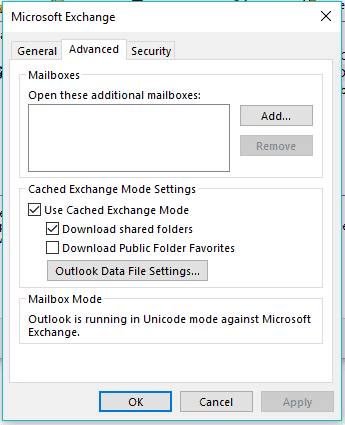
- Restart Outlook to enable the function you have activated.
Method 4: Adjusting ‘Mail to Keep Offline’ Function
Do you know you can control the item synchronization with local OST files? Outlook lets you control on how much items you wish to collect to a local OST file. This method is Mail to keep offline method. You can access this option on the Server Settings dialog box in the latest Outlook versions, including 2010, 2013, 2016, 2019, and 2021. Here you decide how many items you want to keep offline. It helps you to reduce the file size significantly. Follow the given steps.
- Access Outlook and navigate the File menu > Info > Account Settings > Account Settings…
- Select the account and hit Change.
- Adjust the Mail to keep offline slider.
Here you set the synchronization by year such as 2 years or 3 years. If you receive emails frequently and become an active user of Outlook, set the synchronization for minimum years. The practice can reduce the file size of OST significantly.
Method 5: Using Registry Key to Reduce OST File Size
Do you know without removing older emails and attachments you can reduce the file size of an OST file. Here you can use registry key to reconfigure the OST file size limits. In other words, change the registry key’s entries and values to reduce the file size. Outlook offers four registry keys that you can edit to increase the limit of OST files.
- MaxLargeFileSize and WarnLargeFileSize:- If your file size limit is only 20 GB, you can us the key to increase the size limit up to 50 GB for Outlook 2010 and later versions. It also works for Outlook 2007 and 2003 versions.
- MaxFileSize and WarnFileSize:- It is for ANSI version of OST to increase the limit. Here the default limit of ANSI and Unicode versions of Outlook is set automatically.
Check the Table below for Outlook 2010, 2013, 2016
| Name | Valid Data Range | Default |
| MaxFileSize | 0x001F4400 – 0x7C004400 | 0×7BB04400 2,075,149,312(1.933 GB) |
| WarnFileSize | 0×00042400 –0×7C004400 | 0×74404400 1,950,368,768 (1.816 GB) |
| MaxLargeFileSize | 0×00000001 –0×0000C800 | 0×0000C800 51,200 (50 GB) |
| WarnLargeFileSize | 0×00000000 –0×0000BE00 | 0×0000BE00 48,640 (47.5 GB) |
Method 6: Transporting OST files to PST or Archiving Data
Do you know you can archive OST file data to PST file format? In this solution, you don’t have to delete any emails. You can share the required OST file data to PST to reduce the size burden of OST files when your Exchange OST file Reached Maximum size.
- Access Outlook 2013 version, navigate the File menu > Cleanup Tools > Archive. For Outlook 2016 and 2019, navigate the File menu > Info > Tools > Clean up old items
- After this, choose the Archive this folder and all subfolders option
- Now, select the required folder that you want to archive.
- After that, select the ‘Archive items older than:’ date
- Hit the Browse tab to provide output location and hit OK
There is one more method of archiving data. You can create a folder in Outlook to move the required data of OST to the folder. After that, follow the above methods to archive the folder. It can reduce the file size.
Method 7- Direct Fix “Outlook Data File Reached the Maximum size”
Archiving is one of the best alternatives to reduce the OST file size. If the above manual method seems time consuming, you can consider a third application to move OST files to PST.
It is direct Solution to Fix Outlook Data File OST Reached the Maximum size”one of the best alternatives to archive Mailbox data without much effort but with complete accuracy. The Softaken Exchnage OST to PST Converter Tool scans and repairs corrupted, damaged, orphaned or inaccessible OST files before conversion.
The advanced application offers custom conversion of OST to Outlook PST. It is a lightweight and easy to use app and large Sized OST File can scan and upload for conversion without error.
Steps to Export OST files to Outlook PST
- Download and launch the application
- Click on the filtration tab such as File Mode or Folder Mode and then Browse to upload OST files
- Get the preview of the selective OST files and deselect the folders that you don’t want to export
- Choose the file format “Convert to PST”
- Select the “Browse” button and choose the output destination
- Press the Convert button to accomplish the goal
Final Words
You can resolves this issues “Outlook data file OST Reached Maximum size” by reduce an OST file size in multiple ways. You can share with us on the comment box about the solution that is helpful for you to reduce the file size of OST effectively.