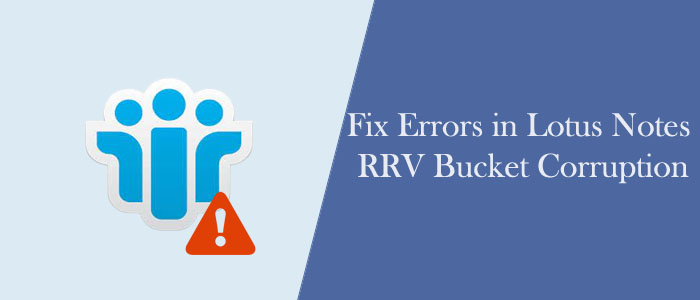IBM Notes or HCL Notes an email program. It is created using several applications. In other words, it a collaboration of several applications, which work together to produce a well-integrate application to use by organizations. It helps users to create and maintain contacts, notes, emails, calendars, tasks and other activities.
It helps to store data. RRV or Record Relocation Vector is one of the most integral parts of HCL Notes. If it is not working properly, users may find difficult to run the program smoothly. In this section, we discuss how to repair corrupted RRV or fix bucket corruption of RVV.
The RRV Bucket in IBM Notes
An RRV or Record Relocation Vector directly points to the primary database of IBM Notes. It commands IBM Notes application about the NotesID location in the system. Whenever you try to open a mailbox email component, the vector assists the tool to find the item by tracking down the object identifier within the databases.
IMPORTANT: Remember, if any problem arises with RRV can also influence the primary database.
So when you receive the message of the Lotus Notes RRV Bucket corruption, it states that IBM Notes is unable to find the object identifier that you want to access. There may be other issues also associated with the corruption.
Below are the Reasons that can Trigger the problem-
- The RRV bucket may have in-depth issues. Hence, you cannot open Notes that resulting in the occurrence of the message. The type of problem you may face when the icons or bookmarks has issues. You can first fix the RRV bucket error to create backup of the files and change the name of desktop5.dsk (R5) file. After this step, you can rebuild.
- Even after renaming IBM Notes app and rebuilding the disk file, you must rename the bookmark file. If you are unable to login the application, you may need to remove all-corrupt icons from the workspace. It is a common problem that Notes users may face. It is more common in case of a database that is template based.
- If you are facing the same issue, you can follow the below-give steps to fix the RRV bucket error-
- Try to restore data from the last saved healthy backup database.
- Follow the given command- R fixup -f followed by compact -c -i in to recover Notes database.
The corruption may appear in different forms. Therefore, the methods to fix the error by applying different methods. You may see the following error ‘HTTP Web Server: Lotus Notes Exception – RRV Bucket is Corrupt’. In this situation, you cannot open emails on Notes and on the Web. In this situation, you can use the ‘Design Refresh or Replace’ technique to fix the problem.
Solution to Fix RRV Bucket Error
1. Lotus Notes Database Compact
The first step is to compact the data. It will reduce the file size and let you use unused space. In this process, a temporary replication of data will be seen in the first step and then data will compact. After that, the data will turn back to its original step.
Below are the steps to follow-
- Access Notes data
- From the File menu, choose Properties from Database
- Press the Info tab
- Hit the % used
- If you notice the unused space is near to 10% only then you can look to compact files
- Hit Compact
2. For Mail Conversion-
- Shut down the router
- Use this command- load convert -e maildirectory\mailfilename
- It is essential to avoid routing the mail to the primary one.
NOTE: The mail file location will be Mail Directory
- After that, activate the IMAP settings for entire emails in the subdirectory using this command- load convert -e mail\*.nsf
- After completing the step, load the router with the help of command load
- Configure the IMAP client
Exception Case: If the above methods don’t help you to fix the RRV issue, we recommend you using a third-party professional program Softaken NSF to PST Converter.
Steps to Run the Program
- Launch the program on your system
- Select NSF files saved locally (you can select either one NSF file or multiple)
- Add more files if you wish by clicking on the Add Files tab. Here you can also deselect the files that you don’t wish to export.
- Press the continue button and get the preview of the selected NSF files. If you want to move particular folders to PST, you can deselect the folders that you don’t want to move.
- Press the Export menu and select “Convert to PST” here and then choose a unique name by using naming convention like Subject and unique ID. Press the continue button to complete the process.
- If you want to filter the file for custom conversion, you can filter by date.
Conclusion
According to the observations, all of the aforementioned techniques are useful in situations where the RRV bucket for a Lotus Notes archive is corrupt. But, rather than wasting time and energy trying to solve the problem on your own, you are suggested to seek assistance from a third-party solution if you are unable to find a solution. Conversion with the help of a third-party app is one the finest ways to export NSF to PST. Lotus Notes to MS Outlook conversion is the best idea to transfer data.