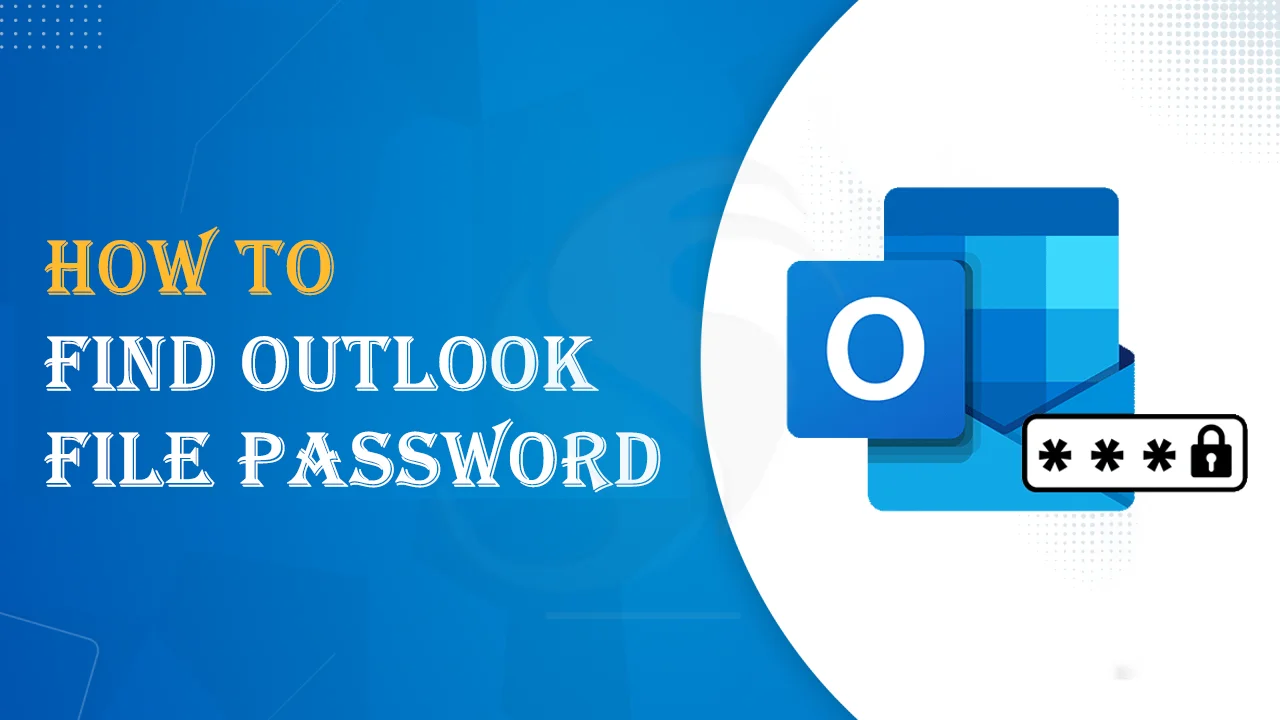This blog will help you to know the methods to find Outlook file password. Also, we will discuss why password protection is necessary.
A lot of users protect their Outlook files with passwords but sometimes they forget the password, and it becomes tough for users to find that password. So, through this guide, we will understand all about password protection in Outlook and the methods to find the password.
Know Outlook Data File and Its Importance
Outlook data file i.e. PST or Personal Storage Table is used to store emails, notes, contacts, tasks, calendars, etc. Outlook has two files: OST & PST.
PST files are used for saving emails and other data items for POP3 and IMAP accounts, whereas OST files synchronize with the server and help you to work offline.
Also read: How to Retrieve Outlook Password
Importance of Outlook files:
- You can smoothly work online with Outlook OST files.
- Outlook PST files are portable and can be easily transferred across platforms.
- One can use PST files for backup and restoration purposes if any accidental data loss happens.
- No authorized access, as you can protect PST files with a password.
Steps to Protect PST file with a password
Below are the simple steps for password protection for PST files:
- Launch Outlook. Go to File and then pick the Account Settings option.
- Hit the Data File tab and pick the Outlook PST file in which you want to apply the password.
- Now, go to Settings and pick the Change Password option.
- Set the Outlook PST file password and verify it. Then, press OK.
This is all about applying a password to Outlook PST files. Now, let us move ahead and know the solution to find the Outlook file password.
An Immediate Solution to Find Outlook Data File Password
You can go for this instant solution, i.e. Softaken PST Password Recovery Software. This smart program can quickly find Outlook file passwords. No matter whether you have lost or forgotten your PST file password, this app smoothly finds it in a few clicks. Without any hassle, the software can easily find the password of multiple PST files at a time.
Instructions to find the Outlook file password
- Launch this professional PST Password Finder Program on your computer.
- Now, browse the desired PST file for which you want to find the password.
- Hit on the Get Password option to find the PST file password.
- Press the ‘Process’ button to complete this task.
Note: You can use this software to reset or remove the PST file password.
Why do experts suggest this professional tool?
Due to the various advantages of this software, experts suggest it so that users won’t face any inconvenience in finding Outlook file passwords.
- Easy to use without any kind of technical expertise
- It can add multiple PST files at a time to find the password
- It works with ANSI as well as Unicode PST files to find the password
- You can smoothly remove multilingual passwords and any complex password with this tool.
- You can utilize this software to fix many errors, like Outlook file password showing incorrect and asking for the password.
- This amazing tool effortlessly removes and resets old passwords of PST files.
- It has only 4 simple steps that can quickly find the password of the PST file.
Steps to Change Outlook File Password
- In MS Outlook, go to File and pick the Account Settings option.
- Now, go to the Data Files option and pick the PST file for which you want to change the password.
- Go to Settings and pick the Change Password option. Then, enter the new password.
- Now, enter the new password. Verify it and hit OK for confirmation.
Important Note: According to an announcement by Microsoft, there is no manual way to find Outlook file passwords. However, users can change the old password with the manual methods discussed in the above segments.
General Queries of Users
Ques: How can I take a backup of the PST file with a forgotten password?
Ans: Here are the steps to backup the PST file if you forget its password:
- Locate the desired PST file on your file explorer.
- Copy the file from its location.
- Paste the copied file into the backup location.
Ques: Will the suggested software remove the PST file password when I lose the password?
Ans: Yes, without having the old password, the software can remove the password from PST files.
Ques: Does the expert solution work with PST files created by Outlook 2003 and lower versions?
Ans: Yes, the professional software can smoothly deal with PST files of Outlook 2003 and lower versions.
Conclusion
This guide showed you reliable ways to find the password of Outlook data files. You can follow the mentioned solutions as per your situation. However, if you forgot the password of your PST file, then you must go for the professional tool because there is no manual technique to find the forgotten password.