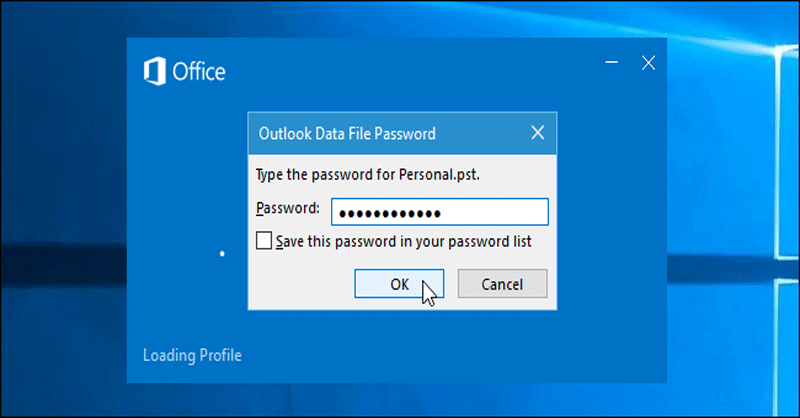MS Outlook is one of the most popular email clients. It has been designed to use for email management and management of contacts, notes, messages, and other databases. MS Outlook stores data in PST file format automatically. PST or Personal Storage Format is the most common file format to store emails, contacts, notes, messages, and other folders. Data management becomes easy. A PST file format can hold up to 50 GB of data. It means a huge size of PST file can be created.
For data security, MS Outlook allows users to encrypt a PST file with a unique password. That password can be changed whenever users want. Sensitive information like financial and corporate data is locked with a unique password. As a responsible user, you need to keep the password remember. For this, you can create a small file including the file name and its password. If you are not practicing this, the chance of losing the particular PST file can increase if you forget the password.
MS Outlook allows users to individually save each PST file with a unique password. It doesn’t allow users to password-protect the entire Outlook software. In other words, users have the facility to lock individual PST files. A locked PST file cannot be opened until you provide the right password.
In case you have forgotten the password of your PST file, you have two options to consider. Go for manual recovery of PST files or take the help of a third-party application. Manual recovery may need the help of technicians and is time-consuming. A third-party reliable password recovery tool will complete the task in a few minutes. Now, it is up to you. In other words, you decide which way is better to consider.
Step 1: Removing PST Passwords Manually
- Access your MS Outlook and then visit the File menu.
- From the dropdown, choose the Account Settings option, followed by Account Settings.
If you are using Microsoft Outlook 2007, first select Data File Management in the File menu
- Press the Outlook Data File (.pst) for which you want to change its password and then press the “Settings” tab.
- Press the Change Password tab. If you have chosen OST file or Offline Storage Table, you will not get this choice. The file extension is listed in the Data Files tab’s Location column. An Offline Storage Table file is not password protected.
- Now, provide the existing password in the Old password box in the Change Password dialogue box. If you don’t remember the password, keep the box empty.
- In the New password box provide the correct password and Verify password boxes. It accepts the password with 15 characters and is case sensitive.
- Now, press the OK tab.
Note: If you don’t remember the old password, there is no option in MS Outlook to recover the old password. In this situation, the best way is to use a password recovery tool.
Step 2: Automated Ways to Recover PST Files
Manual password recovery is almost impossible to achieve. Therefore, users have the best option in the form of a third-party password recovery program. With having multiple options to choose from, one of the most common names that appear is the PST Password Recovery Software.
Softaken is one of the oldest MS Outlook conversion and recovery solution providers. It offers several varieties of third-party tools to recover and convert MS Outlook. Softaken PST Password Removal is one of the most popular tools because of several reasons.
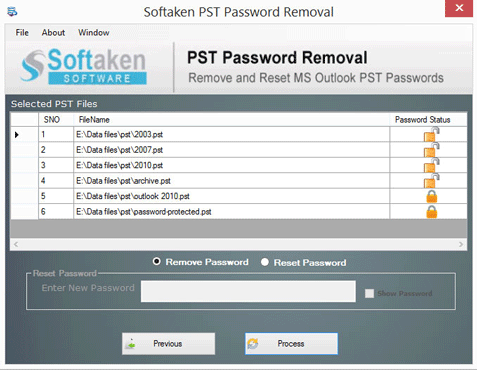
The interactive interface is one of the striking features of the program. It doesn’t need technical proficiency to run and operate. The tool has two windows. Even if it is your first time, you don’t face difficulties running the program singlehandedly. Each tab is self-interactive.
The program supports the removal of the password of more than one PST file at one go. It has the feature to “Browse PST File” one by one or browse “by Folder” to locate a folder holding several PST files to upload them at once. Hence, the goal of unlocking PST files is fulfilled in a few minutes. The bulk unlocking data feature saves time.
Users have full control over the application. If they have uploaded a PST file by mistake and they don’t want to unlock them, it has the feature to uncheck the file. It is how the following file will not unlock.
There is one more striking feature of the application is to reset the password. Under which, users have the facility to reset the password of unlocked PST files at once. Under this feature, one password is reset for all uploaded PST files.
Steps to Unlock and Reset Password Using PST Password Recovery Application
- At first, upload the application and launch it on your system with just one click
- Click on “Browse PST File” or “Browse Folder” to select PST files one by one
- Then, you have the option to check or uncheck uploaded PST files to make them ready for unlocking
- Click the Next Button
- Select Remove Password to unlock PST files or select Reset Password to reset a new password of PST files
- After that, hit the tab “Process” to let the tool unlock PST files
Doesn’t it sound so easy? The best way is to check the features of the program by uploading its free trial version. The free version is available for everyone who is interested in unlocking PST files without hassles.