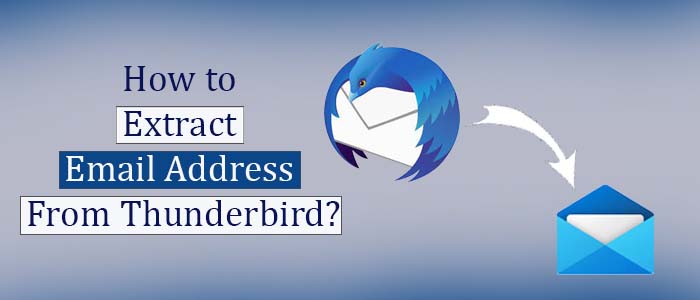Summary: Do you want to extract email addresses from Thunderbird for multi-purposes? Thunderbird carries several important email addresses that you might not want to lose them. The article focuses on ways to export email address from Thunderbird to CSV and then Excel to manage and use them smartly.
Thunderbird is an open-source. It is an advanced email client to manage day to day emails and contacts. The tool is embedded with several high-end features likes quick filtration, advanced message filtration, and attachment reminders. The interface of this email client is also interactive. Hence, it doesn’t need technical assistance for installation and configuration. If you are using Thunderbird for months or years, the tool might carry several important email addresses. So there may be cases when you want to extract email addresses from Thunderbird.
Reasons for Extraction of Email Addresses from Thunderbird
The motto to extract email addresses from Thunderbird may vary. You might want to create a mailing list for future reasons. Here are some common reasons why users like to extract email addresses from Thunderbird.
- Email address collection helps in email marketing.
- Sometimes, you want to use email addresses to send important emails to your partners.
- New releases and major updates on your services can be shared through email.
- It can be useful to provide offers or deals on services.
- Email addresses can be utilized for voting or any context.
When you plan for extraction of important email addresses from Thunderbird, there are two ways to conclude the task. One is manually and the other is automatically. In this article you will learn simple and the most practiced manual and automated methods to extract email address.
#1 Free Method To Extract Address to From Mozilla Thunderbird
- Access the Thunderbird application and navigate the cursor on “Tools” menu.
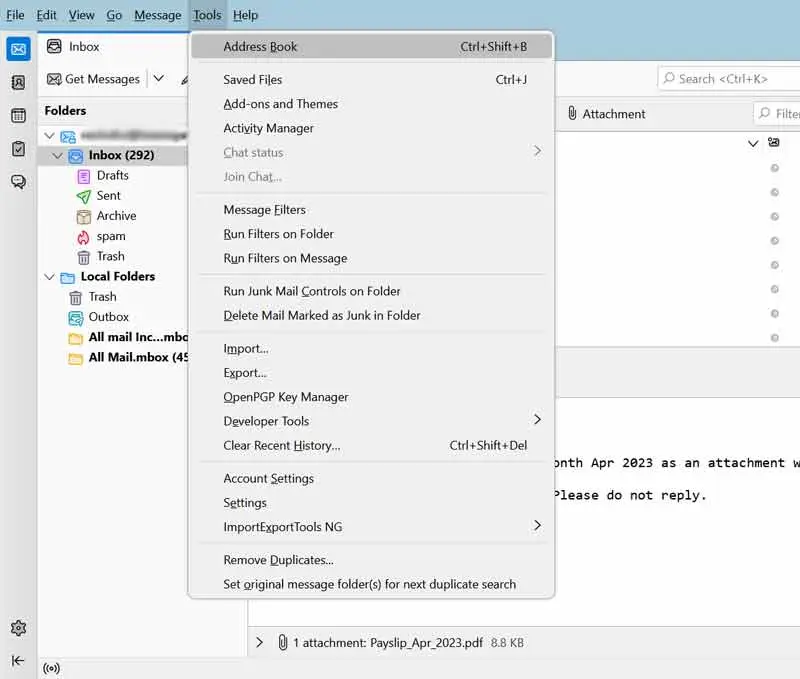
- From the dropdown, select “Address Book” and then select any “Address Book” to get the preview.
- Right click on the “Address Book” and select “Export” option from the dropdown.
- It will open the save window, select “CSV or Comma Separated (System Charset) (CSV)” from the given options
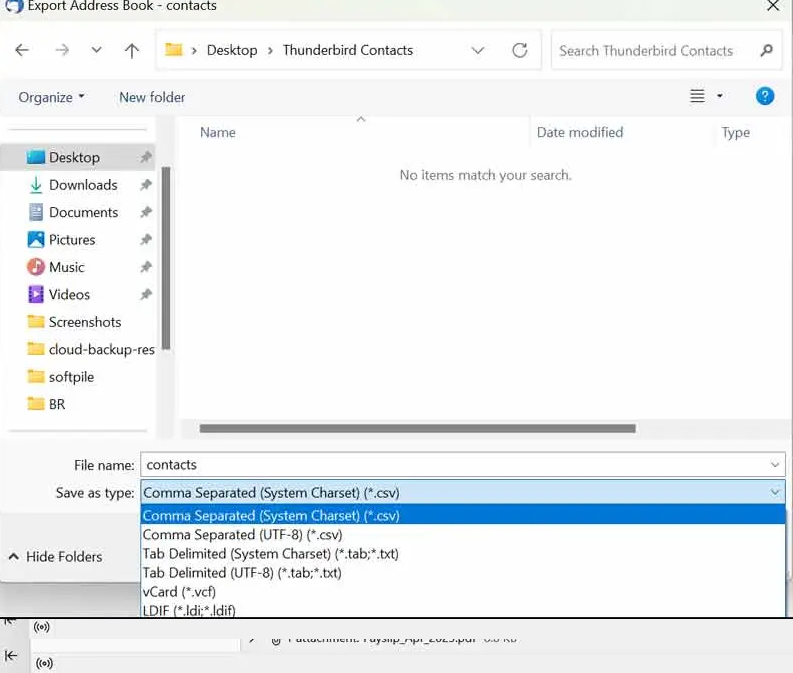
- Select a specific folder where you want to save the exported data.
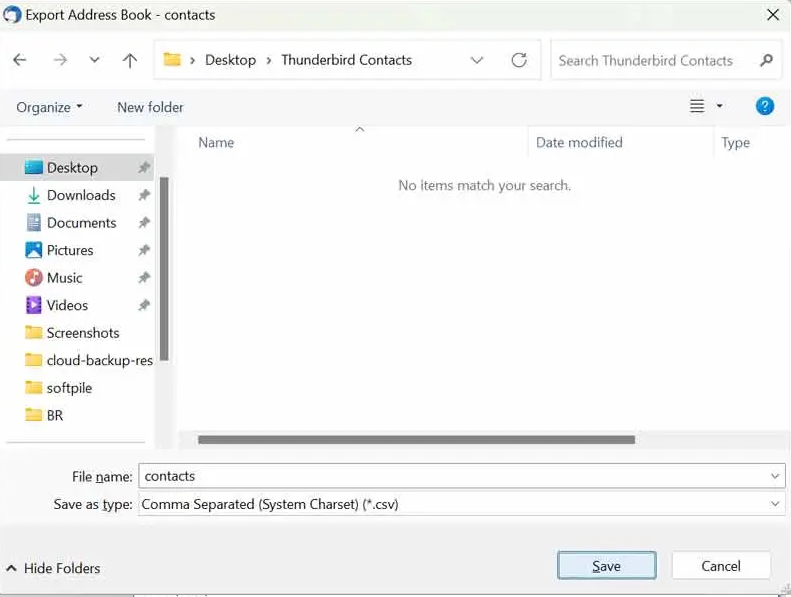
- Now, the CSV file is ready to view the selective contacts. Double click on the icon of the file to open data in MS Excel.
#2 Pro Method To Extract/Export Email Address From Thunderbird
Softaken, a leading name for email management tools, has launched a sophisticated email extraction application, named “Softaken Email Address Extractor.” It is one of the best applications to extract email addresses of a range of email clients including Thunderbird, Eudora, Apple Mail, MS Outlook, Entourage, and many others. The app has interactive interface and is easy to run.
Key Features of Softaken Email Extractor
- Extractions in Batch- The application extracts email addresses in batch. This means users can extract email addresses from multiple MBOX or EML file formats at once. This is a striking feature because it saves time and effort of users.
- Custom Extraction Features- The custom extraction feature is not available manually to the extent users wish. However, the app gives control on getting the desirable results by extracting email addresses from particular fields like CC, BCC, To, From, Reply To, and Subject.
- Interactive Interface- The app is highly interactive. Each tab is self-descriptive. Hence, it doesn’t need deep technical skills to operate and run. It is an interactive program to use by anyone, including a novice.
- Hold the Option to Ignore Duplicate Email Addresses – The application has the option to ignore duplicate email addresses. Click on the option to get rid of duplicates.
- Save Data in CSV Systematically- The application offers to save the extracted email addresses systematically in the CSV file format. The entire selected contacts can save in a single column or separate columns. At the same time, it can save the extracted contacts in TXT format.
- A Standalone Application- It is a standalone application. Thunderbird saves data in EML or MBOX file formats. If you have orphaned EML or MBOX files, the tool extracts email addresses from these files in the absence of Thunderbird.
Also Read to Know How to :– Extract all attachments from Mozilla Thunderbird
Steps to Run the Program
- Download the application on your Windows system.
- Extract and save the exported data in MBOX file format and then click on the radio button of “MBOX File Format”
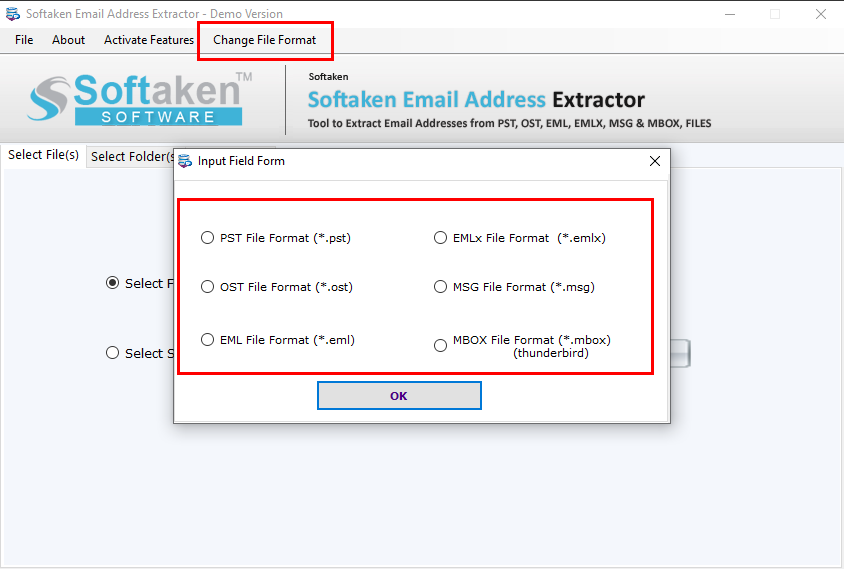
- Choose the radio button of filtration of MBOX files by “Folder Mode” or “Files Mode” and then press the “Browse” button.
- Get the preview of the uploaded MBOX files and select the “Fields” you want to extract in the right side and then the “Continue” tab.
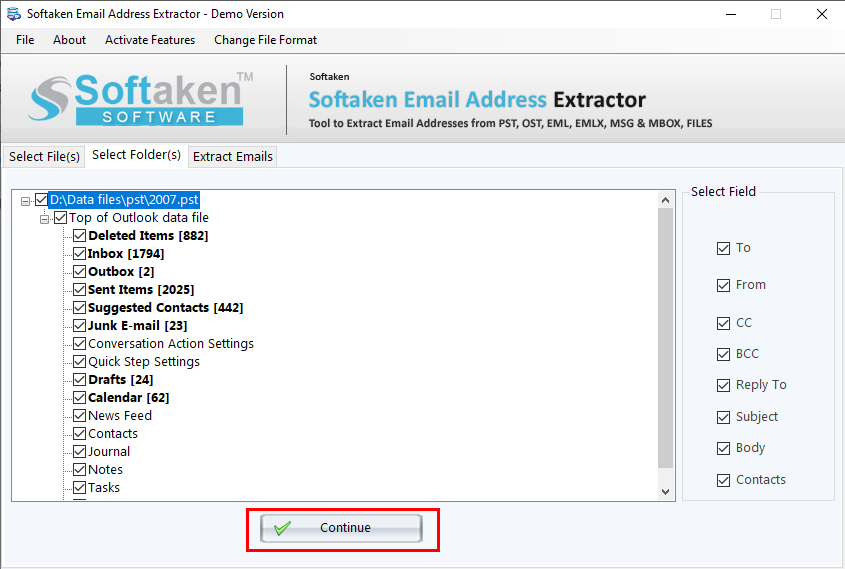
- Check the option “Ignore Duplicate Email Addresses” and then select an appropriate “CSV File Format” option.
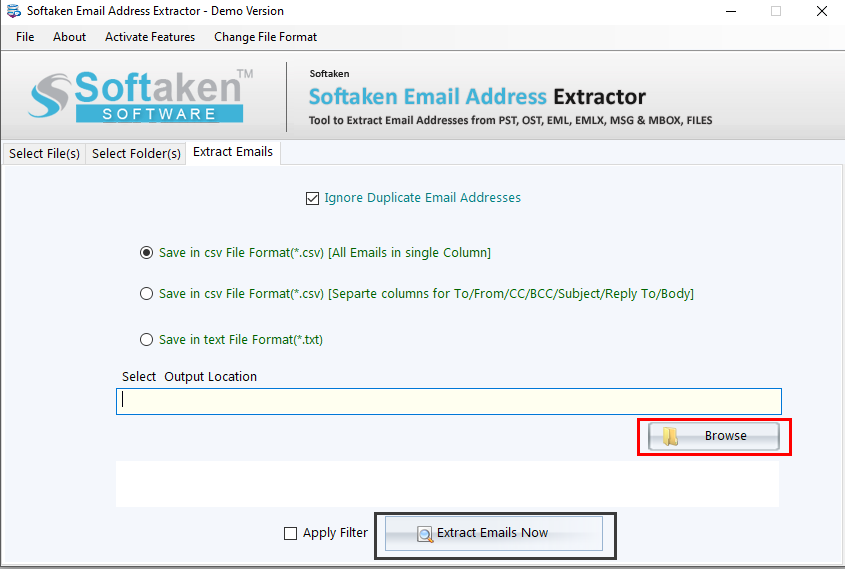
- Finally, click on the “Browse” tab to save the extracted data locally, check the “Apply Filter” option and hit the “Extract Emails Now” button to complete the process.
Final Words
Finally, the goal of email extraction from Thunderbird is achievable manually and automatically. It depends on your choice. However, automated solution is the best alternative if you have a number of Thunderbird files.