Summary: An MBOX file stores multiple emails. It can hold emails with metadata and attachments. If you want to extract email addresses from MBOX files, read the enitire blog. Here, you will get the fast ways to extract email addresses.
MBOX files support a range of email clients, including Thunderbird, Entourage, Eudora, etc. An MBOX file can hold multiple emails with attachments. It is a versatile email file format that supports Windows, Linux, and Mac-supportive email clients.
Manual & Automated Extraction of Email Addresses from MBOX Files
Manual and automated conversion options are available to extract email addresses from various platforms. Here we offer two different ways to extract email addresses.
Free Way To Extract/Export Email Addresses from MBOX Files
As you know, MBOX file format supports Thunderbird, and the email client is available free of cost. Extraction of email addresses from the MBOX file is possible manually in two different sections. Here are the steps to follow.
Step 1- Using Import Export Tool to Export Email Addresses from MBOX to Thunderbird
You can use the ImportExportTools NG tool which is an extension to upload and access MBOX databases on Thunderbird. Follow the given steps:
- Right-clickon the Mailbox where you want to drop the locally saved MBOX files after uploading and activating the ImportExportTools NG tool.
- In the ImportExportToolsNG option, select theImport MBOX File from the dropdown.
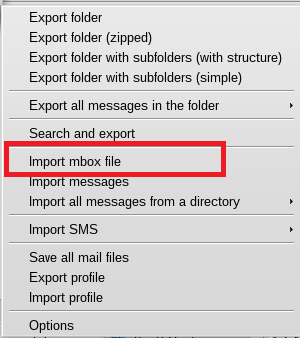
- Next in choose the import way box, select the Import Directly One or More MBOX Files Option.
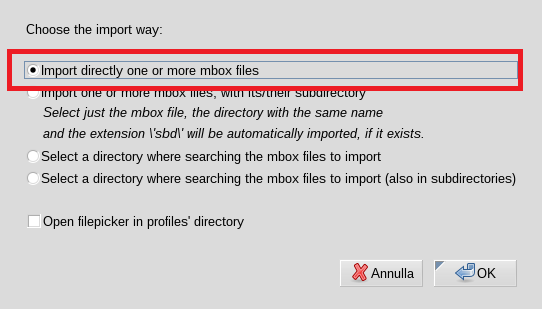
- Now, choose the Required MBOX Fileto access in the Thunderbird.
Make sure the MBOX file you want to select is healthy and accessible.
Related Post :- Extract the email address from Thunderbird
Step 2- Extract MBOX Email Addresses in CSV File From Thunderbird
- Now, open the Thunderbird email client on your system and go to Tools then Address Book.
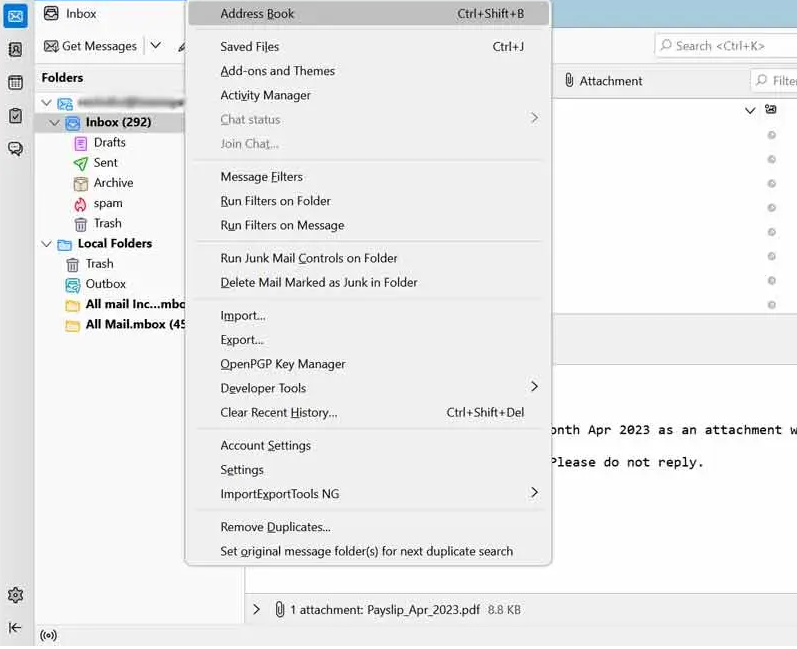
- Now, select the Address book that you want to extract to get the glimpse of the inside databases.
- After this, right-click on the selected Address Book and from the dropdown, choose the Export button.
- Next, in the save box, select CSV from the Save As Type and the location where you want to save the exported data.
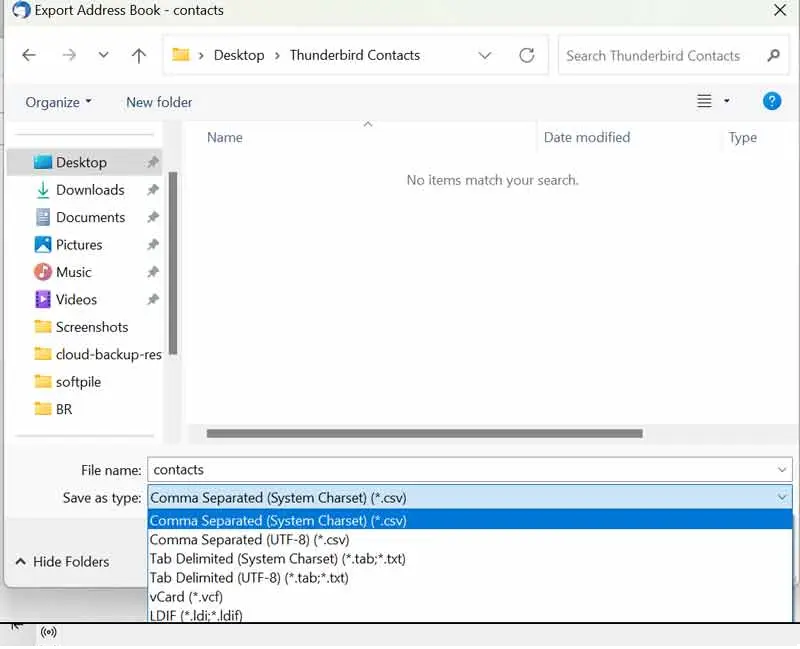
- The Particular file will open in the Excel file and in the tabular format as you can see in the image.
Pro Method to Extract Contacts from MBOX Files
There is a pro method that you can try to make the extraction of contacts from MBOX files super easy and reduce the chances of data loss. That is no other than Softaken MBOX Email Address Extractor. This is one tool for extraction of email addresses from multiple major email clients including MBOX, EML, EMLX, PST, and OST.
Prominent Features of the Email Extractor
Extract Emails from Every Field- The advanced application can extract email addresses from every address such as To, From, CC, BCC, and Reply To. The tool extracts email addresses from the required fields of emails.
A Standalone Application- It offers seamless extraction of email addresses without the installation of MBOX-supporting email clients. The tool can extract email addresses without Thunderbird, WLM, Eudora, or any of its supporting email clients.
No File Size Issue- It has no file size issue. The tool can extract email addresses from MBOX files of any size without losing properties.
Batch Extraction- The advanced email client supports batch extraction. In other words, it can extract email addresses of not only single but also multiple MBOX files at the same time. It is a time-winning feature that completes the extraction task quickly by saving time and effort for users.
Unlimited Extraction- The last but not the least feature of this app is the unlimited extraction of email addresses of MBOX files. In other words, users can use the app as long as they want and can extract countless number of email addresses.
Download the free trial- Feel free to download the trial version of this on your Windows system. The download version is the exact copy of the licensed version, offering a close glimpse of its function and purpose.
Steps to Run the Program
- First, download the app on your Windows system.
- After that, click on the radio button of “MBOX File Format”
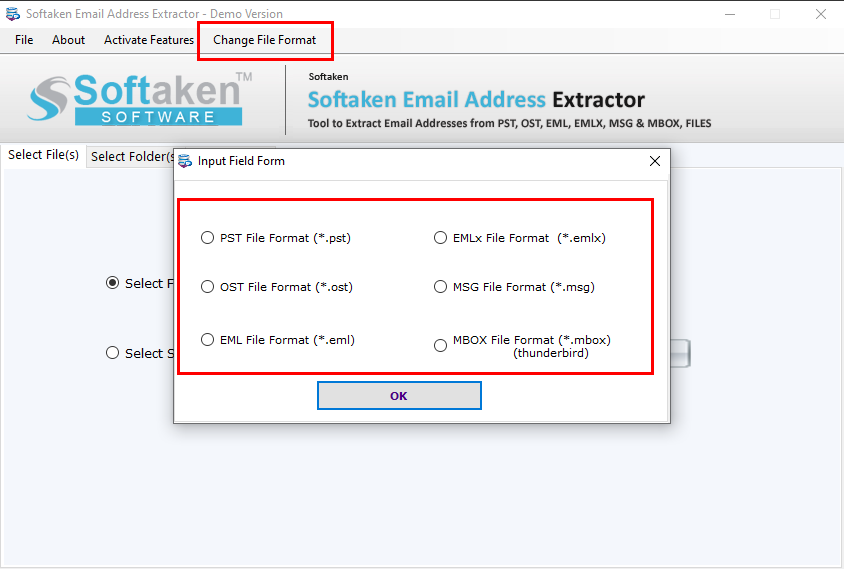
- For filtration of MBOX files, select either the “Folder Mode” or “File Mode” and now, click on the “Browse” button.
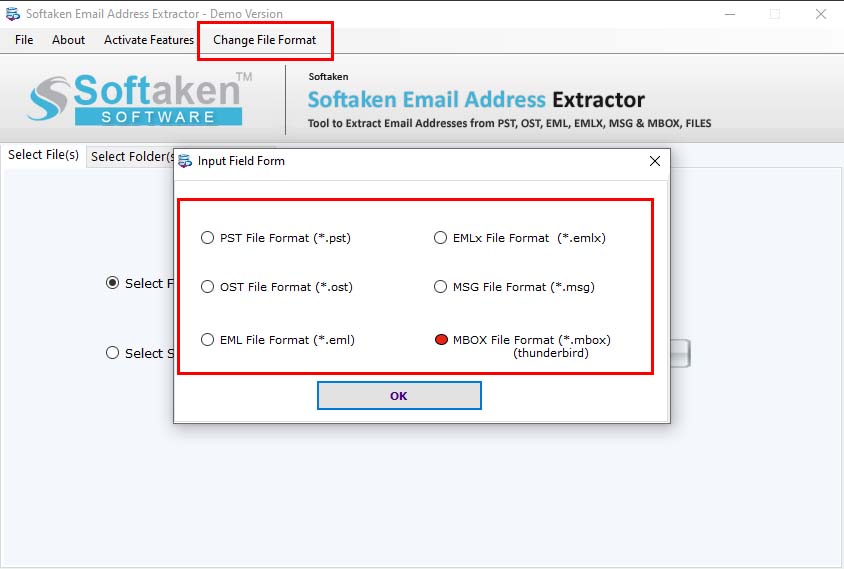
- In the preview pane, view files by clicking on the “Select Files” and folders by clicking on the “Select Folder”. Here you can deselect unnecessary files or folders.
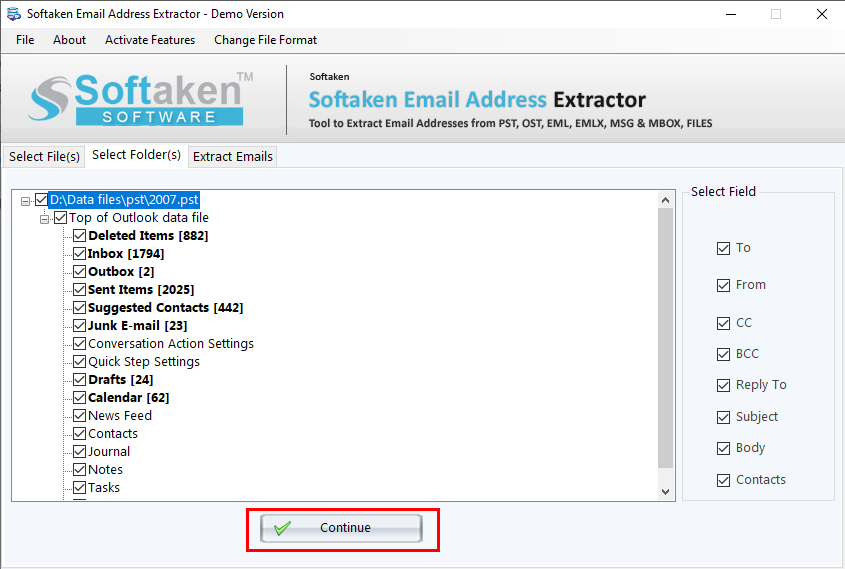
- From the right side, choose the fields you want to extract “CC, BCC, To, or Reply To” and then press the Continue tab.
- Check the option “Ignore Duplicate Email Addresses” and choose the “CSV File Format” option according to your need.
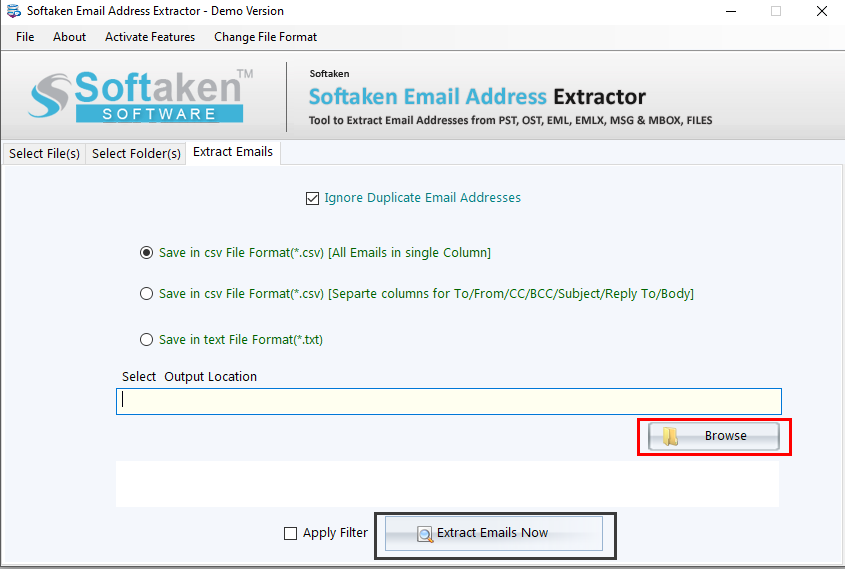
- In the final step, direct the app to choose a local address to select “Browse” tab to save the extracted data locally. You can save the extracted data in Text format also. Now, press the “Extract Emails Now” tab to complete the process.
Final Words
As you can see that you have both manual and automated options to extract email addresses. Choose a suitable option to meet the exported data. If you want to extract email addresses from multiple MBOX files, then a third-party tool is the best alternative.
